Thinking of taking a break from the intense competition of the Fields of Justice? Perhaps it’s time to free up some storage space or simply move on to new gaming adventures. Whatever your reason, uninstalling League of Legends (LoL) is a straightforward process. This comprehensive guide will equip you with the knowledge and steps required to uninstall League of Legends, whether you’re a seasoned Summoner or a new player just starting out.
Considering Uninstalling League of Legends? Weighing the Options
Before diving into the nitty-gritty of uninstallation, let’s explore some alternatives to consider:
- Taking a Break: Feeling overwhelmed by ranked climbs or the ever-evolving meta? Sometimes, a simple break from the game can work wonders. Consider logging in less frequently or taking a hiatus to refresh your perspective.
- Exploring Other Game Modes: LoL offers a diverse range of game modes beyond Summoner’s Rift. Delve into the chaotic fun of ARAM or the strategic depth of Teamfight Tactics. Trying new modes might reignite your enjoyment for the game.
- Managing Account Security: If security concerns are prompting you to consider uninstallation, remember that LoL offers robust account security features. Enable two-factor authentication and maintain strong, unique passwords to safeguard your account.
Ready to proceed with uninstallation? Let’s get started!
How to Uninstall League of Legends (Steps for Windows and Mac)
The uninstallation process for League of Legends differs slightly between Windows and Mac operating systems. Here’s a breakdown for both:
Uninstalling League of Legends on Windows:
- Access the Control Panel: Click on the Windows Start menu and locate the Control Panel. You can also use the search function on your taskbar to find it.
- Navigate to “Programs and Features”: Within the Control Panel, locate the “Programs and Features” section (or “Uninstall a program” depending on your Control Panel view). This will display a list of all installed programs on your computer.
- Find League of Legends: Scan through the program list and find “League of Legends.”
- Click “Uninstall”: Once you’ve located League of Legends, click on it to highlight it. Then, locate and click the “Uninstall” button at the top of the program list.
- Follow the Uninstallation Wizard: An uninstallation wizard will typically launch, guiding you through the process. Confirm any prompts or options presented by the wizard and follow the on-screen instructions to complete the uninstallation.
Uninstalling League of Legends on Mac:
- Open the Finder: Locate and click on the Finder icon on your Mac dock. This is the default file management application on macOS.
- Navigate to “Applications”: Within the Finder window, locate the “Applications” section on the left-hand sidebar menu. Click on “Applications” to open this folder.
- Find the League of Legends Application: Scroll through the list of applications until you find the League of Legends application icon. It might be titled simply “League of Legends” or “LeagueClient.app”.
- Drag to Trash: Click and hold the League of Legends application icon. While holding it, drag the icon to the Trash bin located on your dock at the bottom of the screen.
- Empty Trash (Optional): Uninstalling the application by dragging it to the Trash bin doesn’t necessarily remove all residual files. To ensure a more thorough cleanup, right-click on the Trash bin icon and select “Empty Trash.” This will permanently delete the application and any associated files within the Trash bin.
Remember: These are general instructions. The specific steps might vary slightly depending on your operating system version and any customization of your computer’s settings.
Beyond Uninstallation: Considerations for Account Management
Uninstalling the League of Legends client removes the game from your computer. However, your LoL account itself remains active. Here are some additional points to consider:
- Account Deletion (if desired): If you’re looking for a more permanent solution and want to completely remove your association with League of Legends, you can explore account deletion. This process is typically initiated by contacting LoL support. Keep in mind that account deletion is permanent and cannot be reversed.
- Data Retention: Review Riot Games’ privacy policy (the company behind League of Legends) to understand their data retention practices. Even after uninstalling the game, some anonymized data might still be retained for analytical purposes. The privacy policy might outline options for requesting the deletion of any remaining personal data after uninstallation.
Life Beyond the Rift: Exploring Alternative Games
Uninstalling League of Legends opens doors to explore a vast universe of gaming possibilities. Here are some suggestions based on your potential reasons for leaving the Fields of Justice:
Seeking a Similar Genre (MOBA):
- Dota 2 (PC): A long-standing competitor to LoL, Dota 2 offers a complex and strategic MOBA experience with a massive hero pool and a thriving esports scene.
- Smite (PC, Console): This MOBA takes a unique third-person perspective, with players controlling gods and mythological figures from various pantheons.
- Heroes of the Storm (PC): Developed by Blizzard Entertainment, Heroes of the Storm features iconic characters from across their vast game universes, offering a familiar yet distinct MOBA experience.
Craving a Different Pace (More Casual or Story-Driven Games):
- Single-Player RPGs (Role-Playing Games): Immerse yourself in captivating narratives and character development with games like The Witcher 3: Wild Hunt, or explore vast open worlds in titles like Elder Scrolls V: Skyrim.
- Indie Games: The independent game development scene is a treasure trove of unique and innovative experiences. Explore platforms like Steam or browse online recommendations to discover hidden gems.
- Casual Games: Sometimes, simple yet engaging gameplay is all you need. Check out online puzzle games, platformers, or strategy games for a more relaxed gaming experience.
Taking a Break from Competitive Gaming Altogether:
- Creative Games: Unleash your inner artist with games like Minecraft or Dreams, allowingyou to build, create, and explore virtual worlds at your own pace.
- Board Game Adaptations: Many classic board games have been adapted into digital formats. Platforms like Tabletop Simulator allow you to experience the strategy and fun of board games online or solo.
- Relaxation Games: De-stress and unwind with calming games like Stardew Valley or Animal Crossing: New Horizons. These games offer a peaceful and immersive experience.
This is just a small sampling of the vast gaming landscape available. Remember, the most important factor is finding games that resonate with your current interests and preferences. Don’t be afraid to experiment and discover new genres or experiences!
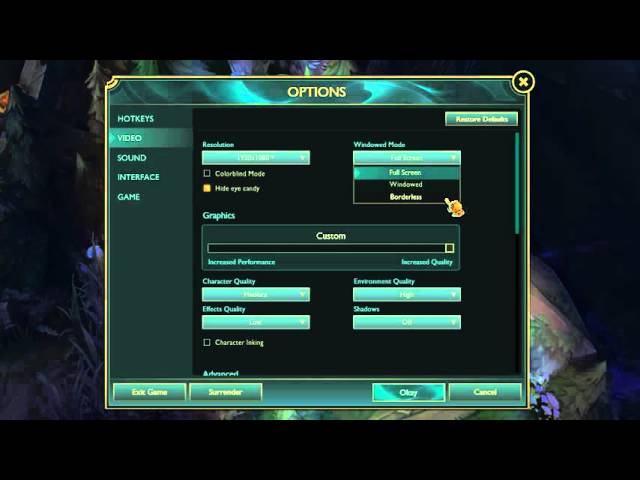
Reinstalling League of Legends: Taking a Second Look (Optional)
Perhaps after some time away from the Fields of Justice, you feel the urge to return. The good news is that reinstalling League of Legends is a simple process.
- Visit the Official LoL Website: Head over to the official League of Legends website at https://www.leagueoflegends.com/.
- Download the Client: Locate and download the appropriate game client installer for your operating system (Windows or Mac).
- Run the Installer: Once the download is complete, run the downloaded installer file and follow the on-screen instructions to complete the installation process.
Remember: Your LoL account information will still be valid after uninstallation. You can simply log in with your existing credentials to resume playing.
The Power of Choice: Managing Your Gaming Experience
Ultimately, the decision of whether to uninstall League of Legends rests with you. This guide has equipped you with the knowledge to navigate the uninstallation process, explore alternative games, and even consider reinstalling if the urge strikes. Remember, a healthy and balanced gaming experience is all about finding what you enjoy and managing your time effectively. So, have fun exploring the exciting world of games, and happy (or not so happy) hunting on the Fields of Justice (or beyond)!
















Add Comment