In the digital age, online security is more crucial than ever. With data breaches on the rise, simply relying on passwords is no longer enough to protect your valuable information.
This is where two-factor authentication comes in.
By adding an extra layer of protection beyond your password, two-factor authentication (or 2FA) can drastically improve your online security.
In this comprehensive guide, we’ll cover everything you need to know to implement 2FA securely across all your devices, from details on how 2FA works to step-by-step instructions for enabling it.
What is Two-Factor Authentication?
Two-factor authentication requires two separate methods (or factors) to verify your identity before granting access to an account or device.
Typically, the first factor is something you know, like a password or passcode. The second is something you have, like a code generated by an authenticator app or sent to your smartphone via SMS.
By combining both factors, 2FA makes it exponentially harder for cybercriminals to access your accounts, even if they have your password.
2FA Methods
There are three main methods used for the second factor in 2FA:
- Time-based one-time password (TOTP) apps like Authy or Google Authenticator
- Verification codes sent through SMS or text messages
- Hardware security keys like YubiKey
The Benefits of 2FA
Enabling 2FA provides crucial security advantages:
- Enhanced account security: 2FA makes it significantly harder for hackers to access your accounts, even if they obtain your password through phishing or data breaches.
- Reduced phishing susceptibility: Cybercriminals can more easily trick you into revealing your password. But they rarely have access to secondary devices like your smartphone to complete 2FA.
- Peace of mind: 2FA gives you the reassuring confidence that your accounts and data have extra defenses to rely on.
Implementing 2FA Across All Your Devices
For maximum security, enabling 2FA across all your internet-connected devices is essential. Here’s a device-by-device guide to adding 2FA security:
Smartphones
iPhone
- Open the Settings app
- Tap your name at the top of the screen
- Select “Password & Security”
- Tap “Turn on Two-Factor Authentication”
- Choose Authentication Method (SMS or Authenticator app)
Android Devices
- Open your device’s Settings app
- Go to Security settings
- Look for “Two-step verification” or “Multi-factor authentication”
- Follow the prompts to enable 2FA and select your preferred method
Windows and Mac Computers
Windows PC
- Sign into your Microsoft account
- Click on “Security” settings
- Under “Advanced security,” click “Set up two-step verification”
- Choose your preferred two-step verification method
- Complete the verification prompt
Mac
- Go to System Preferences > Apple ID
- Select “Password and Security”
- Click “Turn on two-factor authentication”
- Follow the instructions to enable your preferred method
Social Media and Email Accounts
Most major social media platforms like Facebook, Twitter, and Instagram allow you to enable 2FA for enhanced security.
Additionally, email providers including Gmail, Outlook, Yahoo Mail, and Apple Mail also include advanced 2FA options to better safeguard your inbox.
To enable 2FA for these accounts:
- Log into your account
- Locate account security settings (usually under “User Settings,” “Account,” or in a designated “Security” section)
- Toggle on 2FA/Two-step verification and follow the prompts
- Select your preferred 2FA method (SMS, Authenticator app, Security key, etc.)
Essential Tips for Securing 2FA
To get the most protection from two-factor authentication, keep these additional tips in mind:
- Use strong, unique passwords for all accounts
- Carefully store any provided backup recovery codes
- Add trusted phone numbers as recovery options
- Enable automatic SMS or authentication app backups
- Consider investing in security keys for maximum account security
Going Beyond 2FA Basics
While tremendously beneficial, two-factor authentication isn’t an invincible panacea. For optimal online security, users should implement additional safeguards like:
- Password manager apps to generate and store strong, unique passwords
- Anti-virus software, firewalls, and anti-malware scanners
- Routine device updates and security patches
- Secure WiFi connections and VPNs when browsing on public networks
- Caution when accessing links, attachments, and sharing personal information
Gain Online Peace of Mind with 2FA
In an age dominated by digital threats, prioritizing cybersecurity is key. Implementing two-factor authentication across all your devices significantly enhances protection by adding a robust secondary layer when accessing accounts and services.
While no solution is impenetrable, 2FA dramatically improves your defenses against attacks like phishing attempts, password dumping, and unauthorized access.
So don’t leave your online world vulnerable. Start employing two-factor authentication today to help secure data, safeguard accounts, and gain invaluable peace of mind.







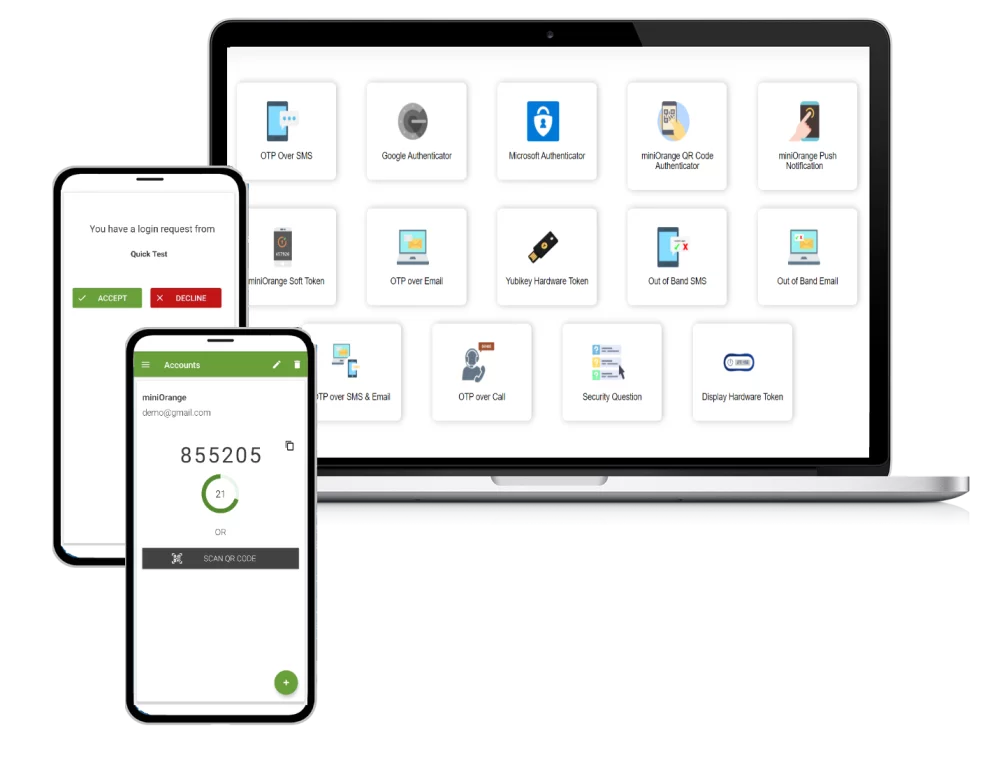

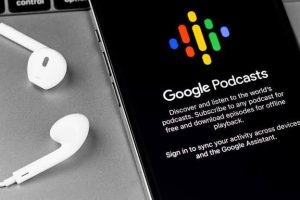






Add Comment