1. The Secret Back Tap Feature
One of the most intriguing hidden features is the back tap function, available on iPhone 8 and later models. This accessibility option allows you to trigger actions by double or triple tapping the back of your device.
How to Enable Back Tap:
- Go to Settings > Accessibility > Touch
- Scroll down and select “Back Tap”
- Choose “Double Tap” or “Triple Tap” and assign an action
You can set back taps to take screenshots, open the Control Center, or even run custom shortcuts.
Customization and Personalization
2. Custom App Icons
Refresh your home screen by customizing app icons. Long-press an app icon, select “Edit Home Screen,” and tap the icon to change it.
3. Personalized Vibration Patterns
Create unique vibration patterns for contacts or apps under Settings > Sounds & Haptics > Ringtone & Vibration Patterns.
Productivity Enhancements
4. Quick Note Access
Swipe up from the bottom-right corner of your lock screen or Control Center to quickly jot down notes.
5. Text Replacement Shortcuts
Set up text shortcuts in Settings > General > Keyboard > Text Replacement to save time on frequently used phrases.
6. Voice Control
Navigate your iPhone hands-free using voice commands. Enable this feature in Settings > Accessibility > Voice Control.
Privacy and Security Features
7. App Tracking Transparency
Control which apps can track your activity across other apps and websites. Manage this in Settings > Privacy > Tracking.
8. App Privacy Report
Monitor how apps use your data in Settings > Privacy > App Privacy Report.
9. Granular Location Services
Fine-tune location access for each app under Settings > Privacy > Location Services.
Accessibility Enhancements
10. Bold Text and Larger Display
Improve readability by adjusting text size and weight in Settings > Accessibility > Display & Text Size.
11. Color Inversion
Invert screen colors for better visibility in low light. Find this option in Settings > Accessibility > Display & Brightness.
12. AssistiveTouch
Create a virtual home button for easier navigation. Enable in Settings > Accessibility > Touch > AssistiveTouch.
Focus and Digital Wellbeing
13. Custom Focus Modes

Create personalized focus modes to manage notifications in different scenarios. Set these up in Settings > Focus.
14. Screen Time Limits
Monitor and limit app usage with Screen Time features found in Settings > Screen Time.
15. Scheduled Downtime
Set specific periods to disconnect from your device using the Downtime feature in Settings > Screen Time.
Camera and Photo Tricks
16. Built-in QR Code Scanner
Use your iPhone’s camera app to scan QR codes without additional software.
17. QuickTake Video
Capture spontaneous videos by holding the shutter button in photo mode.
System Optimizations
18. Magnifier Tool
Transform your iPhone into a digital magnifying glass. Enable this in Settings > Accessibility > Zoom > Magnifier.
19. Shake to Undo
Quickly undo typing by shaking your device. Toggle this feature in Settings > Accessibility > Touch.
20. Reduce Motion Effects
Minimize animations for a smoother interface experience in Settings > Accessibility > Motion.
Battery and Performance
21. Low Power Mode
Extend battery life by limiting background processes. Activate in Settings > Battery > Low Power Mode.
22. Optimized Battery Charging
Reduce battery wear with smart charging habits. Enable in Settings > Battery > Battery Health.
23. Background App Refresh Control
Manage which apps can update in the background to conserve battery and data. Adjust in Settings > General > Background App Refresh.
Conclusion: Unlocking Your iPhone’s Full Potential
These 23 hidden features represent just a fraction of the capabilities tucked away in your iPhone. By exploring these settings and customizations, you can tailor your device to better suit your needs, enhance your productivity, and protect your privacy.
Remember, the key to mastering your iPhone lies in experimentation. Don’t be afraid to dive into the Settings app and explore new features. As Apple continues to update iOS, new hidden gems are likely to emerge, offering even more ways to optimize your iPhone experience.
Take some time to implement these features and see how they can transform your daily interaction with your device. Whether it’s the convenience of back taps, the focus-enhancing custom modes, or the battery-saving optimizations, these hidden features are designed to make your iPhone work smarter for you.
By leveraging these lesser-known capabilities, you’ll not only impress your friends with your iPhone expertise but also enjoy a more personalized, efficient, and secure mobile experience. Happy exploring!







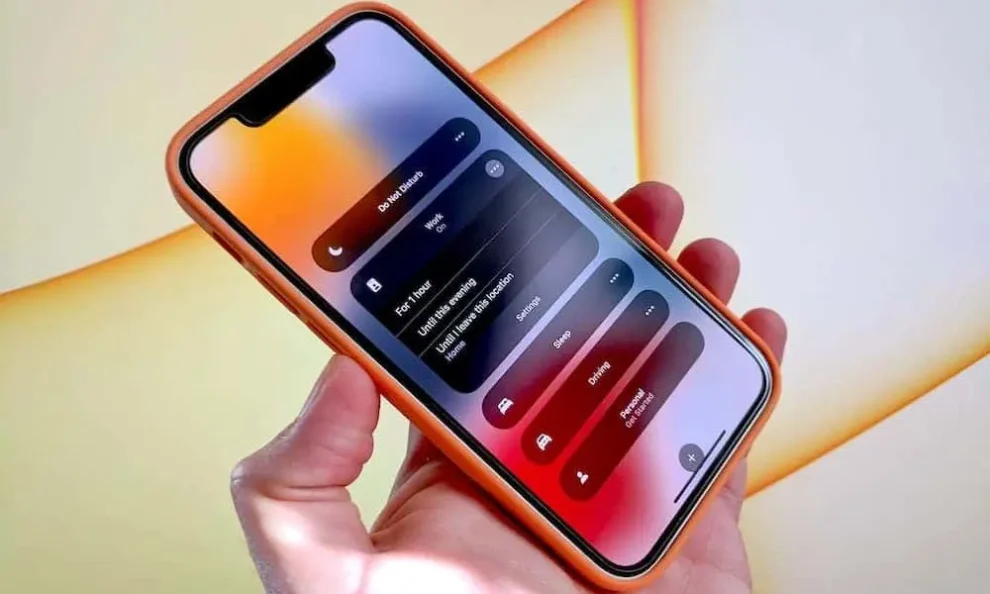








Add Comment