Are you ready to sever ties with your Apple ID? Whether you’re switching ecosystems or simply seeking a fresh start, this comprehensive guide will walk you through the process of deleting your Apple ID with ease. Buckle up and get ready to bid farewell to your digital footprint with Apple.
Back Up Your Data First
Before taking the plunge, it’s crucial to back up your data. After all, you don’t want to lose those precious memories, important documents, or cherished purchases. Take the time to back up your photos, contacts, calendars, notes, and any other valuable data you’ve accumulated over the years. You can do this by backing up to your computer or using a cloud storage service like iCloud, Google Drive, or Dropbox.
Deregister All Your Devices
Your Apple ID is likely associated with multiple devices, such as iPhones, iPads, Macs, and Apple Watches. To ensure a clean break, you’ll need to deregister each and every one of these devices from your Apple ID. Here’s how:
- Open the Settings app on your device.
- Tap on your name at the top of the screen.
- Scroll down and tap “Sign Out.”
- Enter your Apple ID password when prompted.
- Tap “Turn Off” to confirm.
Repeat this process for each device associated with your Apple ID. Failing to do so could result in lingering connections and potential access issues down the line.
Cancel Subscriptions and Services
Have you been enjoying the convenience of Apple Music, iCloud Storage, or Apple Arcade? If so, you’ll need to cancel these subscriptions and services before proceeding with the deletion of your Apple ID. Neglecting to do so could lead to unwanted charges or complications during the deletion process.
Request to Delete Your Apple ID
Now, it’s time for the main event: requesting the deletion of your Apple ID. Follow these steps carefully:
- Visit privacy.apple.com.
- Scroll down and click on “Request to delete your account.”
- Enter your Apple ID and password.
- Select the reason for deleting your account.
- Read and agree to the terms and conditions.
- Click “Continue.”
Apple will then process your request, which can take up to seven days. During this time, you won’t be able to access any of your data or services associated with your Apple ID.
Confirm the Deletion
After the seven-day waiting period, Apple will send you an email to confirm the deletion of your Apple ID. Once you receive this email, your Apple ID will be permanently deleted, along with all associated data and purchases. This is your final opportunity to reconsider or back out of the process if you have any lingering doubts.
Can I Recover My Apple ID After Deleting It?
No, the deletion of your Apple ID is permanent and cannot be undone. Any data or purchases associated with your account will be lost forever, so make sure you’ve backed up everything you want to keep before initiating the deletion process.
Will I Lose Access to My Purchased Content?
Yes, you will lose access to any content purchased with your Apple ID, including apps, music, movies, and more. It’s essential to back up or download any important files before initiating the deletion process, as there is no way to transfer purchases to a new Apple ID.
What Happens to My iCloud Data?
All data stored in your iCloud account, such as photos, contacts, calendars, and documents, will be permanently deleted and cannot be recovered. Make sure to back up any important information before deleting your Apple ID.
Can I Delete My Apple ID from a Specific Device?
No, deleting your Apple ID is an account-wide process. If you want to remove your Apple ID from a specific device, you’ll need to deregister that device before deleting your account, as outlined in the “Deregister All Your Devices” section.
Will Deleting My Apple ID Affect Other Apple Services?
Yes, once your Apple ID is deleted, you’ll lose access to any Apple services or products that require an Apple ID, such as iMessage, FaceTime, and Find My. If you plan to continue using these services, you’ll need to create a new Apple ID.
Conclusion
Deleting your Apple ID is a significant decision that should not be taken lightly. By following the steps outlined in this guide, you can ensure a smooth and complete separation from your Apple ID, paving the way for a fresh start or a transition to a new ecosystem.
Remember, the key is to back up your data, deregister your devices, cancel any active subscriptions, and follow the proper deletion request procedure. With careful planning and execution, you can bid farewell to your Apple ID without losing valuable data or facing unnecessary complications.
If you’re ready to take the leap, follow the steps outlined in this guide, and you’ll be well on your way to a seamless digital transition. But if you’re still hesitant, take your time and weigh the pros and cons carefully. Your digital footprint is precious, and making an informed decision is crucial.







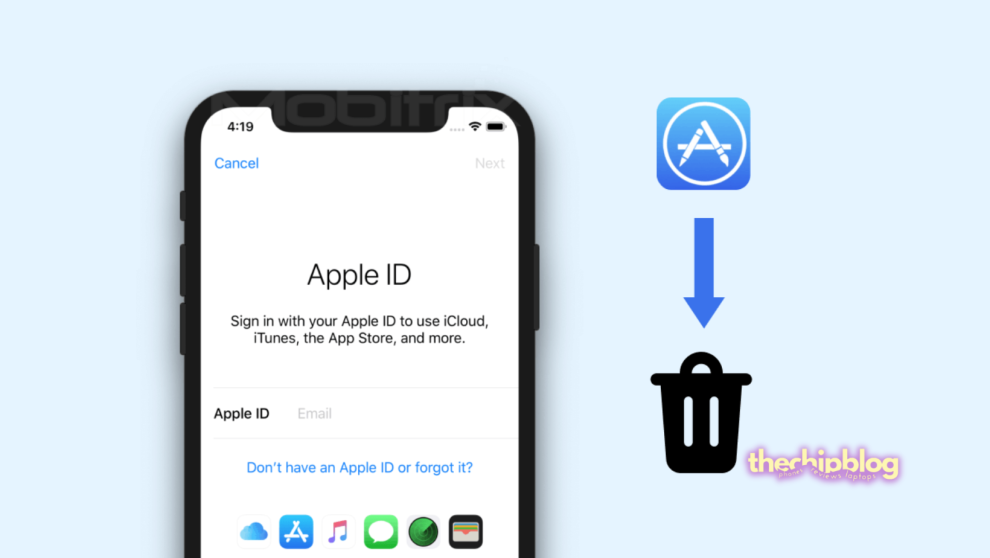








Add Comment