Before You Uninstall Opera GX
Considerations Before Removing Opera GX
- Data Loss: Uninstalling Opera GX will erase your browsing history, bookmarks, saved passwords, and extensions. Ensure you back up important data beforehand.
- Synced Data: Using Opera Sync does not automatically delete your data across devices when uninstalling on one device. Manage your data settings individually on each device.
- Exploring Alternatives: If you’re considering another browser, research and test out alternatives that might better suit your needs before you proceed with the uninstallation.
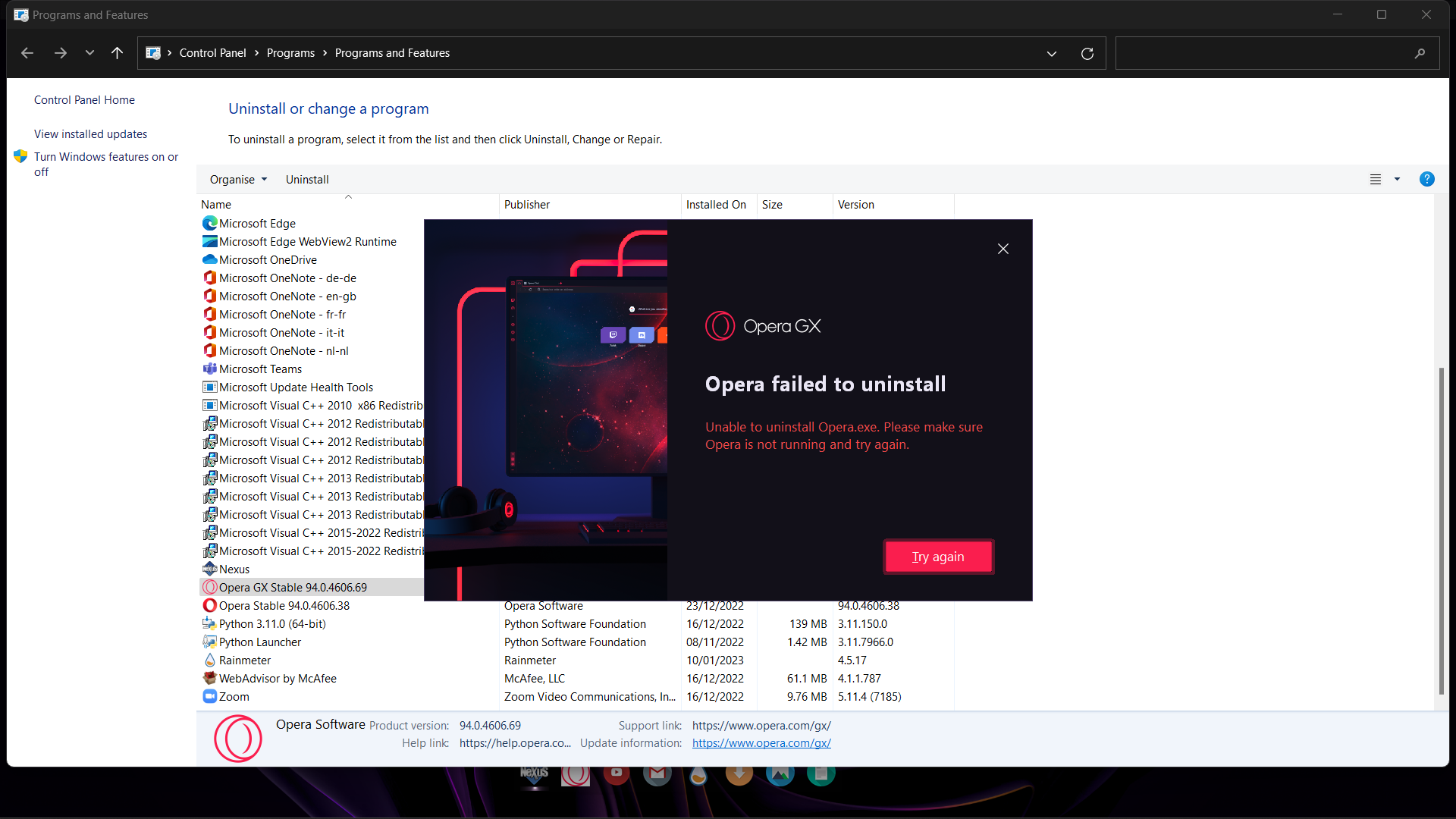
How to Uninstall Opera GX
On Windows
- Navigate to Apps & Features by searching in the Start menu or pressing Windows key + R, typing
appwiz.cpl, and pressing Enter. - Scroll to find Opera GX in the list of applications, click to highlight, and then click the Uninstall button.
- Follow the on-screen prompts to confirm the uninstallation. Choose whether to keep or delete your personal browsing data when prompted.
On macOS
- Open the Finder and go to the Applications folder.
- Locate Opera GX.app, click and hold, then drag it to the Trash.
- Empty the Trash by right-clicking the Trash bin and selecting Empty Trash, or by selecting the file in the Trash and pressing Command + Delete.
Alternative Methods for Uninstalling Opera GX
While the standard uninstallation process should suffice, you might encounter scenarios where alternative methods are preferable:
- Using Opera GX’s Built-in Uninstaller: Locate the uninstaller in the installation folder and run it to remove the browser more thoroughly.
- Third-Party Uninstaller Tools: For a comprehensive removal, consider using reputable third-party tools that can clean out leftover files and registry entries.
Beyond GX: Exploring Alternative Browsers
If you’re moving away from Opera GX, there are several robust browser options available:
- Google Chrome: Offers extensive features, integration with Google services, and a vast extension library.
- Mozilla Firefox: Prioritizes privacy and customization, providing a secure and user-driven browsing experience.
- Microsoft Edge: Features a contemporary interface and enhanced performance, supporting many Chrome extensions.
- Brave: Known for its focus on privacy with built-in ad blocking and tracking protection.
Conclusion
Understanding how to uninstall Opera GX and considering your next steps in the digital browser space are key to maintaining a clean and efficient computing environment. Evaluate your needs, back up important data, and choose a browser that aligns with your priorities to continue enjoying a tailored browsing experience.







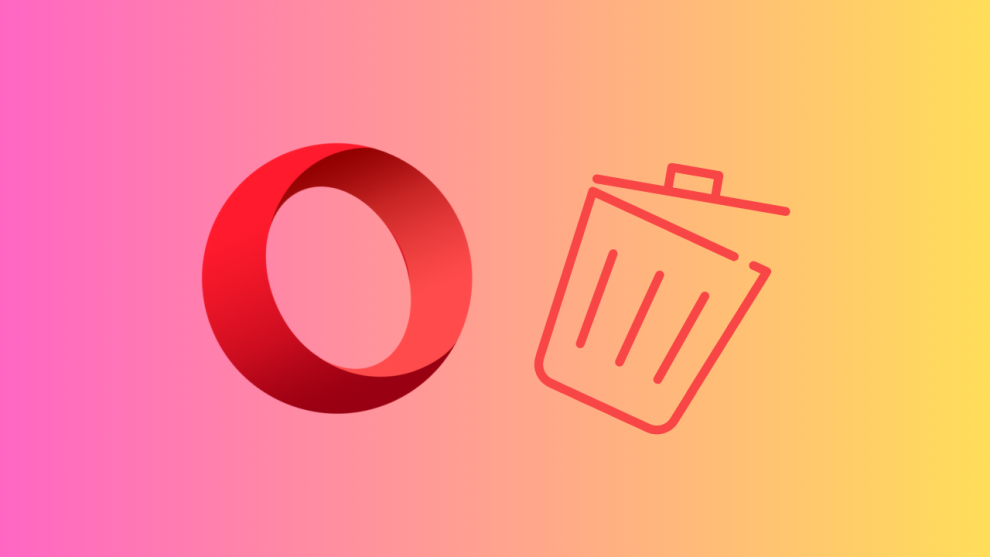








Add Comment