For many, Outlook.com remains a cornerstone of email communication. But what happens when you no longer need your account? Knowing how to delete your Outlook.com account is essential, and this guide will walk you through the process step-by-step.
Before Hitting Delete: Important Considerations Before Deleting Your Outlook.com Account
Taking the plunge to delete your Outlook.com account warrants careful thought. Here are some key points to ponder:
- Data Deletion: Deleting your account permanently erases all associated data, including emails, contacts, calendar events, and OneDrive files linked to your Outlook.com address. Ensure you have backups of anything crucial.
- Losing Access to Services: Your Outlook.com email address is often linked to other Microsoft services like Skype or Xbox Live. Deleting your account might restrict access to these services as well.
- Consider Alternatives: Perhaps you no longer use Outlook.com for everyday emails but require it for specific logins. Explore alternative options like creating a new, dedicated login email for those purposes instead of deleting your entire account.
Ready to Say Goodbye? Here’s How to Delete Your Outlook.com Account
Once you’ve weighed the implications and are certain about deletion, here’s a detailed breakdown of the process:
- Navigate to Account Closure: Access the Microsoft account closure page directly by visiting Microsoft account closure page.
- Sign In: You’ll be prompted to sign in using your Outlook.com login credentials.
- Understanding the Consequences: Microsoft presents a clear explanation of the data deletion that occurs upon account closure. Read this information carefully to ensure you’re prepared for the permanent loss of your Outlook.com data.
- Marking Your Account for Closure: Once you’ve reviewed the information, click on the “Next” button to proceed with the account closure process.
- Verification is Key: Microsoft might require additional verification via a code sent to your phone number or alternate email address linked to your account. Enter the verification code to confirm your identity and proceed.
- The Final Goodbye: After verification, you’ll be presented with a final confirmation prompt. Clicking “Close my account” will initiate the permanent deletion process.
Important Note: The specific steps and interface elements might vary slightly depending on updates to the Microsoft account closure page. However, the core concept of signing in, acknowledging the consequences, and confirming closure remains consistent.
Alternatives to Consider: Decluttering Without Deletion
While deleting your account offers a clean slate, here are some alternatives to consider if permanent closure feels too drastic:
- Archive Old Emails: Utilize Outlook.com’s archive feature to move old emails out of your inbox view while preserving them for future reference if needed.
- Set Up Email Forwarding: If you’re switching to a new email address, consider setting up email forwarding in Outlook.com. This ensures incoming emails are automatically routed to your new address.
- Create Alias Addresses: Microsoft allows creating email aliases within your Outlook.com account. This provides additional email addresses you can use for specific purposes while maintaining a central account.
Frequently Asked Questions (FAQs) About Deleting Your Outlook.com Account
Q: Can I recover a deleted Outlook.com account?
A: Unfortunately, deleting your Outlook.com account is a permanent action. Microsoft offers a limited 60-day account closure recovery window in some cases. However, this window isn’t guaranteed, and it’s best to assume your account and data are irretrievable after deletion.
Q: What happens to my OneDrive files linked to my Outlook.com account?
A: Files stored in your OneDrive cloud storage are typically linked to your Outlook.com account. Deleting your Outlook.com account also deletes any associated OneDrive files. Ensure you download or transfer these files elsewhere before proceeding.
Q: I use my Outlook.com address to sign in to other Microsoft services. Will deleting my account affect those too?
A: Yes. Your Outlook.com email address likely serves as your login for other Microsoft services like Skype or Xbox Live. Deleting your Outlook.com account might restrict your access to these services as well. Consider creating separate login credentials for those platforms if necessary.
Q: How long does it take for my Outlook.com account to be deleted after initiating closure?
A: The account closure process itself is usually immediate. However, the complete deletion of all your data from Microsoft servers might take up to 48 hours.
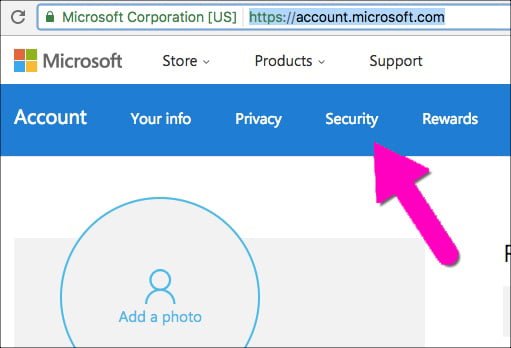
Beyond the Inbox: Exploring Alternatives for Online Communication
The digital landscape offers a variety of email service providers. If you’re considering deleting your Outlook.com account, here are some things to keep in mind when exploring alternatives:
- Security Features: Prioritize email providers with robust security features like two-factor authentication and encryption to safeguard your communication.
- Storage Capacity: Consider your email storage needs and choose a provider that offers sufficient space for your incoming and archived emails.
- Integration Capabilities: Does the new platform integrate seamlessly with other tools and services you use regularly? Consider factors like calendar syncing and contact management.
- User Interface: A user-friendly interface is crucial for a smooth email experience. Explore the layout and functionalities offered by different providers.
Here’s a brief overview of some popular alternatives to Outlook.com:
- Gmail: A widely used platform from Google, Gmail offers a familiar interface, ample storage, and tight integration with other Google services.
- ProtonMail: For the security-conscious user, ProtonMail prioritizes strong encryption and privacy features.
- Zoho Mail: A feature-rich option for businesses and individuals alike, Zoho Mail offers robust organization tools and collaboration features.
- Tutanota: Another privacy-focused platform, Tutanota emphasizes end-to-end encryption and a clean, user-friendly interface.
The Art of Decluttering Your Digital Life
Knowing how to delete your Outlook.com account empowers you to manage your digital footprint effectively. By understanding the implications of deletion, exploring alternative options, and considering your future email needs, you can make informed decisions about your online communication strategy.
This guide has equipped you with the knowledge to confidently navigate the Outlook.com account deletion process. Remember, backing up crucial data and considering the impact on linked services are vital steps before proceeding.
Taking Control: Your Digital Journey Awaits
The decision to delete your Outlook.com account is a personal one. We hope this information empowers you to make an informed choice and explore new horizons within the vast world of online communication.
Happy emailing!







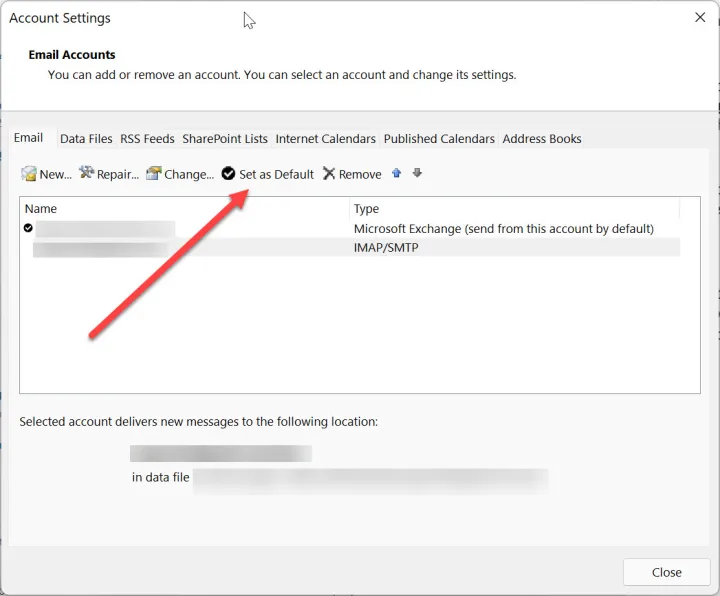








Add Comment