Cluttered app drawers and crowded home screens got you down? Fear not, Android warriors! In this comprehensive guide, we’ll unlock the secrets to streamlining your device by mastering the art of deleting apps. Say goodbye to digital clutter and hello to a refreshed, optimized Android experience tailored to your needs.
Why Should You Delete Apps on Your Android Device? Before we dive into the “how,” let’s explore the compelling reasons why you should consider pruning your app collection:
- Reclaim Precious Storage Space: Over time, unused apps can accumulate and consume valuable storage space on your Android device, leaving less room for your cherished photos, videos, and other essential data.
- Enhance Performance and Battery Life: Unused apps running in the background can drain your device’s resources, slowing down performance and draining your battery faster. Deleting these apps can help optimize your Android’s efficiency and longevity.
- Declutter and Simplify: In our digital age, decluttering has become a valuable practice for maintaining a sense of order and clarity. Deleting unnecessary apps can contribute to a more organized and simplified user experience.
- Boost Security: Unused apps can sometimes pose security risks, especially if they are not regularly updated. Deleting these apps can help mitigate potential vulnerabilities and protect your device from malware or data breaches.
With these compelling reasons in mind, let’s dive into the step-by-step process of deleting apps on your Android device.
Step-by-Step Guide: Deleting Apps on Your Android Device
Deleting apps on your Android device is a straightforward process, but it’s essential to follow the correct steps to ensure a smooth and successful removal. Here’s a comprehensive guide:
- Locate the App You Want to Delete
- On your Android home screen or app drawer, locate the app you want to delete.
- Long-press (tap and hold) on the app icon to activate the app management options.
- Select the “Uninstall” or “Remove” Option
- In the contextual menu that appears, look for the “Uninstall” or “Remove” option.
- If you see multiple options, such as “Remove from Home Screen” or “Uninstall for All Users,” select the option that best suits your needs.
- Confirm the Deletion
- A confirmation prompt will appear, asking if you’re sure you want to delete the app.
- Review the prompt carefully to ensure you’re deleting the correct app.
- Select “OK” or “Uninstall” to confirm and initiate the deletion process.
- Wait for the Deletion Process to Complete
- After confirming the deletion, your Android device will begin removing the app.
- This process may take a few moments, depending on the size of the app and your device’s processing power.
- Verify the Deletion
- Once the deletion process is complete, the app icon should no longer appear on your home screen or app drawer.
- Congratulations! You’ve successfully deleted an app from your Android device.
Repeat these steps for any additional apps you want to remove from your Android device. Remember, deleting an app will also remove any associated data, preferences, and settings associated with that app.

Common Questions About Deleting Apps on Android
As you navigate the process of deleting apps on your Android device, you may encounter some common questions or concerns. Let’s address a few of them:
Can I Delete Pre-Installed Apps on My Android Device?
In most cases, you cannot delete pre-installed apps that come bundled with your Android device or manufacturer’s software. These apps are deeply integrated into the system and cannot be removed. However, some Android devices or custom ROMs may offer the option to disable or uninstall these apps.
Will Deleting an App Free Up Storage Space on My Android Device?
Yes, deleting an app from your Android device will free up storage space. The amount of space freed will depend on the size of the app and any associated data or cache files.
Can I Redownload a Deleted App Later?
Absolutely! If you decide to reinstall an app you previously deleted, you can simply search for it in the Google Play Store and download it again. Your Android device will not retain any data or settings from the previous installation.
Will Deleting an App Affect My Subscriptions or In-App Purchases?
No, deleting an app from your Android device will not affect any subscriptions or in-app purchases associated with that app. These are typically tied to your Google account and can be restored when you reinstall the app.
Advanced Tips: Optimizing Your Android Experience
While deleting apps is a crucial step in decluttering your Android device, there are several advanced tips and tricks that can further enhance your user experience:
- Utilize Android’s Built-In Storage Manager
- Android devices often come equipped with a built-in storage manager that can help you identify and remove unused apps, cached data, and other files that are consuming valuable storage space.
- Enable Android’s Data Saver Mode
- Data Saver mode can help reduce your mobile data usage by restricting background app activity and data transfers. This can be particularly useful if you have a limited data plan or want to conserve battery life.
- Use Third-Party App Managers
- Consider using third-party app managers or cleaners, such as CCleaner or SD Maid, to scan your device for unused or bloated apps and files, and remove them with ease.
- Optimize App Permissions
- Review and manage app permissions regularly to ensure that apps only have access to the data and features they truly need. This can help protect your privacy and improve overall performance.
- Keep Your Android Device Updated
- Regularly check for and install software updates for your Android device. These updates often include performance improvements, bug fixes, and security patches that can enhance your overall experience.
Embracing a Streamlined Android Experience
Deleting apps on your Android device is a simple yet powerful step towards decluttering your digital life. By following the step-by-step guide outlined in this article, you can confidently navigate the process of removing unwanted apps, reclaiming valuable storage space, and optimizing your device’s performance.
Remember, decluttering is not just about freeing up physical space; it’s also about creating a sense of order and clarity in our digital lives. By taking control over the apps on your Android device, you’re not only optimizing its functionality but also cultivating a more organized and enjoyable user experience.
Embrace the power of decluttering and take the first step towards a streamlined Android experience today. Say goodbye to the clutter and hello to a refreshed, personalized device tailored to your needs and preferences.







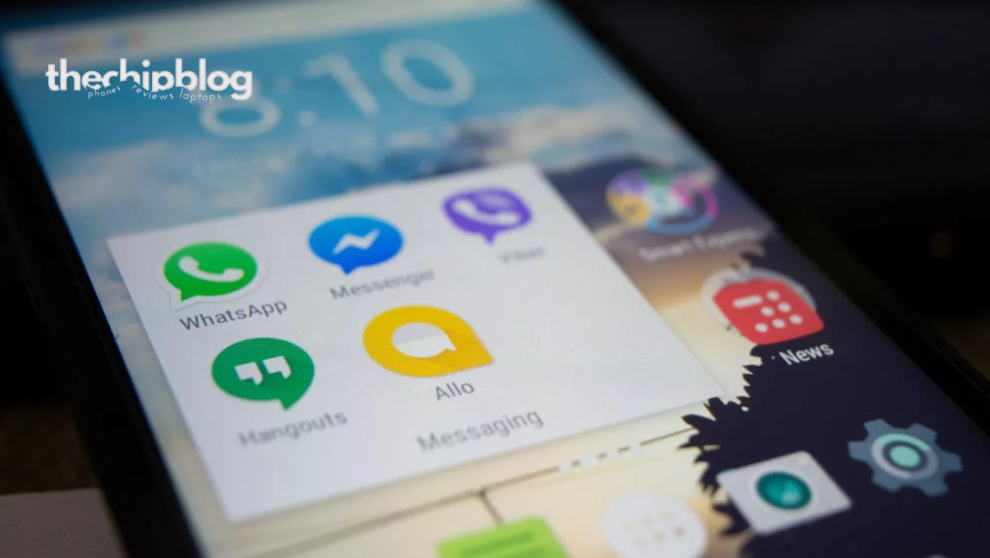
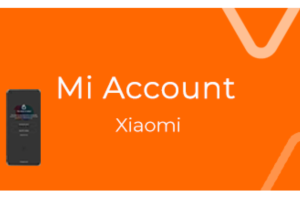







Add Comment