Keeping your payee list in the Barclays app organized is essential for efficient money management. But what happens when you no longer need a particular payee? Fortunately, deleting payees on the Barclays app is a straightforward process. This guide will walk you through the steps in detail, ensuring your payee list stays clean and clutter-free.
Need to Remove a Payee? Here’s How to Delete Them on the Barclays App
The Barclays app offers a user-friendly interface for managing your payees. Here’s how to delete a payee you no longer need:
-
Open the Barclays App: Locate the Barclays app icon on your phone or tablet and launch the application.
-
Log In Securely: Enter your username and password (or use biometric authentication if enabled) to log in to your Barclays account securely.
-
Navigate to Payments: Once logged in, find the “Payments” section within the app. This section might be labeled differently depending on your specific app version, but it’s usually where you initiate money transfers.
-
Find “Manage Payees”: Within the “Payments” section, locate the option to “Manage Payees.” This might be displayed as a dedicated button or menu option.
Pro Tip: If you’re struggling to find the “Manage Payees” option, utilize the app’s search function. Simply type in “Manage Payees” or “Payee List” in the search bar, and the app should direct you to the correct section.
Selecting the Payee for Deletion: Saying Goodbye
Now that you’ve accessed the “Manage Payees” section, it’s time to identify and delete the unwanted payee.
-
Locate the Payee: The “Manage Payees” section will display a list of all your current payees. This list might include individuals, businesses, or organizations you’ve previously made payments to.
-
Identifying the Target: Carefully scan the list and find the payee you want to delete. Pay close attention to the payee’s name and account details to ensure you’re targeting the correct one.
-
Selecting for Deletion: Once you’ve identified the unwanted payee, tap on their name or corresponding entry within the list. This action will typically bring up a detailed view of the payee’s information.
Security Reminder: Double-check the payee’s details before proceeding with deletion. Accidentally deleting a frequently used payee can cause inconvenience.
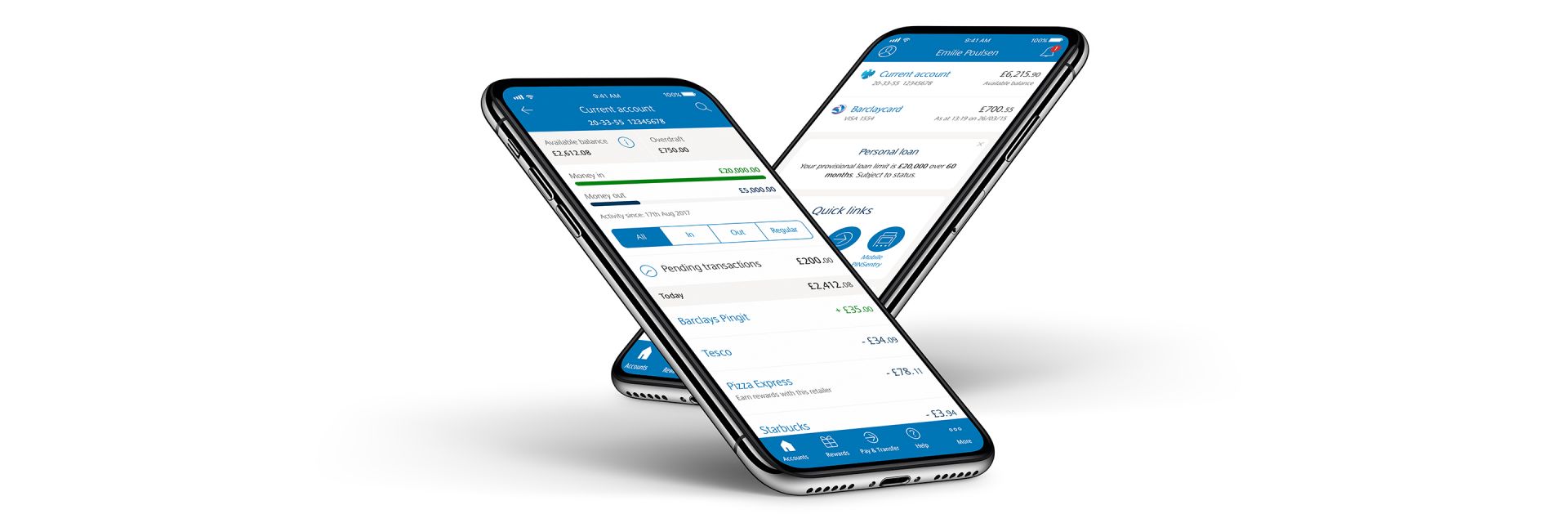
The Final Step: Confirming Payee Deletion
With the specific payee selected, you’re almost ready to remove them from your list.
-
Locate the “Delete” Option: Within the detailed view of the selected payee, look for an option labeled “Delete” or “Remove Payee.” This button might be located at the bottom of the screen or within a dedicated menu.
-
Confirming Deletion: Tapping the “Delete” or “Remove Payee” button will prompt a confirmation message. This message typically asks you to verify that you want to permanently remove the selected payee.
-
Goodbye Payee!: Carefully review the confirmation message and ensure it’s the correct payee you’re deleting. If you’re confident, tap the “Confirm” or “Delete” button within the confirmation message to finalize the deletion process.
Congratulations! You’ve successfully deleted the unwanted payee from your Barclays app.
Benefits of Keeping Your Payee List Organized
Maintaining a clean and organized payee list offers several advantages:
- Enhanced Efficiency: A streamlined payee list allows you to find the payees you need quickly and easily, saving you time and frustration.
- Reduced Errors: With fewer payees to manage, the chances of accidentally selecting the wrong recipient for a payment are minimized.
- Improved Security: A well-organized list helps you identify any unfamiliar or unauthorized payees that might pose a security risk.
- Peace of Mind: Knowing your payee list is up-to-date and clutter-free contributes to a sense of control over your finances.
Beyond the Basics: Advanced Payee Management Tips
While deleting payees is a valuable skill, here are some additional tips for managing your payee list effectively:
- Utilize Descriptive Names: When adding new payees, assign clear and descriptive names that easily identify the recipient. This makes finding them later much simpler.
- Categorize Payees (if available): Some Barclays app versions might offer the ability to categorize your payees. This functionality allows you to group payees by type (e.g., utilities, rent, subscriptions) for better organization.
- Review Regularly: Schedule periodic reviews of your payee list. Remove any outdated or unused payees to maintain a clean and accurate list.
- Consider Payment History: The Barclays app might display a payment history for each payee. Utilize this feature to track past transactions and identify any recurring payments you no longer require.
By implementing these advanced tips, you can elevate your payee management skills and ensure your Barclays app experience is smooth and efficient.
Conclusion: Mastering Payee Management in the Barclays App
Taking control of your payee list in the Barclays app empowers you to manage your finances with greater ease and security. By understanding how to delete payees effectively, leverage advanced management techniques, and prioritize organization, you can streamline your financial transactions and maintain a healthy financial ecosystem within the app. Remember, a well-organized payee list is not just about convenience; it contributes to responsible money management and peace of mind.


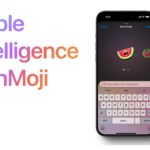

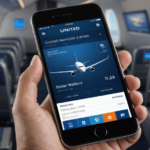

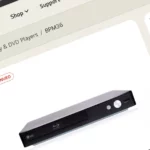
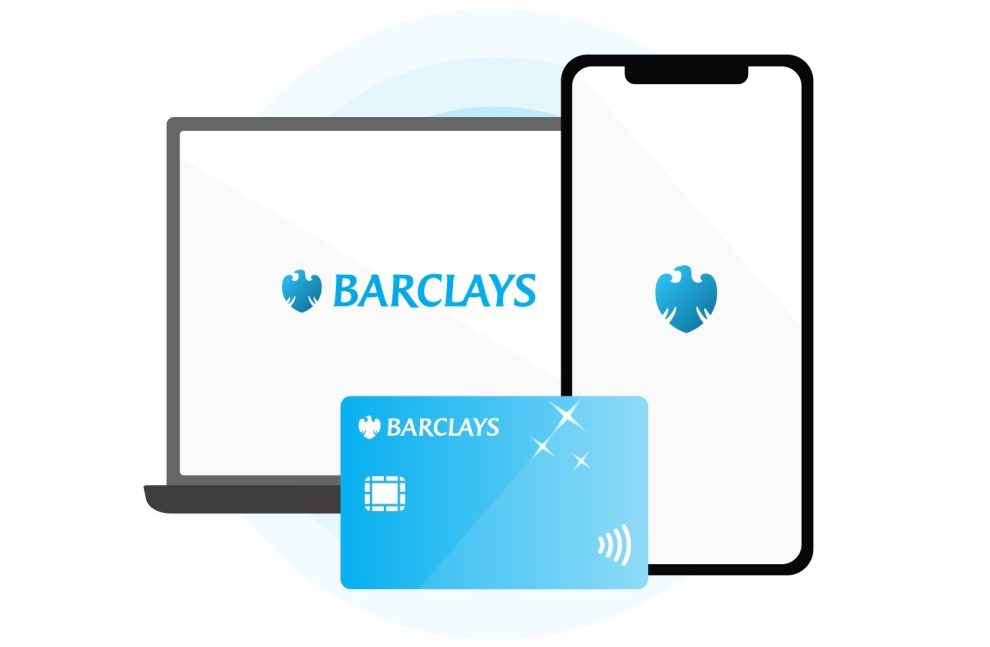

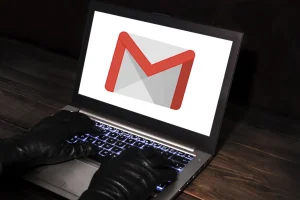
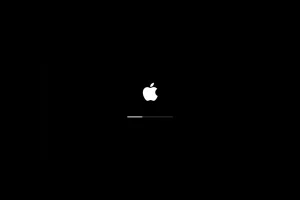





Add Comment