Discord servers are the beating heart of online communities. They provide a platform for gamers, artists, bookworms, and everyone in between to connect, share ideas, and forge lasting friendships. But what happens when your server fizzles out, or you simply don’t need your Discord account anymore?
This comprehensive guide will walk you through the process of deleting your Discord account, answering common questions like:
- Can I recover a deleted account? (Spoiler alert: not really)
- What happens to my data after deletion? (Consider it gone forever)
- Are there alternatives to deleting? (We’ll explore some!)
By the end of this journey, you’ll be a pro at Discord account deletion (or, more importantly, know how to avoid accidentally deleting your cherished online haven!).
Important Note Before We Begin
Deleting a Discord account is a permanent action. Once you confirm the deletion, there’s no going back. Discord won’t magically restore your account from the digital graveyard. So, make absolutely sure you want to nuke your account before proceeding.
Ready to Delete Your Discord Account? Let’s Get Down to Business!
How to Delete Your Discord Account on Desktop
- Target Acquired: Navigate to the Discord desktop app and log in to the account you want to delete.
- Unleash the User Settings: Click the gear icon (often referred to as the “User Settings” icon) located in the bottom left corner of the Discord window, next to your username.
- Server Settings Await: In the menu that appears, select “User Settings.” This will open your account settings page.
- The Account Apocalypse (Almost): On the left-hand sidebar of the user settings page, scroll all the way down until you see a section titled “Account Management.” Here’s where things get serious.
- Delete Account: Within the “Account Management” section, click the red button labeled “Delete Account.” Yes, it really is red – proceed with caution!
- Confirm with Caution: A pop-up window will appear, asking you to type the exact name of your Discord account (not your username, but the full display name). This is a final confirmation step to ensure you’re not deleting something by mistake.
- The Final Act: Once you’ve typed your Discord account name exactly, click the button labeled “Delete Account.” Your Discord account will now be permanently deleted.
Congratulations (or maybe condolences?), your Discord account has been deleted!
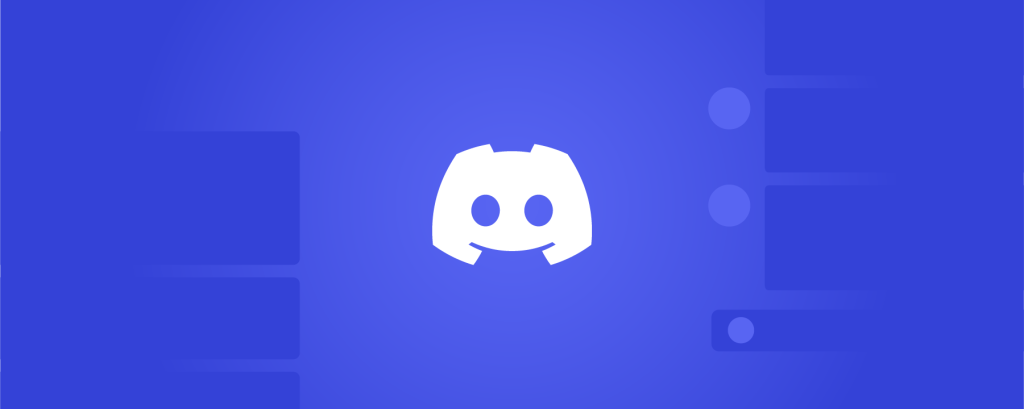
How to Delete Your Discord Account on Mobile
- Target Acquired: Open the Discord mobile app and log in to the account you want to delete.
- Tap the Profile Picture: Locate your profile picture (usually a circle) in the bottom right corner of the screen and tap on it.
- User Settings Depth: In the menu that appears, tap the gear icon situated in the top right corner. This will take you to your user settings.
- Account Management: On the user settings page, scroll down until you find the “Account Management” section.
- Beware the Red Button: Just like on desktop, tap the red button labeled “Delete Account.”
- Confirm and Delete: A confirmation prompt will ask you to verify your decision. Once again, you’ll need to type the exact name of your Discord account (not your username).
- The Server Formerly Known As… Once you’ve confirmed the account name, tap “Delete” to permanently delete your Discord account.
Important Notes:
- Two-Factor Authentication (2FA) Might Intervene: If you have 2FA enabled on your Discord account, you might be prompted to enter your 2FA code before the account is deleted. This is an extra layer of security to prevent accidental deletion.
- It’s Gone. Forever: Remember, deleting a Discord account is permanent. There’s no way to recover it after the deed is done.
Alternatives to Deleting Your Discord Account
Disable the Account:
Discord offers an option to disable your account instead of deleting it completely. Here’s what disabling entails:
- Your username and profile picture become invisible to others.
- You can’t send messages or participate in chats.
- You can’t join new servers or be re-added to servers you’ve left.
However, disabling your account has some advantages:
- It’s not permanent. You can reactivate your account at any time by logging back in.
- Your data (friends list, server memberships, etc.) is still saved. If you decide to return to Discord, everything will be waiting for you.
Here’s how to disable your Discord account (desktop and mobile instructions are identical):
- Follow steps 1-3 from the “Delete Your Discord Account on Desktop” section (or the mobile equivalent). This will bring you to your User Settings page.
- Look for “Disable Account”: Instead of clicking “Delete Account,” locate the option labeled “Disable Account” within the “Account Management” section.
- Confirm Deactivation: A pop-up window will appear, asking you to confirm your decision to disable the account. You might also be prompted to enter your Discord password for additional security.
- Account Disabled: Once you confirm, your Discord account will be disabled.
Curate Your Servers:
If you’re overwhelmed by the number of servers you’re in, consider pruning the list. Leave servers that are no longer relevant or engaging for you. This will help you focus on the servers you truly enjoy and participate in more actively.
Making an Informed Decision
By understanding the process of deleting your Discord account and exploring the alternatives, you can make a well-informed decision. Remember, deletion is permanent, while disabling offers a safety net.
Here are some additional factors to consider:
- Do you have any lingering attachments to the account? Maybe old friends or communities you might want to reconnect with someday. Disabling the account allows for this possibility.
- Do you use Discord for other purposes besides specific servers? If you use Discord to chat with a close friend individually, deleting the account would sever that communication channel.
The Choice is Yours!
We hope this comprehensive guide has equipped you with the knowledge and options to navigate your Discord account status. Whether you choose to delete, disable, or simply take a break, the power to decide is in your hands!







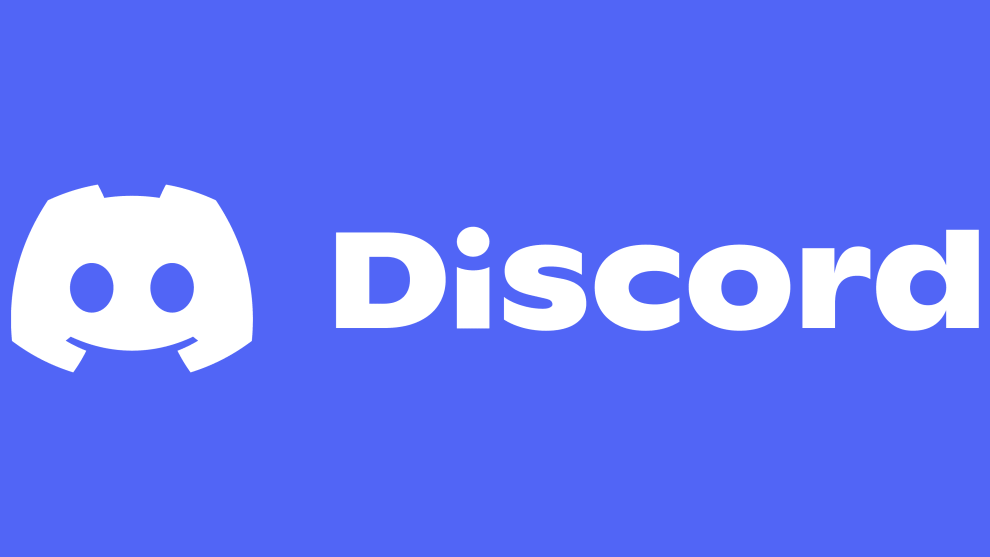








Add Comment