LinkedIn job alerts can be a great way to stay informed about new opportunities, but a cluttered feed filled with irrelevant notifications can be distracting and hinder your search. Deleting job alerts on LinkedIn is a simple process, but knowing the right options can make a big difference. This comprehensive guide will walk you through various methods for deleting job alerts on LinkedIn, ensuring your feed stays focused on the positions that truly matter.
Do I Need to Delete My Job Alerts on LinkedIn?
Before diving into deletion, consider if it’s necessary. Here are some scenarios where deleting job alerts on LinkedIn might be beneficial:
- Outdated Alerts: If you’ve landed your dream job or your career goals have shifted, you might want to delete job alerts related to past interests.
- Too Many Alerts: An overflowing feed with irrelevant notifications can be overwhelming. Deleting job alerts you no longer find helpful can improve your job search focus.
- Duplicate Alerts: Sometimes, technical glitches or keyword overlaps can create duplicate job alerts. Deleting these duplicates keeps your feed organized.
Alternatives to Deleting: Fine-Tuning Your Job Alerts
While deletion can be helpful, consider these alternatives to maintain a curated feed:
- Refine Your Search Criteria: Revisit your job alert settings and adjust the keywords, locations, or company filters to ensure alerts are relevant to your current job search.
- Pause Alerts (Temporary Solution): If you need a temporary break from job alerts but might revisit them later, you can pause them instead of deleting entirely.
Understanding Where to Find Your Job Alerts
Deleting job alerts on LinkedIn requires locating them first. Here’s where to look:
- Desktop: Log in to your LinkedIn account and navigate to the “Jobs” tab. Click on “Job Alerts” located on the left-hand side menu.
- Mobile App: Open the LinkedIn app and tap on the “Jobs” icon. Then, select the “More” tab (three dots) and choose “Job Alerts.”
Step-by-Step Guide to Deleting Job Alerts on LinkedIn (with Screenshots)
Now that we’ve explored the whys and wherefores, let’s get down to the steps on how to delete job alerts on LinkedIn:
1. Accessing Your Job Alerts:
- Follow the instructions above to navigate to your “Job Alerts” section on either the desktop or mobile app.
2. Identifying the Alert to Delete:
- You’ll see a list of your current job alerts. Each alert displays details like the search keywords, location, and company filters.
- Scan the list and identify the alert you want to remove.
3. Initiating the Deletion Process:
- Desktop: Hover your mouse over the desired job alert. A small pencil icon will appear on the right side. Click on the pencil icon.
- Mobile App: Tap on the job alert you want to delete.
4. Choosing the “Delete” Option:
- Desktop: Once you click the pencil icon, a pop-up window will appear with options to edit or delete the alert. Select “Delete.”
- Mobile App: Tapping on the job alert will open its details page. Look for the “Delete” button towards the bottom of the screen and tap on it.
5. Confirmation Prompt:
- A confirmation window will appear, asking you to verify your decision to delete the job alert on LinkedIn. Double-check to ensure it’s the correct alert before proceeding.
6. Finalizing the Deletion:
- Click “Delete” on the confirmation window. The chosen job alert will be permanently removed from your list.
Screenshots for better visualization of these steps can be found on the LinkedIn Help Center or through online tutorials.

Additional Tips for Managing Your Job Alerts on LinkedIn
Here are some extra pointers to optimize your LinkedIn job search experience:
- Set Up Multiple Alerts: If you’re open to different types of opportunities, consider creating several job alerts with specific search criteria for each.
- Utilize Saved Searches: LinkedIn allows you to save frequently used job searches. This way, you can easily revisit them and receive alerts for new postings that match your criteria without creating new alerts each time.
- Finding Jobs with Specific Skills: Search for “Marketing Manager” AND “SEO” to find job postings requiring both marketing expertise and SEO knowledge.
- Excluding Unwanted Locations: Use “Software Engineer” NOT “Remote” to target job postings for on-site software engineering roles.
- Combining Company Names and Keywords: Search for “Data Analyst” AND (“Google” OR “Facebook”) to receive alerts for data analyst positions at these specific companies.
-
Exploring Boolean operators empowers you to create a personalized job alert system that aligns perfectly with your career goals.
Keeping Your Profile Up-to-Date: Attracting the Right Opportunities
While deleting job alerts on LinkedIn can help manage notification overload, remember that a well-crafted LinkedIn profile is crucial for attracting recruiters and landing your dream job. Here’s how to optimize your profile:
- Compelling Headline: Craft a clear and concise headline that summarizes your skills and experience.
- Detailed Summary: Expand on your experience and expertise in your summary section, highlighting your achievements and career goals.
- Relevant Keywords: Throughout your profile, strategically incorporate keywords relevant to your target positions to improve search visibility.
- Showcase Your Accomplishments: Quantify your achievements with numbers and data whenever possible to demonstrate the impact of your work.
- Request Recommendations: Seek recommendations from colleagues, managers, or clients to add credibility and social proof to your profile.
By maintaining a current and engaging profile, you can ensure that even after deleting job alerts on LinkedIn, you’ll still attract opportunities that align with your professional aspirations.
Exploring Advanced LinkedIn Search Features for a Targeted Job Hunt
LinkedIn offers powerful search functionalities beyond basic keyword searches. Here are some features to leverage for a more focused job search:
- Company Search: Researching companies you’re interested in can reveal job openings you might not have found through job alerts. Utilize the company search filters to explore positions and company culture.
- People Search: Search for individuals in your field or at target companies to connect and network. Building connections can open doors to unadvertised opportunities.
- Saved Searches: As mentioned earlier, saving frequently used job searches allows you to easily revisit them and receive alerts for new postings that match your criteria.
Mastering these advanced search features empowers you to take an active role in your job search and uncover hidden opportunities beyond the realm of automated job alerts.
Conclusion: Tailoring Your LinkedIn Experience for Job Search Success
Deleting job alerts on LinkedIn is a valuable tool for managing information overload and keeping your job search focused. However, remember that a well-rounded approach is key. Utilize Boolean operators to refine your search queries, maintain an up-to-date profile to attract recruiters, and explore advanced LinkedIn search features to uncover hidden opportunities. By combining these strategies, you can transform your LinkedIn experience into a powerful platform for propelling your career forward.







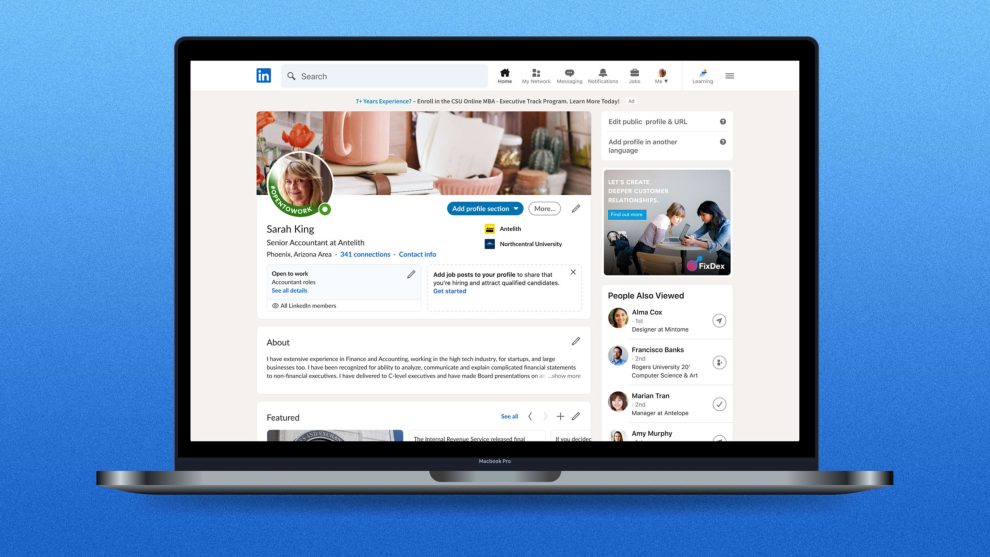



Add Comment