Minecraft, the immensely popular sandbox game, has captivated millions of players worldwide with its endless possibilities for creativity, exploration, and adventure. If you’re ready to embark on your own blocky journey, this comprehensive guide will walk you through the process of downloading Minecraft, choosing the right edition for your needs, and getting started with your first game.
Throughout this guide, the phrase “download Minecraft” refers to obtaining the game installer required to play Minecraft on your desired platform.
Minecraft Editions: Understanding the Differences
Before we dive into the download process, it’s essential to understand the two main editions of Minecraft available:
1. Minecraft: Java Edition
Minecraft: Java Edition is the original version of the game, known for its extensive modding capabilities and vibrant online community. Key features include:
- Cross-platform play with other Java Edition players, regardless of device
- Wide range of user-created mods, allowing for endless customization and gameplay variations
- Ability to host your own servers and have greater control over your multiplayer experience
2. Minecraft: Bedrock Edition

Minecraft: Bedrock Edition is designed to prioritize performance and cross-platform play across various devices, including consoles, mobile phones, and Windows 10/11. Notable features include:
- Seamless cross-platform multiplayer with friends on different devices
- Optimized performance, even on less powerful hardware
- Marketplace for purchasing officially curated content, such as skin packs and texture packs
When deciding which edition to download, consider the following:
- Choose Java Edition if you prioritize modding, prefer a more traditional Minecraft experience, and mainly want to play with other Java Edition users.
- Choose Bedrock Edition if you value cross-platform play, want a more streamlined experience, or have a less powerful device.
Don’t worry if you’re still unsure which edition to choose; we’ll provide download instructions for both versions below.
Downloading Minecraft: Java Edition

If you’re ready to dive into the world of Minecraft: Java Edition, follow these steps to download the game:
- Visit the official Minecraft website at minecraft.net.
- On the homepage, click the “Get Minecraft” button, then select “Computer” from the drop-down menu.
- Choose “Minecraft: Java Edition” from the available options.
- Click the “Buy Now” button to proceed to the purchase page.
- Select your preferred purchase option (e.g., one-time purchase or subscription) and follow the on-screen instructions to complete your purchase.
- After completing your purchase, click the “Download” button to obtain the Minecraft Launcher installer.
- Run the downloaded installer and follow the on-screen prompts to install the Minecraft Launcher on your computer.
Note: A Mojang Studios account is required to play Minecraft: Java Edition online. You can create a free account during the purchase process if you don’t already have one.
Launching Minecraft: Java Edition
With the Minecraft Launcher installed, you’re just a few steps away from starting your adventure.
- Open the Minecraft Launcher from your desktop or Start Menu (Windows).
- Log in with your Mojang Studios account credentials.
- If you haven’t purchased the game yet, you can try the free demo by clicking “Play Demo.
- If you’ve purchased the game, click “Play” to start Minecraft: Java Edition.
Remember that while a Mojang Studios account is necessary for online play, you can still enjoy Minecraft: Java Edition in offline mode without an account.
Downloading Minecraft: Bedrock Edition
If you’ve decided that Minecraft: Bedrock Edition is the right fit for you, follow these platform-specific steps to download the game:
Windows 10 and 11
- Open the Microsoft Store app on your Windows device.
- Search for “Minecraft” in the store’s search bar.
- Select “Minecraft for Windows 10/11” from the search results.
- Click the “Buy” button to proceed to the purchase page.
- Complete the purchase process and wait for the game to download and install automatically.
Xbox, PlayStation, and Nintendo Switch
- Turn on your console and navigate to the respective digital store (e.g., Xbox Store, PlayStation Store, or Nintendo eShop).
- Search for “Minecraft” in the store’s search bar.
- Select the Minecraft game listing and proceed to the purchase page.
- Complete the purchase process and wait for the game to download and install on your console.
iOS and Android
- Open the App Store (iOS) or Google Play Store (Android) on your mobile device.
- Search for “Minecraft” in the store’s search bar.
- Select the Minecraft mobile app from the search results.
- Tap the “Install” or “Purchase” button to start the download and installation process.
Once you’ve downloaded Minecraft: Bedrock Edition on your chosen platform, simply launch the game and follow the on-screen instructions to start playing.
Getting Started with Minecraft
Now that you have Minecraft installed, it’s time to begin your blocky adventure! Here are some tips to help you get started:
- Tutorial World: If you’re new to Minecraft, consider playing the in-game Tutorial World to learn the basics of movement, crafting, and survival.
- Game Modes: Minecraft offers different game modes, such as Survival (gathering resources, crafting items, and battling mobs) and Creative (unlimited resources and flight). Choose the mode that best suits your playstyle.
- Multiplayer: Minecraft is even more fun with friends! Join online servers, play on local networks, or create your own world and invite others to join you.
- Community Resources: The Minecraft community is incredibly active and helpful. Explore online forums, YouTube tutorials, and websites like the Minecraft Wiki for tips, tricks, and inspiration.
Remember, there’s no “right” way to play Minecraft; the beauty of the game lies in its open-ended nature and the freedom it gives players to explore, create, and have fun in their own unique ways.
Conclusion
With this comprehensive guide, you now have the knowledge and steps needed to download Minecraft and start your own blocky adventure. Whether you choose the Java Edition for its modding capabilities and vibrant community or the Bedrock Edition for its cross-platform play and optimized performance, you’re sure to find endless hours of entertainment and creativity within the world of Minecraft.
So, what are you waiting for? Download Minecraft today and let your imagination run wild as you explore, build, and survive in this iconic sandbox game. Happy crafting!







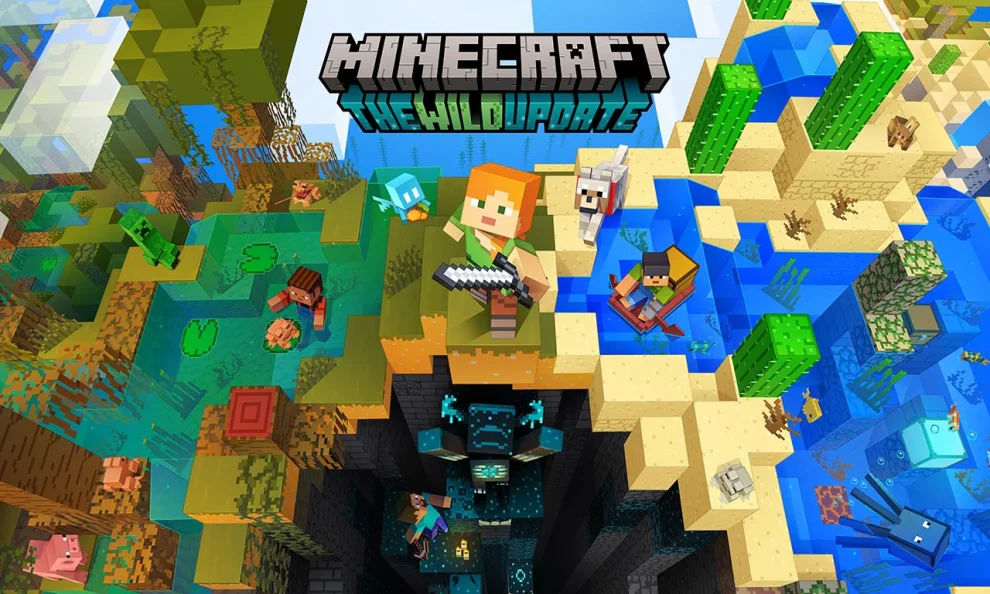

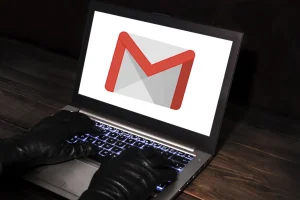
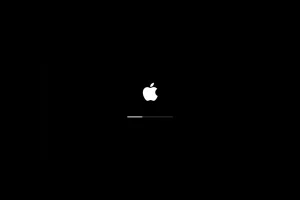





Add Comment