In the age of ever-expanding smartphone screens, navigating your device with one hand can feel like a circus act. Fear not, thumb acrobats! One-Handed Mode comes to the rescue, shrinking your digital landscape for effortless control. Let’s dive into the magic of this handy feature and learn how to make the most of it.
Unlocking the One-Handed Kingdom:
One-Handed Mode varies across phone brands and models, but finding it is usually a breeze. Here’s a quick guide:
- Android: Navigate to Settings > Accessibility > One-handed mode.
- iPhone: Depending on your model, swipe down from the bottom right corner or double-tap the Home button for Accessibility Shortcuts. Tap “One-Handed Mode.”
Navigating the Miniaturized Marvel:
Once activated, your screen shrinks and shifts towards your thumb, bringing buttons and elements within reach. Now comes the fun part – exploring the different ways to interact with your miniaturized masterpiece:
- Swipe Down for Notifications: Pull down the top of the shrunk screen to access notifications and quick settings.
- Gesture Controls: Most phones offer additional gestures for navigation. Swipe sideways on the shrunk screen edge to move it, or tap anywhere outside the miniaturized area to return to full screen.
- Customizable Buttons: Some phones let you add a floating button that triggers actions like going back, opening apps, or taking screenshots. This is your one-handed command center!
Tailoring the Experience:
One-Handed Mode isn’t a one-size-fits-all solution. Most phones let you adjust the size and position of the shrunk screen to perfectly fit your fingers and preferences. Additionally, explore options like:
- Sensitivity: Tweak the gesture sensitivity for smoother control.
- Timeout: Set the miniaturized screen to automatically expand after a set time.
- Trigger: Choose how you activate One-Handed Mode, like a swipe or specific button combination.
Beyond the Basics:
One-Handed Mode isn’t just for basic navigation. Some apps offer their own one-handed modes or gestures for specific uses. For example, Instagram lets you scroll photos with one finger, while Gmail offers a one-handed compose mode. Explore your favorite apps to see if they have hidden one-handed gems!
Remember:
One-Handed Mode is an acquired skill. Practice makes perfect, so don’t get discouraged if your first attempts feel clumsy. With a little time and exploration, you’ll be navigating your phone like a one-handed maestro, leaving those thumb cramps and dropped devices in the dust.
So go forth, embrace the miniaturized marvel, and reclaim your one-handed phone mastery!
Bonus Tip:
Check out third-party apps that offer one-handed functionality even on phones without a built-in mode. Explore options like Reachability (Android) or OneHand Operation+ (Android) for an extra layer of one-handed control.








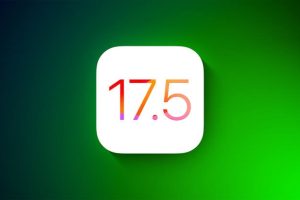







Add Comment