macOS High Sierra, released in September 2017, introduced significant improvements and new features to the macOS operating system. While generally stable, users may encounter various issues during installation or everyday use. This comprehensive guide will provide troubleshooting tips for common macOS High Sierra problems.
Installation Issues
- Installation Failure: If MacOS High Sierra fails to install, ensure your Mac meets the minimum system requirements. Check for sufficient storage space and verify that the installer is not corrupted.
- Slow Installation: The installation process can be time-consuming, especially on older Macs or with limited storage. Ensure your Mac is connected to a stable Wi-Fi network and avoid running other resource-intensive tasks during the installation.
- Installation Freezing: If the installation process freezes, try restarting your Mac and retrying the installation. If the issue persists, create a bootable macOS High Sierra installer on an external drive and try installing from there.
Startup Issues
- Mac Won’t Start: If your Mac won’t start after updating to macOS High Sierra, try booting into Safe Mode by holding down the Shift key during startup. This can help isolate and resolve startup issues.
- Startup Disk Errors: If your startup disk is corrupted, you may encounter startup errors. Use Disk Utility in Recovery Mode to repair the disk.
- NVRAM or PRAM Reset: If you’re experiencing startup issues, resetting the NVRAM or PRAM can sometimes resolve the problem. Hold down the Command, Option, P, and R keys during startup until you hear the startup chime for the second time.
App Compatibility Issues
- Incompatible Apps: Some apps may not be compatible with macOS High Sierra. Check with the app developer for updates or compatibility information.
- App Crashes: If apps are crashing frequently, try updating them to the latest version. If the issue persists, check for known compatibility issues or reinstall the app.
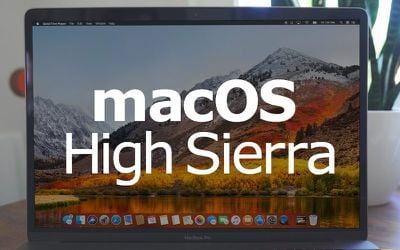
Performance Issues
- Slow Performance: If your Mac is running slowly, check for background processes that may be consuming resources. Close unnecessary apps and free up disk space.
- High CPU Usage: Use Activity Monitor to identify apps or processes that are consuming excessive CPU resources. If necessary, quit these applications.
Network Issues
- Wi-Fi Connectivity Problems: If you’re experiencing Wi-Fi connectivity issues, try restarting your router or modem. You can also check your network settings and ensure Wi-Fi is enabled on your Mac.
- Internet Connection Problems: If you’re unable to connect to the internet, verify your internet service provider’s status and check your network settings.
Other Common Issues
- Audio Problems: If you’re experiencing audio issues, check your audio output settings and ensure your audio devices are connected properly.
- Bluetooth Problems: If Bluetooth devices are not connecting correctly, try restarting your Mac and the Bluetooth device.
- External Drive Issues: If you’re having trouble with external drives, ensure they are compatible with macOS High Sierra and that they are connected properly.
Conclusion
While macOS High Sierra is a stable and reliable operating system, you may encounter various issues during installation or everyday use. By following the troubleshooting tips outlined in this guide, you can effectively address common problems and ensure a smooth and enjoyable macOS experience.







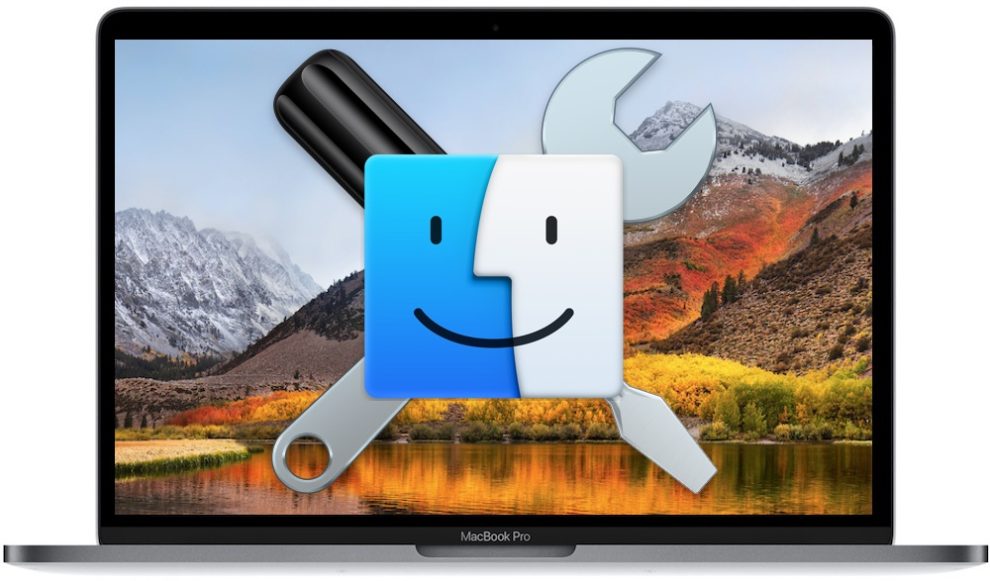








Add Comment