Your Nintendo Switch is a fantastic gaming hub, but with ever-expanding game sizes, storage space can fill up fast. Facing “storage full” messages and the constant juggling of games can be frustrating. But fear not, fellow gamer! Deleting unwanted games on Nintendo Switch is a simple process, and this comprehensive guide will walk you through it step-by-step, ensuring you reclaim precious storage space for your next gaming adventure.
By following these steps, you’ll become a Nintendo Switch storage management pro in no time. You’ll be adeptly freeing up space for new games and keeping your console running smoothly.
How to Delete Games on Nintendo Switch from the Home Menu (Quick and Easy)
This method is the quickest and easiest way to remove a game you no longer play. Here’s how to do it:
- Power on your Nintendo Switch and navigate to the Home Menu. This is where you’ll see all your installed games displayed in tiles.
- Find the game you want to delete. You can scroll through the list or use the search function at the top of the screen (if available) to locate it quickly.
- Highlight the game with your controller.
- Press and hold the “A” button on your Joy-Con controller or Switch Pro Controller. This will open a context menu for the selected game.
- Select “Delete Software” from the menu options.
- A confirmation pop-up will appear. Select “Delete” to confirm the deletion process.
- The Nintendo Switch will now begin deleting the game. The time it takes will vary depending on the size of the game.
Here are some additional points to consider when using this method:
- This method only deletes the game application itself. Saved game data for the deleted game typically remains on your console. We’ll cover managing saved data in more detail later in this guide.
- You can always redownload the game later if you purchased it digitally from the Nintendo eShop. Your purchase history allows you to access the game again at no additional cost.
How to Delete Games on Nintendo Switch from System Settings (Advanced Options)
This method offers more control over what gets deleted and allows you to delete multiple games at once. Here’s how to access it:
- Navigate to the Settings menu on your Nintendo Switch home screen. It’s represented by a gear icon.
- Scroll down and select “Storage.”
- Choose “System Storage” from the following options.
- Wait for the Nintendo Switch to scan and display your storage usage. This might take a few seconds.
- Select “Software.” This will show you a list of all installed applications and games on your Nintendo Switch, along with their storage size.
Here’s where the power of this method lies:
- Highlight a specific game you want to delete and press the “A” button on your controller. Select “Delete Software” to remove it.
- Use the checkboxes next to each game to select multiple games for deletion. Once you’ve chosen the games you want to remove, press the “A” button and select “Delete Software.”
This method provides some additional benefits:
- You can see the exact storage size of each game, helping you prioritize which ones to delete based on their storage footprint.
- Deleting multiple games at once can save you time, especially if you’re decluttering your Switch library.
By using either the Home Menu or System Settings method, you can effectively delete games on your Nintendo Switch and free up valuable storage space.
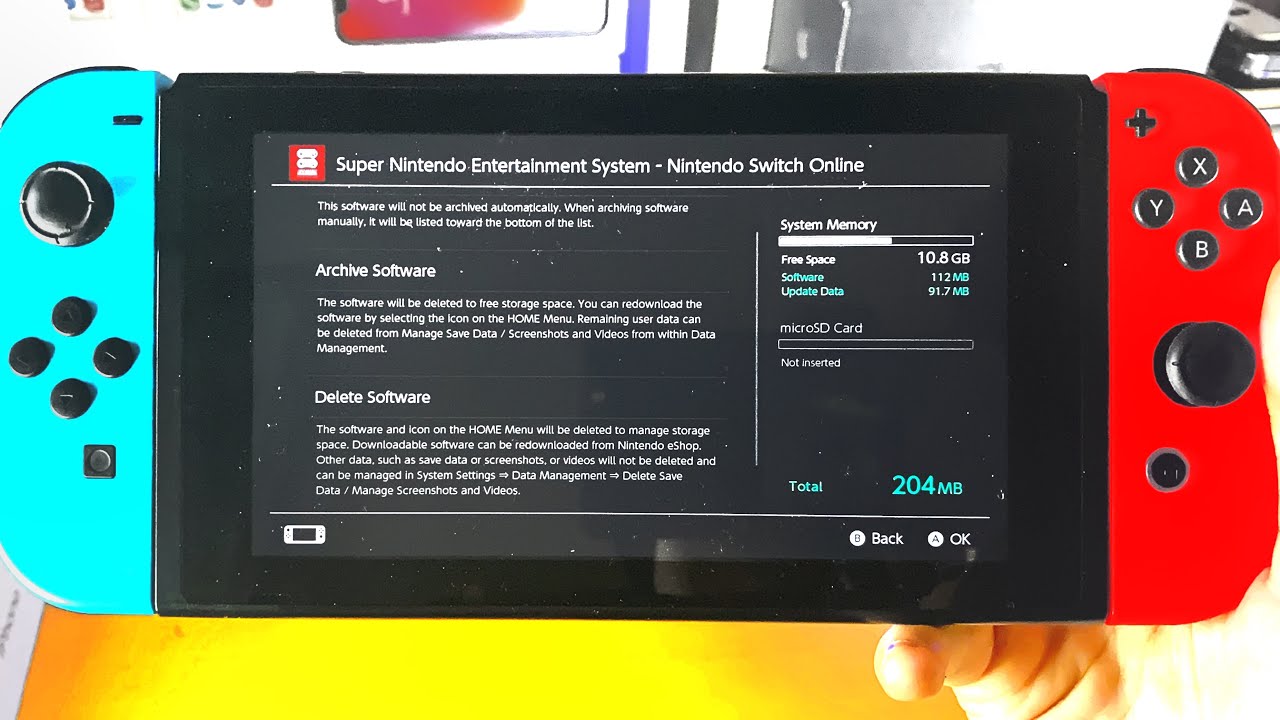
What Happens When You Delete a Game on Nintendo Switch? (Save Data, Reinstallation, and More)
Deleting a game on Nintendo Switch might raise some questions. Here’s a breakdown of what to expect:
- The Game Application is Removed: The primary consequence of deleting a game is that the game application itself is removed from your Nintendo Switch. You won’t be able to access the game until you reinstall it.
- Saved Game Data is Typically Not Deleted: Fortunately, deleting a game usually doesn’t erase your saved game data. Saved game data is stored in a separate location on your Nintendo Switch. However, some games may offer the option to delete saved data alongside the game application. We’ll cover how to manage saved data in the next section.
- Reinstalling the Game is Easy: If you purchased the game digitally from the Nintendo eShop, you can always reinstall it later. Your purchase history allows you to download the game again at no additional cost. For physical game cartridges, simply reinsert the cartridge to reinstall the game.
How to Manage Saved Data on Nintendo Switch (Keeping Your Progress)
Saved game data is what allows you to pick up right where you left off in your games. Understanding how to manage saved data is crucial when deleting games on Nintendo Switch, especially if you want to preserve your progress. Here’s a breakdown:
Where is Saved Data Stored on Nintendo Switch?
Saved game data is stored separately from the game application itself. This means that deleting a game usually won’t erase your progress. Your saved data is typically located in the following Nintendo Switch system storage locations:
- System Storage: This is the default location for most saved game data.
- Online Storage (Nintendo Switch Online required): If you subscribe to Nintendo Switch Online, you can upload your saved game data to the cloud for safekeeping and access it from any Nintendo Switch console where you’re signed in with your Nintendo Account.
How to Access and Manage Saved Data on Nintendo Switch:
- Navigate to the Settings menu on your Nintendo Switch home screen.
- Scroll down and select “Data Management.”
- You’ll now see several options:
- Saved Data in System Storage: This displays all saved game data currently stored on your Nintendo Switch’s internal hard drive. Here, you can delete specific saved game data for a game you no longer play or copy saved game data to a USB storage device for backup purposes.
- Saved Data in Online Storage (Nintendo Switch Online required): This option lets you manage your saved game data uploaded to Nintendo Switch Online cloud storage (if you’re a subscriber). You can download or upload saved game data and manage automatic upload settings.
- Manage Game-Specific App Data: This allows you to manage saved data for specific games, including uploading it to online storage or copying it to a USB storage device.
Important Tips for Managing Saved Data:
- Always back up your important saved game data to a USB storage device or Nintendo Switch Online cloud storage (if available) before deleting a game.
- Decide which saved games you want to keep before deleting games to avoid accidentally erasing your progress.
- Nintendo Switch Online offers limited cloud storage, so prioritize uploading saved data for the games you play most frequently.
By following these tips, you can ensure your precious in-game progress is safe and sound, even when deleting games on your Nintendo Switch.
Tips for Optimizing Nintendo Switch Storage (Beyond Just Deleting Games)
Deleting games is a great way to free up space on your Nintendo Switch, but it’s not the only approach. Here are some additional tips to optimize your Nintendo Switch storage and keep your console running smoothly:
- Archive Games (Declutter Without Deleting): The archive feature on Nintendo Switch allows you to declutter your main game library without permanently deleting them. Archiving a game removes it from your home screen but keeps it safely stored on your system’s storage. Archived games don’t count towards your storage quota, making them ideal for titles you don’t play frequently but still want to keep.
- Utilize “Optimize Storage” for Downloadable Games: If you primarily play downloadable games from the Nintendo eShop, you can leverage the “Optimize Storage” feature. This feature analyzes your downloaded games and offers to replace the original high-quality versions with a special “storage saver” format. These storage saver versions take up significantly less space while maintaining decent visual quality.
- Invest in a MicroSD Card for Expanded Storage: The built-in storage on the Nintendo Switch can fill up quickly, especially with larger games. To significantly expand your storage capacity, consider investing in a microSD card. Nintendo Switch consoles support microSD cards up to 2TB, providing ample space for your game library.
- Delete Unused Demos and Software Updates: Over time, you might accumulate downloaded demos or outdated software updates. While they may not take up a massive amount of space individually, deleting them collectively can contribute to freeing up some storage space.
- Regularly Review Your Downloads: Make a habit of periodically reviewing your downloaded games, demos, and applications. This allows you to identify games you no longer play or demos you’ve completed. By strategically deleting these items, you can proactively manage your storage space and avoid encountering “storage full” notifications.
By implementing these strategies alongside deleting games when necessary, you can effectively optimize your Nintendo Switch storage and ensure you have ample space for all your gaming adventures.
Conclusion: Maintaining a Streamlined Nintendo Switch Experience
With the knowledge and methods outlined in this comprehensive guide, you’ve become a Nintendo Switch storage management expert! You can now confidently:
- Delete games strategically to free up space for new titles.
- Manage saved game data to preserve your in-game progress.
- Utilize storage optimization features like archive and optimize storage.
- Expand your storage capacity with a microSD card (optional).
- Regularly review your downloads to maintain a clutter-free library.
By following these tips, you’ll ensure your Nintendo Switch functions optimally, allowing you to seamlessly enjoy your favorite games and create lasting gaming memories. Happy gaming!







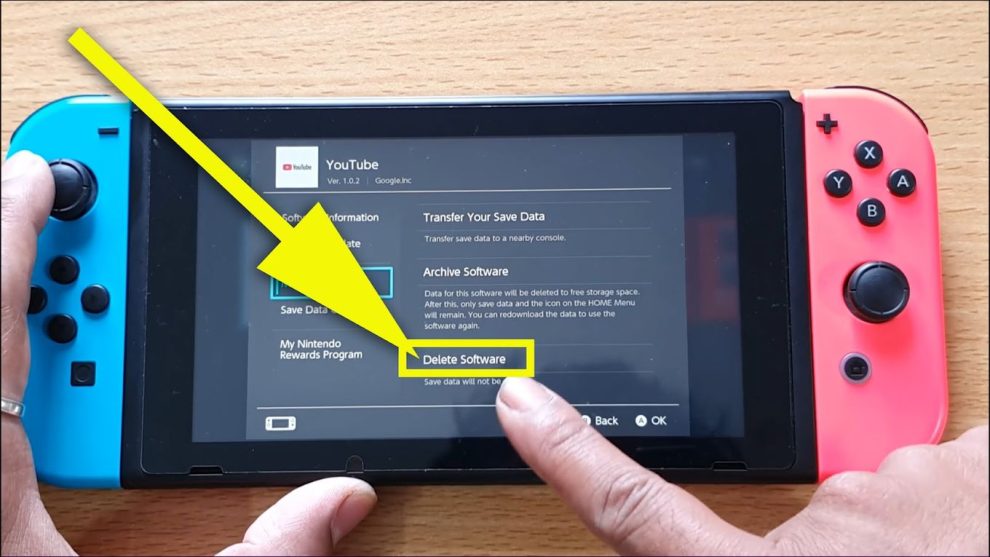








Add Comment