Are you an aspiring entrepreneur eager to turn your vision into a thriving online business? In 2024, there’s no better platform to launch your e-commerce venture than Shopify. This user-friendly, all-in-one solution empowers anyone to create a professional, fully functional online store—no coding expertise required! In this ultimate step-by-step guide, we’ll walk you through the entire process of creating a Shopify store, from signing up for an account to customizing your shop and processing payments.
Why Choose Shopify for Your Online Store?
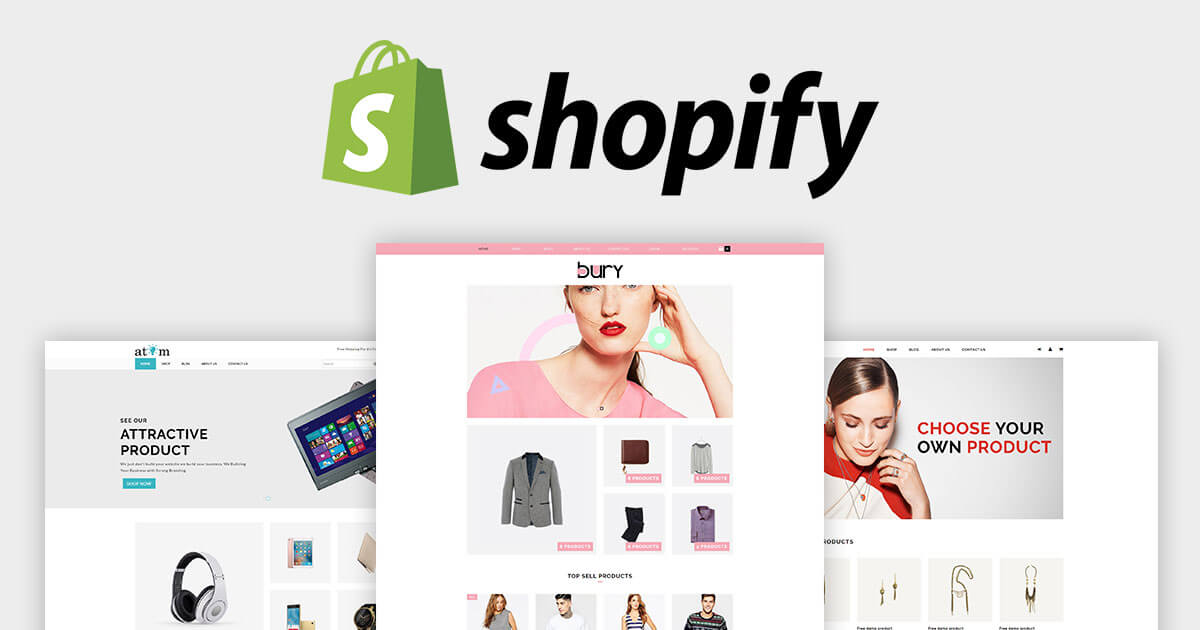
Before we dive into the nitty-gritty of how to create a Shopify store, let’s explore why this platform is the go-to choice for online entrepreneurs in 2024:
- User-friendly interface: Shopify’s intuitive drag-and-drop website builder makes it easy to create a visually stunning, functional online store without any coding knowledge.
- Comprehensive app ecosystem: Enhance your store’s capabilities with Shopify’s extensive library of apps, covering everything from marketing and shipping to customer service and beyond.
- Secure payment processing: Accept payments with confidence through Shopify’s integrated payment gateways, such as Shopify Payments, Stripe, and PayPal.
- Robust inventory management: Keep track of your stock levels, manage product variants, and avoid overselling with Shopify’s built-in inventory management tools.
- In-depth analytics: Gain valuable insights into customer behavior, website traffic, and sales performance with Shopify’s comprehensive analytics dashboard.
With its all-in-one approach and beginner-friendly features, Shopify is the perfect choice for entrepreneurs of all experience levels looking to create a successful online store in 2024.
Step 1: Sign Up for a Shopify Account
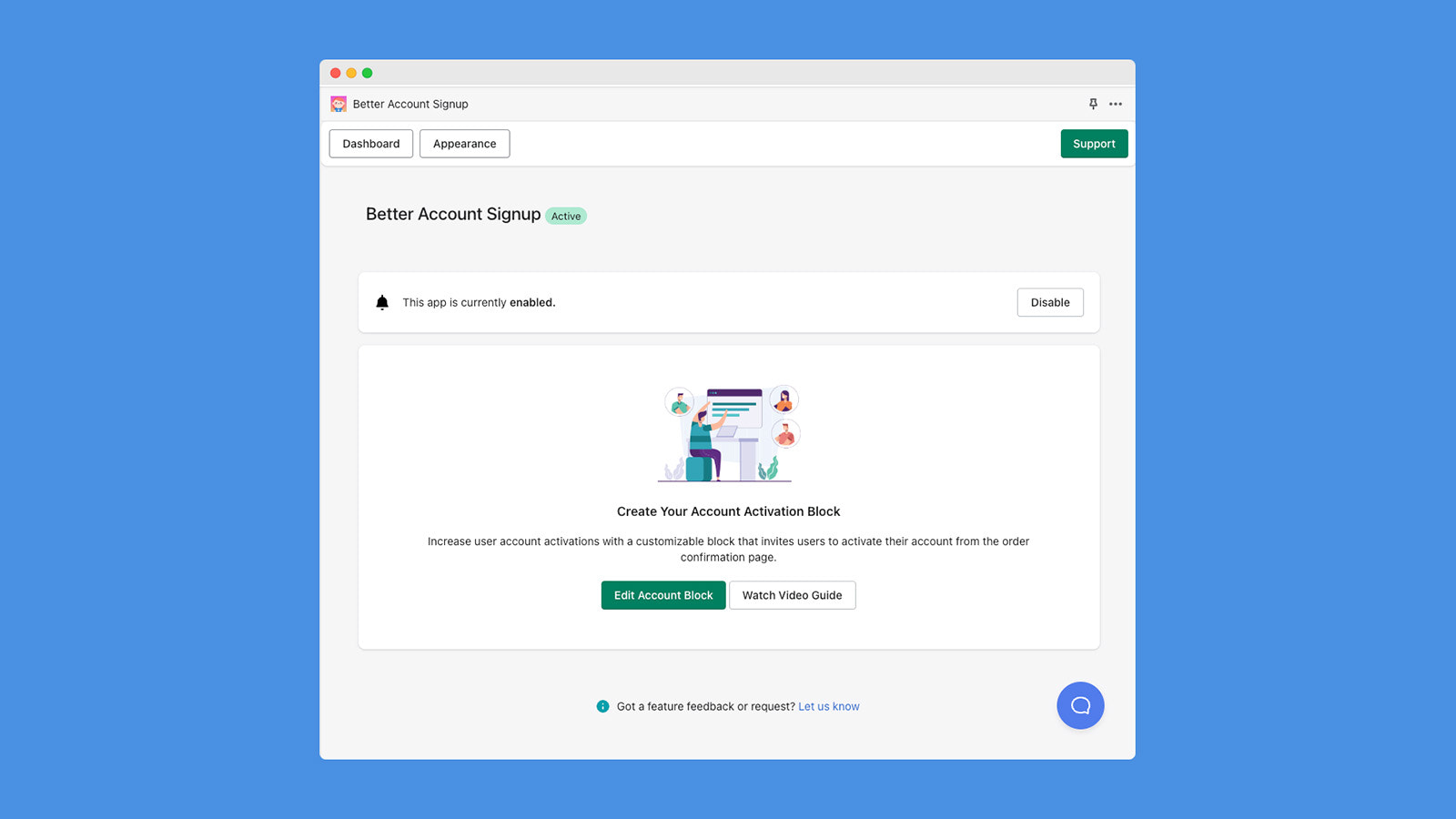
To begin your journey of creating a Shopify store, head to the Shopify website and click on the “Start free trial” button. You’ll be prompted to enter your email address and create a strong password. Remember, a secure password is crucial for protecting your store’s data, so use a combination of uppercase and lowercase letters, numbers, and symbols.
Next, choose a memorable and brand-relevant name for your store. This name should be catchy, easy to spell, and aligned with the products you plan to sell. Take some time to brainstorm and select a name that resonates with your target audience.
Shopify will then ask you a few basic questions about your business, such as your industry and whether you’re already selling products elsewhere. This information helps tailor your onboarding experience and suggest relevant features. Once you’ve completed these initial steps, congratulations—you’re now in your Shopify admin panel, ready to start building your dream store!
Step 2: Choose a Theme and Customize Your Store’s Look

One of the most exciting aspects of creating a Shopify store is selecting a theme that aligns with your brand identity and aesthetic preferences. Shopify offers a wide range of free and premium themes designed for various industries and styles. To access the theme store, navigate to “Online Store” > “Themes” in your Shopify admin panel.
When browsing themes, consider the following factors:
- Responsive design: Ensure your chosen theme is mobile-friendly and looks great on any device.
- Customization options: Look for themes that offer ample customization settings, allowing you to fine-tune your store’s appearance without coding.
- Industry-specific features: Some themes are tailored to specific industries, such as fashion or electronics, and may include unique features or layouts that better showcase your products.
Once you’ve selected a theme, it’s time to make it your own! Access the theme editor by clicking “Customize” next to your active theme. Here, you can modify colors, fonts, images, and layout elements using a user-friendly, visual interface. Experiment with different combinations to create a cohesive, on-brand look that captivates your target audience.
Step 3: Add and Organize Your Products
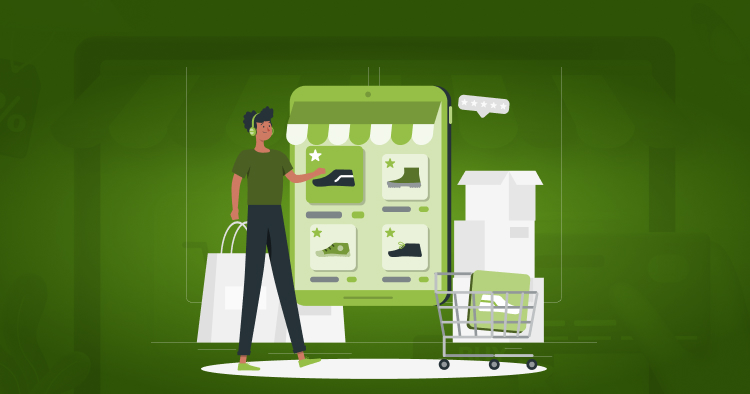
With your store’s foundation in place, it’s time to populate it with your products. Navigate to “Products” > “All products” in your Shopify admin panel, and click “Add product” to create a new listing. For each product, provide the following essential information:
- Title and description: Craft compelling, SEO-optimized titles and descriptions that highlight your product’s features, benefits, and unique selling points.
- Images: Upload high-quality product images that showcase your items from various angles and in different contexts. Aim for clear, well-lit photos that accurately represent your products.
- Pricing and variants: Set your product prices and define any variants, such as size, color, or material options.
- Inventory: Specify your product’s inventory levels and track stock to avoid overselling.
- Collections: Organize your products into collections based on category, theme, or other logical groupings to help customers easily navigate your store.
As you add products, keep in mind the importance of search engine optimization (SEO). Incorporate relevant keywords in your product titles, descriptions, and metadata to improve your store’s visibility in search engine results pages (SERPs).
Step 4: Set Up Payment and Shipping
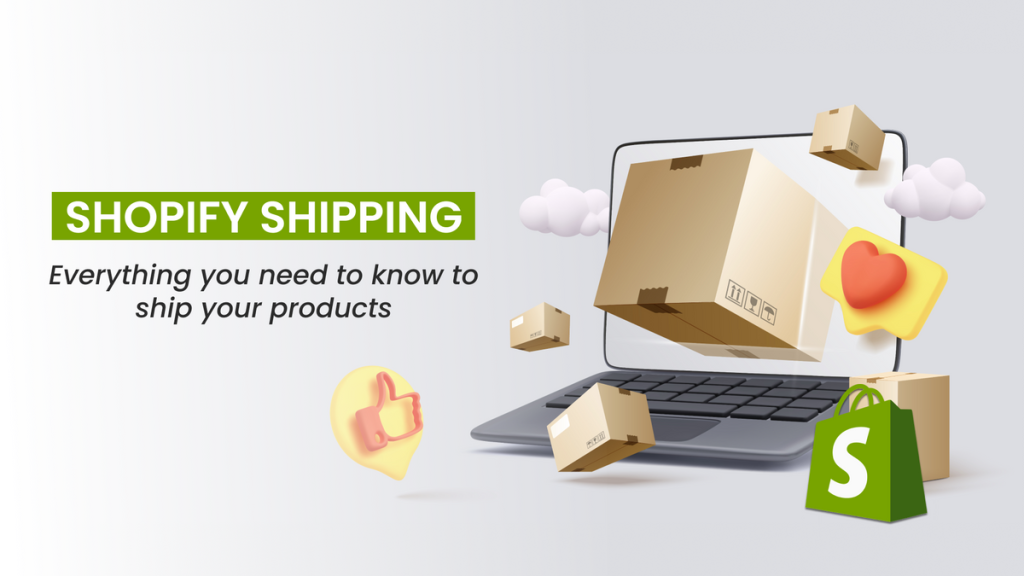
To start accepting orders and generating revenue, you’ll need to configure your store’s payment and shipping settings. Shopify offers a variety of payment gateways, including its own Shopify Payments, as well as popular third-party options like Stripe and PayPal. To set up your payment provider, go to “Settings” > “Payments” in your Shopify admin panel and follow the prompts to connect your account.
Next, establish your shipping rates and methods. Shopify provides flexible shipping options, allowing you to set flat rates, calculate rates based on weight or price, or integrate with real-time carrier rates. Define your shipping zones, prices, and delivery methods in the “Settings” > “Shipping and delivery” section of your admin panel.
Don’t forget to set up taxes, too! Shopify can automatically calculate and apply the appropriate tax rates based on your store’s location and your customer’s shipping address. Configure your tax settings in the “Settings” > “Taxes” section to ensure compliance with local tax laws.
Step 5: Launch Your Store and Start Marketing
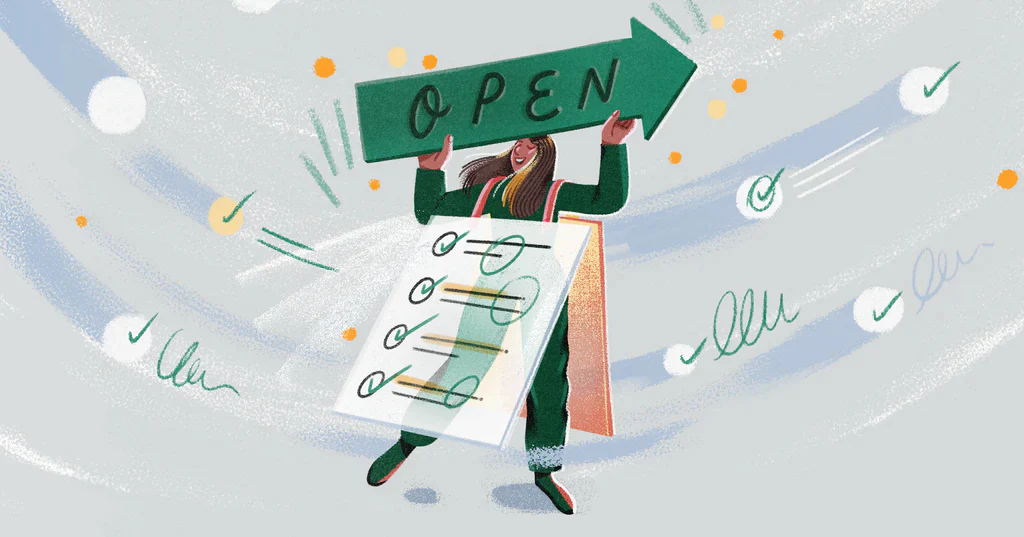
Congratulations—you’ve successfully created your Shopify store! Before going live, take some time to review and test your store’s functionality, ensuring that everything works smoothly and looks great on different devices. Once you’re confident in your store’s performance, it’s time to launch!
To drive traffic and sales to your newly launched store, implement a comprehensive marketing strategy that includes the following tactics:
- Search engine optimization (SEO): Optimize your store’s content, including product descriptions and blog posts, to rank higher in search engine results and attract organic traffic.
- Social media marketing: Promote your products and engage with your target audience on social media platforms like Instagram, Facebook, and Pinterest.
- Email marketing: Build an email list and send targeted campaigns to nurture leads, announce new products, and encourage repeat purchases.
- Paid advertising: Invest in pay-per-click (PPC) advertising on Google, Facebook, or other platforms to reach new customers and drive targeted traffic to your store.
- Influencer partnerships: Collaborate with influencers in your niche to expand your reach and gain credibility with your target audience.
As you implement these marketing strategies, continuously monitor your store’s performance using Shopify’s built-in analytics. Track key metrics like website traffic, conversion rates, and average order value to identify areas for improvement and optimize your efforts over time.
Create Your Dream Shopify Store Today!
Building a successful online store may seem daunting, but with Shopify’s user-friendly platform and this step-by-step guide, you’re well-equipped to create a thriving e-commerce business in 2024. By following these steps—from signing up for an account and customizing your store’s look to adding products and setting up payments—you’ll lay a strong foundation for your entrepreneurial journey.
Remember, launching your Shopify store is just the beginning. To achieve long-term success, you must continually refine your product offerings, optimize your store’s performance, and adapt your marketing strategies to meet the evolving needs of your target audience. Stay committed to learning, experimenting, and growing, and your Shopify store will flourish in the dynamic world of e-commerce.
So what are you waiting for? Start bringing your vision to life and create your dream Shopify store today! With dedication, strategic planning, and a passion for your products, you can build a successful online business that stands out in the competitive landscape of 2024 and beyond.







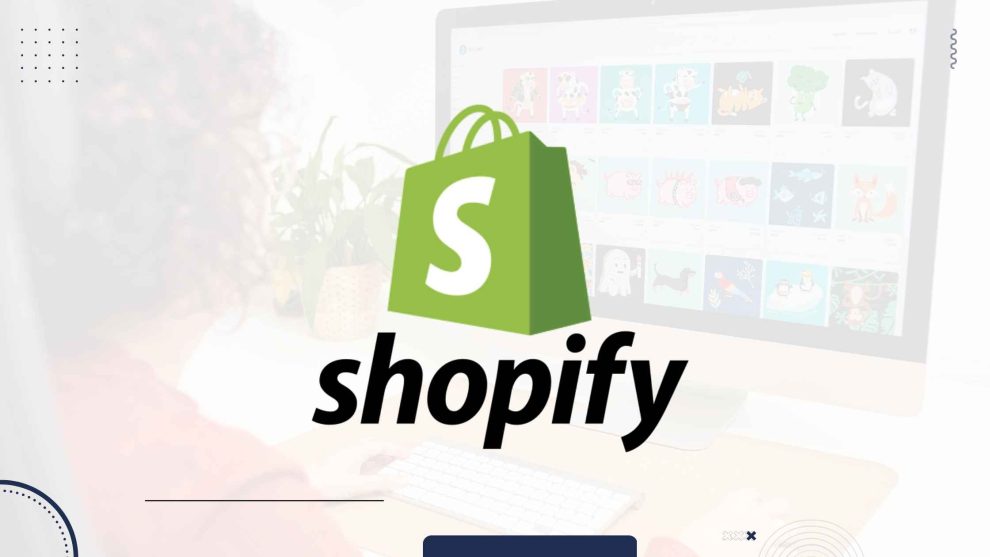








Add Comment