Having a professional email address is crucial for any business looking to establish a credible online presence. While a generic Gmail address might suffice for personal use, a custom business email that reflects your brand can make a significant impact on how clients and partners perceive your company. In this comprehensive guide, we’ll walk you through the process of setting up a business email account using Gmail and Google Workspace (formerly G Suite).
Why choose a custom business email address?
Before we dive into the setup process, let’s explore the key benefits of having a custom business email address:
- Professionalism and Credibility: A custom email address (e.g., [email address removed]) conveys a sense of professionalism and legitimacy, instilling trust in your clients and partners.
- Brand Recognition: By incorporating your business name into your email address, you reinforce your brand identity with every message you send.
- Improved Organization: Separating your business and personal emails helps you maintain a clear distinction between work and personal life, leading to better organization and focus.
- Scalability: As your business grows, you can easily create additional email addresses for different departments or team members (e.g., [email address removed], [email address removed]).
- Enhanced Security: Google Workspace offers robust security features, such as two-factor authentication and advanced spam filtering, to protect your business communication.
Choosing the Right Google Workspace Plan for Your Business
Google Workspace provides several plans tailored to different business needs and budgets. Here’s a quick overview of the available options:
- Google Workspace Business Starter ($6/user/month): Includes custom business email, 30GB cloud storage per user, and basic video conferencing capabilities.
- Google Workspace Business Standard ($12/user/month): Offers all the features of the Business Starter plan, along with enhanced security controls, 2TB cloud storage per user, and advanced video conferencing features.
- Google Workspace Business Plus ($18/user/month): Provides additional security and compliance features, such as Vault for eDiscovery and archiving, as well as 5TB cloud storage per user.
Consider your business size, storage requirements, and security needs when selecting the most suitable plan for your organization.
Step-by-Step Guide: Setting Up Your Business Email with Gmail and Google Workspace
Now that you’ve chosen your Google Workspace plan, let’s walk through the process of setting up your custom business email:
Step 1: Sign Up for Google Workspace
- Visit the Google Workspace website.
- Click on the “Get Started” button and select your preferred plan.
- Enter your business name and the number of employees in your organization.
- Provide your contact information and click “Next.”
Step 2: Set Up Your Domain
- If you already own a domain name (e.g., yourbusiness.com), select “Use a domain name I already own.” If you need to purchase a new domain, choose “Buy a new domain” and follow the prompts to register your desired domain name.
- Verify your domain ownership by adding a TXT record or uploading an HTML file to your domain, following the provided instructions.
- Once your domain is verified, click “Next.”
Step 3: Create User Accounts
- Enter the email addresses and names for each user you want to add to your Google Workspace account.
- Assign roles (e.g., Admin, User) and set up temporary passwords for each user.
- Click “Next” to proceed.
Step 4: Configure MX Records
- To ensure emails are delivered to your Google Workspace account, you’ll need to update your domain’s MX records.
- Follow the provided instructions to add the necessary MX records to your domain’s DNS settings.
- Once the MX records are configured, click “Verify” to confirm the setup.
Step 5: Complete the Setup
- Review your payment information and agree to the Google Workspace Terms of Service.
- Click “Agree and Continue” to finalize your Google Workspace setup.
Congratulations! You have now successfully set up your custom business email with Gmail and Google Workspace.
Maximizing Your Business Communication with Google Workspace
Google Workspace offers a suite of powerful tools to enhance your business communication and collaboration. Here are some key features to explore:
Gmail for Business
With your custom business email set up, you can now access Gmail using your professional email address. Take advantage of features like:
- Labels and filters to organize your inbox
- Canned responses for frequently used messages
- Vacation responders to notify senders of your availability
Google Meet for Video Conferencing
Google Meet allows you to host virtual meetings and video conferences directly from your web browser. Utilize features such as:
- Screen sharing for presentations and collaboration
- Real-time captions for accessibility
- Meeting recordings for future reference
Google Drive for Cloud Storage and Collaboration
Google Drive provides secure cloud storage for your business files and documents. Key features include:
- Real-time collaboration on documents, spreadsheets, and presentations
- Version history to track changes and restore previous versions
- Secure sharing options to control access to your files
Google Calendar for Scheduling and Time Management
Google Calendar helps you stay organized and manage your schedule effectively. Take advantage of features like:
- Event scheduling and reminders
- Meeting invitations and RSVPs
- Calendar sharing for team coordination
Best Practices for Professional Email Communication
Having a custom business email address is just the first step towards professional communication. Here are some best practices to keep in mind:
- Use a clear and descriptive subject line: Make it easy for recipients to understand the purpose of your email at a glance.
- Keep your messages concise and to the point. Respect your recipients’ time by getting straight to the main message.
- Maintain a professional tone: Use proper grammar, spelling, and punctuation, and avoid overly casual language or emoticons.
- Proofread before sending: Double-check your email for any errors or typos to maintain a polished image.
- Use email signatures: Include your name, title, company, and contact information in your email signature for a professional touch.
Frequently Asked Questions
1. Can I use my existing domain name with Google Workspace?
Yes, you can use your existing domain name with Google Workspace. During the setup process, you’ll be prompted to verify your domain ownership and configure the necessary DNS settings.
2. How many user accounts can I create with Google Workspace?
The number of user accounts you can create depends on your selected Google Workspace plan. You can add or remove users as your business grows or changes.
3. Can I migrate my existing emails to Google Workspace?
Yes, Google Workspace provides tools to migrate your existing emails, contacts, and calendar events from other email providers, such as Microsoft Exchange or Office 365.
4. How secure is my business email with Google Workspace?
Google Workspace offers industry-leading security features, including two-factor authentication, data encryption, and advanced threat detection, to protect your business email from unauthorized access and potential threats.
5. Can I access my business email from my mobile device?
Yes, you can access your business email, calendar, and other Google Workspace apps from your mobile device using the Gmail, Google Meet, Google Drive, and Google Calendar mobile apps, available for both iOS and Android.
Conclusion
Setting up a custom business email with Gmail and Google Workspace is a crucial step in establishing a professional online presence for your business. By following the step-by-step guide outlined in this article, you can create a branded email address that enhances your credibility and streamlines your business communication.
Remember to explore the various features and tools offered by Google Workspace to maximize your productivity and collaboration. By implementing best practices for professional email communication and staying up-to-date with the latest features, you can effectively manage your business communication and make a lasting impression on your clients and partners.







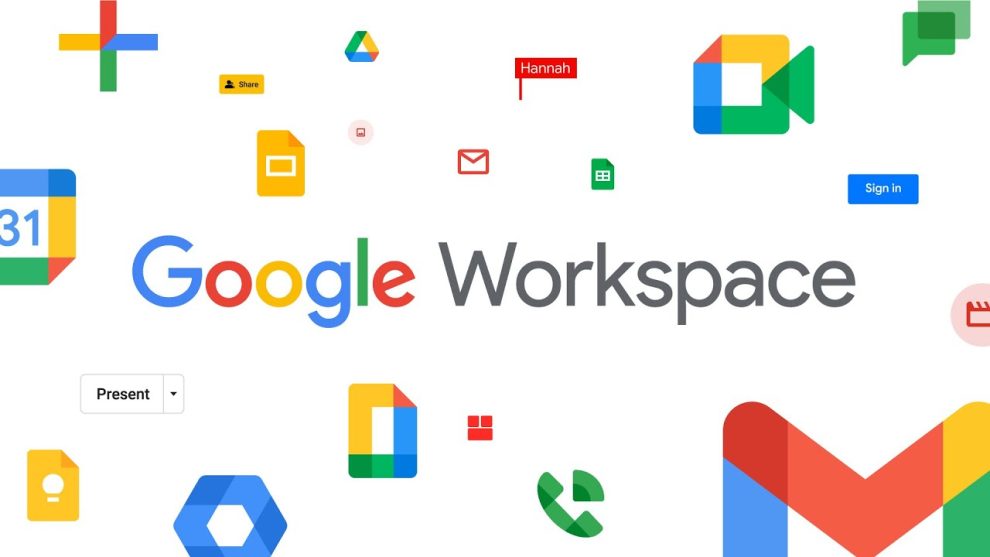
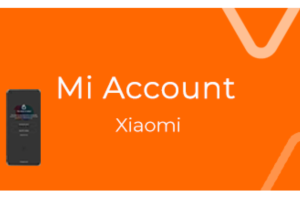







Add Comment