Instagram has become a go-to platform for sharing life’s moments with friends, family, and followers. However, not everyone wants their content to be accessible to the public. If you’re looking for a more controlled and intimate sharing experience, creating a private Instagram account might be the perfect solution. In this comprehensive guide, we’ll walk you through the benefits of going private, the step-by-step process of setting up a private account, and answer frequently asked questions to help you make the most of your private Instagram experience.
Why Choose a Private Instagram Account?
There are several compelling reasons to opt for a private Instagram account:
1. Selective Sharing
With a private account, you have complete control over who can see your posts and stories. This allows you to curate your audience and share content with only those you trust and feel comfortable with.
2. Enhanced Privacy
A private account ensures that your profile, posts, and stories are hidden from public view. Only users you approve as followers will be able to see your content, providing an added layer of privacy.
3. Reduced Spam and Unwanted Interactions
Public accounts are more likely to attract spam comments, unsolicited messages, and interactions from trolls. By going private, you can significantly reduce these unwanted encounters and maintain a more positive online experience.
4. Increased Security
Keeping your account private helps safeguard your personal information and reduces the risk of online harassment or identity theft. You have greater control over who can access your content and engage with your profile.
If you primarily use Instagram to share personal moments with close friends and family, a private account may be the ideal choice for you.
Step-by-Step Guide: Creating a Private Instagram Account
Whether you’re new to Instagram or looking to switch your existing account to private, the process is simple and can be done through the mobile app or web version.
Using the Instagram Mobile App:
- Download and install the Instagram app from the Google Play Store (Android) or App Store (iOS) if you haven’t already.
- Open the app and either create a new account by tapping “Sign Up” or log in to your existing account.
- (Optional) If desired, personalize your profile by adding a profile picture, bio, and website link. Keep in mind that a private profile picture and bio won’t be visible to the public.
- Navigate to your profile page and tap the three horizontal lines in the top right corner to access the menu.
- Select “Settings” from the menu options.
- Under the “Privacy” section, locate the “Account Privacy” option and toggle the switch next to “Private Account” to the “On” position.
Using the Instagram Web Version:
- Open your web browser and go to https://www.instagram.com/.
- Log in to your Instagram account using your username and password.
- Click on your profile picture in the top right corner to access your profile page.
- Next to your username, click the “Edit Profile” button.
- Scroll down to the “Privacy and Security” section and find the “Private Account” option.
- Click the checkbox next to “Private Account” to activate the private account setting.
- Click the “Submit” button to save your changes.
Congratulations! You now have a private Instagram account.
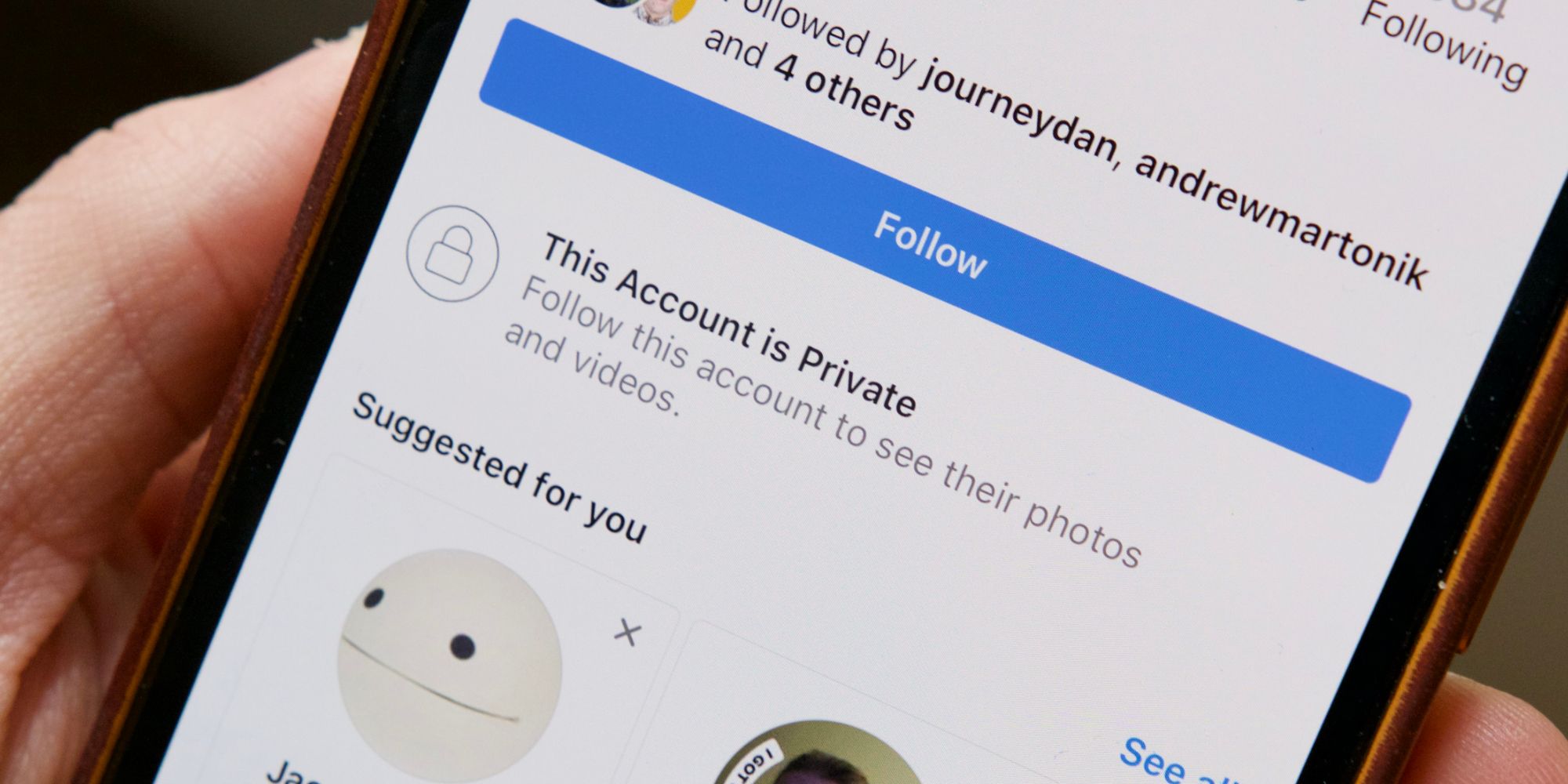
What to Expect After Making Your Instagram Account Private
Once you’ve switched to a private account, here’s what you can anticipate:
- Your profile picture, bio, and posts will no longer be visible to non-followers.
- Users who were already following you before you went private will still have access to your content.
- New users who want to follow you will need to send a follow request, which you can approve or decline.
- Your account will not appear in public search results on Instagram.
Frequently Asked Questions (FAQs) About Private Instagram Accounts
1. Can I see who has viewed my private profile?
No, Instagram does not provide a feature that allows users to see who has viewed their private profile.
2. Will my existing likes and comments be affected when I switch to a private account?
Your existing likes and comments will still be visible to users who could see them before you went private. However, only your approved followers will be able to see that you liked or commented on a post from your private profile.
3. Is it possible to have a mix of public and private posts on the same account?
Currently, Instagram does not allow users to have both public and private posts on the same account. All posts will adhere to your account’s overall privacy setting (private or public).
4. If someone accidentally unfollows me, will they still have access to my content?
No, once someone unfollows you, they will lose access to your content, even if they were previously following you when your account was private. They will need to send a new follow request and receive your approval to see your posts again.
5. Can I include people who don’t follow me in a group chat?
No, you cannot directly add users to a group chat if they don’t follow you on a private account. However, if someone you want to include sends you a follow request and you approve it, you can then add them to a group chat.
6. What if I accidentally make my account public again?
If you accidentally switch your account back to public, don’t worry! You can easily revert to a private account by following the same steps mentioned earlier. Navigate to your privacy settings and toggle the “Private Account” option back to “On.
7. Can I prevent people from taking screenshots of my private posts?
Instagram does not currently notify users when someone takes a screenshot of their posts. However, it’s essential to remember that anything shared online can potentially be captured or shared by others. As a best practice, only share content on your private account that you’re comfortable with your approved audience seeing.
8. Will having a private account affect my ability to use Instagram features like Direct Messaging (DMs)?
No, having a private account does not limit your ability to use Direct Messaging. You can still send private messages, photos, and videos to other users, regardless of your account’s privacy setting. Additionally, you can control who can send you DM requests through your privacy settings.
9. Are there any downsides to having a private Instagram account?
While private accounts offer increased control and privacy, there are a few potential drawbacks to consider:
- Limited reach and potential missed connections with new followers
- Time spent managing follow requests, especially for larger followings
- Challenges with brand collaborations or online challenges that require a public audience
10. Can I switch back to a public account later if I change my mind?
Yes, you can easily switch between a private and public account at any time. The process is the same as making your account private – simply navigate to your privacy settings and toggle the “Private Account” option accordingly.
Conclusion
Creating a private Instagram account offers a range of benefits, from selective sharing and enhanced privacy to reduced spam and increased security. By following the step-by-step guide provided and understanding the implications of going private, you can make an informed decision about whether a private account aligns with your Instagram goals and preferences.
Remember, your Instagram experience should be enjoyable and tailored to your needs. Whether you choose to keep your account public or embrace the intimacy of a private profile, the power to control your online presence is in your hands.
So, take the time to consider your options, explore the features available, and create an Instagram environment that feels authentic and comfortable for you. Happy sharing!







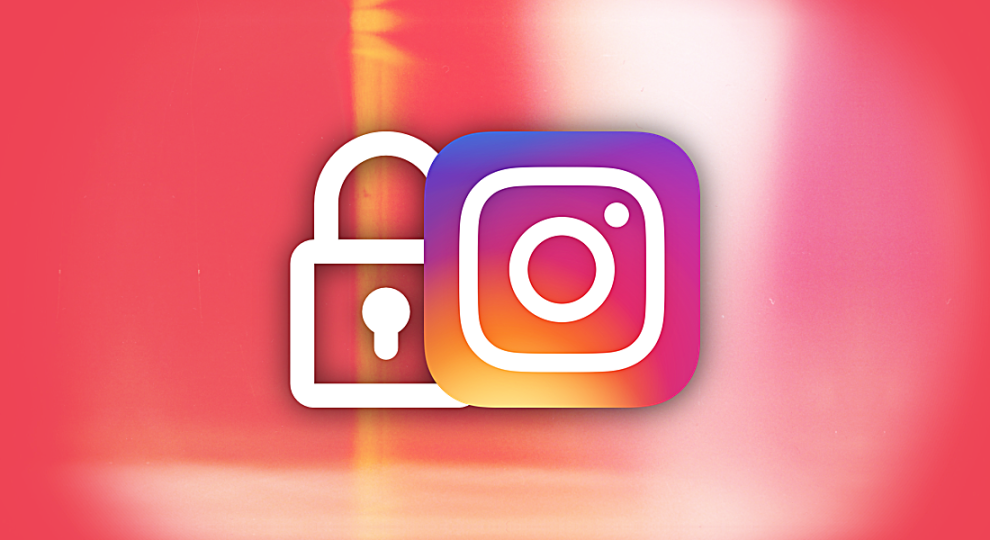








Add Comment