Your Xbox gamertag is more than just a username; it’s your digital identity in the Xbox universe. It’s the name that represents you in online multiplayer sessions, on leaderboards, and throughout the Xbox community. But what happens when you outgrow your current gamertag or simply want a change? Fear not, fellow gamers! In this comprehensive guide, we’ll walk you through the process of changing your Xbox gamertag on your console and the web, provide tips for choosing the perfect new alias, and offer troubleshooting advice for common issues.
Before You Begin: Important Considerations
Before embarking on your gamertag change journey, there are a few essential points to keep in mind:
- Availability: Your desired new gamertag must be unique and not currently in use by another Xbox Live member.
- Permanence: Once you change your gamertag, your old one becomes permanently unavailable. You won’t be able to reclaim it in the future.
- Impact on Linked Services: Changing your gamertag may affect how your profile appears on linked social media platforms or third-party games that connect to your Xbox Live account.
With these considerations in mind, let’s dive into the step-by-step process of changing your Xbox gamertag.
Changing Your Gamertag on Your Xbox Console
Changing your gamertag directly on your Xbox One or Xbox Series X/S console is a straightforward process. Follow these steps:
- Turn on your Xbox console and make sure you’re signed in to your Xbox Live account.
- Press the Xbox button on your controller to open the guide.
- Navigate to the “Profile & system” tab and select your gamertag.
- Choose “My profile” and then select “Customize profile.”
- Select “Change gamertag.”
- Enter your desired new gamertag in the provided field. Xbox will check the availability of your chosen gamertag and let you know if it’s already in use.
- If your desired gamertag is available, select “Change gamertag” to confirm the change.
- Your new gamertag will now be displayed on your profile and across Xbox Live services.
Changing Your Gamertag on the Web
If you prefer to change your gamertag using a web browser, follow these steps:
- Go to the Xbox account page and sign in with your Microsoft account associated with your Xbox Live profile.
- Click on your gamertag in the top-right corner of the page and select “Xbox profile.”
- On your profile page, click “Customize.”
- Under “Gamertag,” click “Change gamertag.”
- Enter your desired new gamertag and click “Check availability.”
- If your chosen gamertag is available, click “Change gamertag” to confirm the change.
- Your new gamertag will now be updated across Xbox Live services.

Tips for Choosing the Perfect Gamertag
Now that you know how to change your gamertag, it’s time to get creative! Here are some tips to help you choose the ideal gamertag:
- Reflect Your Personality: Choose a gamertag that represents your unique gaming style or personality. Consider incorporating your favorite games, characters, or hobbies.
- Keep it Memorable: Opt for a gamertag that’s easy to remember, both for yourself and your gaming friends.
- Be Concise: Xbox gamertags have a character limit, so aim for a concise yet impactful name.
- Use Numbers and Symbols Sparingly: While numbers and symbols can add uniqueness to your gamertag, overusing them can make it difficult to read or remember.
- Check for Availability: Before settling on a gamertag, ensure it’s not already in use by another Xbox Live member. You can check availability during the gamertag change process or by using a third-party gamertag checker tool (be cautious when using external tools and avoid sharing your account information).
Remember, your gamertag is your online identity in the Xbox community, so take the time to choose one that resonates with you and represents your gaming persona.
Troubleshooting Common Gamertag Change Issues
While changing your Xbox gamertag is generally a smooth process, you may occasionally encounter some issues. Here are a few common problems and their solutions:
- Desired Gamertag Unavailable: If your desired gamertag is already in use, you’ll need to brainstorm alternative options. Try adding numbers, underscores, or hyphens to create a unique variation of your preferred gamertag.
- Gamertag Change Not Reflecting: If your new gamertag doesn’t appear immediately after confirming the change, give it some time. It may take a few moments for the update to propagate across all Xbox Live services. Try restarting your console or signing out and back in to see if the new gamertag appears.
- Account Verification Required: In some cases, Microsoft may require additional account verification before allowing a gamertag change, particularly if it’s your first time changing your gamertag or if there have been recent security concerns associated with your account. Follow the on-screen prompts or verification steps provided by Microsoft to complete the process.
If you encounter any other issues or have further questions, the Xbox Support website offers a wealth of resources and troubleshooting guides. You can also reach out to Xbox Support directly through their website or social media channels for personalized assistance.
Looking Ahead: The Future of Xbox Gamertags
As the gaming landscape continues to evolve, it’s exciting to consider how Xbox gamertags may change in the future. Here are a few possibilities:
- Increased Flexibility: Microsoft may introduce more flexible gamertag change policies, allowing for more frequent changes or the ability to reclaim previously used gamertags under certain conditions.
- Verified Gamertags: Similar to verified accounts on social media platforms, Xbox may implement a system for verifying gamertags of notable or influential gamers, adding an extra layer of credibility and recognition.
Regardless of how Xbox gamertags evolve in the future, understanding the current process, best practices, and troubleshooting techniques will help you navigate the world of Xbox gaming with confidence.
Conclusion
Changing your Xbox gamertag is a simple yet impactful way to refresh your online gaming persona. By following the step-by-step instructions outlined in this guide, you can easily update your gamertag on your Xbox console or through the web. Remember to choose a gamertag that reflects your personality, is memorable, and adheres to Xbox Live’s terms of service.
If you encounter any issues during the gamertag change process, refer to the troubleshooting tips provided or reach out to Xbox Support for further assistance. With a new gamertag in hand, you’re ready to embark on exciting gaming adventures and make your mark in the Xbox community!
Happy gaming, and may your new gamertag bring you joy and victory in the virtual world!










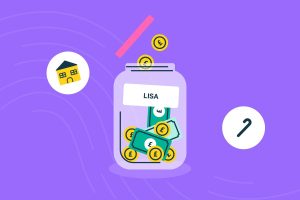





Add Comment