Feeling overwhelmed by multiple Netflix profiles cluttering your account? Perhaps a roommate moved out, or your kids have outgrown their cartoon-filled profiles. Whatever the reason, deleting a Netflix profile is a simple process. This comprehensive guide will equip you with all the knowledge and steps required to delete a Netflix profile, whether you’re a seasoned Netflix streamer or a recent subscriber.
Decluttering Your Dashboard: Why Delete a Netflix Profile?
There are several reasons why you might want to delete a Netflix profile:
- Organize Your Viewing Experience: Multiple profiles can make it difficult to find content relevant to your own tastes. Deleting unused profiles creates a cleaner and more personalized viewing experience.
- Manage Parental Controls: If you previously created a profile for children and no longer require it, deleting the profile eliminates the need to manage separate parental control settings.
- Free Up Space: While not a significant factor, some users believe deleting a profile might slightly improve loading times or browsing performance (though Netflix hasn’t confirmed this).
Ready to start deleting profiles? Let’s dive in!
How to Delete a Netflix Profile (Multiple Methods)
The method for deleting a Netflix profile depends on the device you’re using:
Method 1: Deleting a Profile Using a Web Browser
- Open a Web Browser: Launch your favorite web browser and navigate to the Netflix website at https://www.netflix.com/.
- Sign In to Your Account: Enter your Netflix login credentials (email address and password) and sign in to your account.
- Access Manage Profiles: Locate your profile icon or name in the top right corner of the Netflix window. Click on it to reveal a dropdown menu. Select “Manage Profiles” from the menu options.
- Choose the Profile to Delete: A list of all profiles associated with your account will be displayed. Hover over the profile you want to delete.
- Click “Edit”: A pencil icon should appear next to the profile you’ve chosen to delete. Click on the “Edit” icon.
- Select “Delete Profile”: In the profile editing menu, locate the option labeled “Delete Profile” and click on it.
- Confirm Deletion: A confirmation dialog will appear, prompting you to confirm your decision. Click “Delete” again to finalize the deletion and remove the chosen profile from your Netflix account.
Method 2: Deleting a Profile Using the Netflix App (Android or iOS)
- Open the Netflix App: Locate the Netflix app icon on your Android or iOS device and tap on it to launch the application.
- Tap on More: Navigate to the menu section within the Netflix app. This might be represented by three horizontal lines or a menu icon depending on your device and app version.
- Select “Manage Profiles”: Within the menu options, locate and tap on “Manage Profiles.”
- Choose the Profile to Delete: A list of all profiles associated with your Netflix account will be displayed. Tap on the profile you want to delete.
- Select “Delete Profile”: On the profile selection screen, tap on the option labeled “Delete Profile” or similar wording depending on your device and app version.
- Confirm Deletion: A confirmation dialog will likely appear. Tap “Delete” to finalize the deletion and remove the chosen profile from your Netflix account.
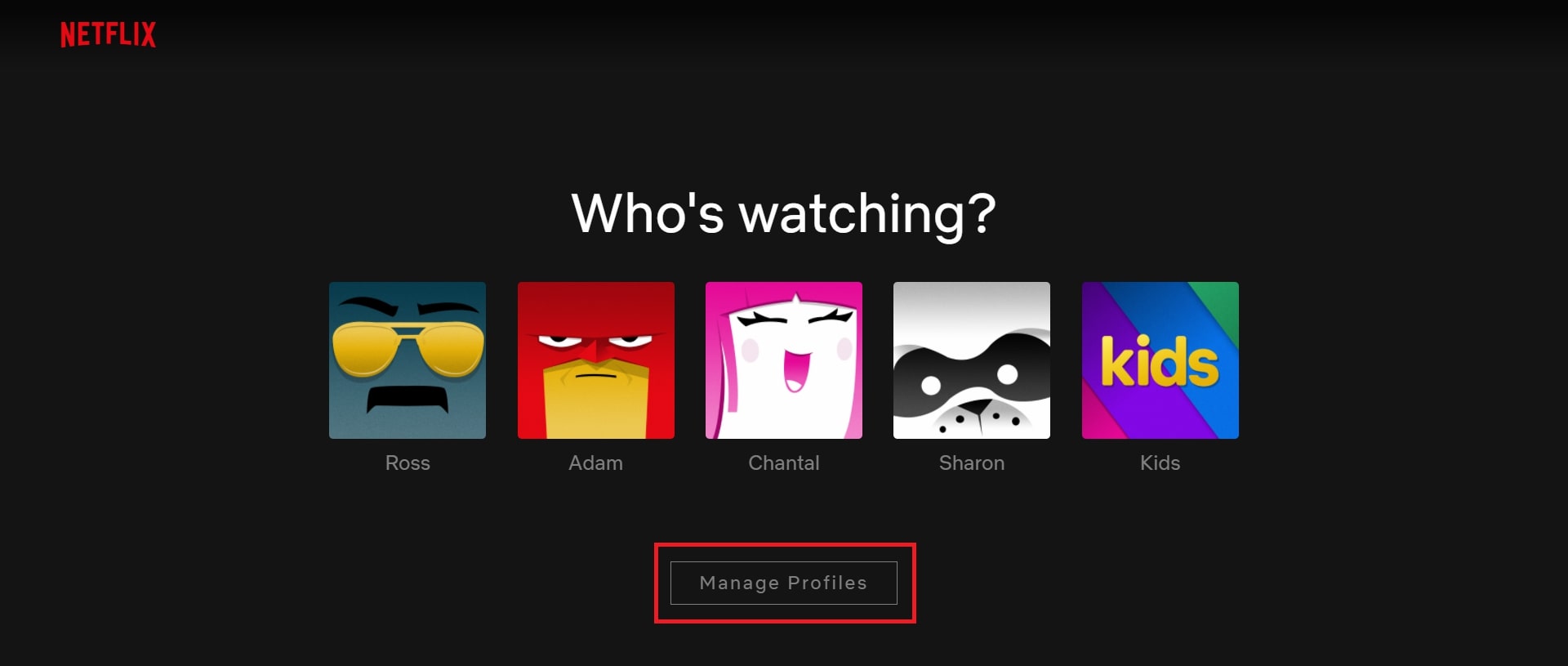
Bonus Tip: On some Smart TVs or streaming devices with the Netflix app, you might be able to delete a profile by accessing your account settings directly within the Netflix app. The specific steps might vary depending on the device and app version.
Beyond Deletion: Managing Your Netflix Profiles Effectively
Now that you’ve mastered profile deletion, here are some additional tips for managing your Netflix profiles efficiently:
- Create Custom Profile Names: Assign descriptive names to your profiles to easily identify who each profile is intended for. This is especially helpful for families with multiple users.
- Set Up Parental Controls: If you have a profile for children, utilize Netflix’s parental control features to restrict access to mature content based on age-appropriateness.
- Manage Viewing Activity: Monitor viewing history and remove unwanted content suggestions from individual profiles. This helps personalize the Netflix experience for each user.
Frequently Asked Questions (FAQs) About Deleting a Netflix Profile
- What happens to the viewing history and watchlist on a deleted profile?
Once you delete a Netflix profile, all associated viewing history and watchlist items are permanently removed from your account. - Can I recover a deleted profile?
Unfortunately, Netflix doesn’t offer a way to recover deleted profiles or their associated viewing data. - Will deleting a profile affect other users on my account?
No, deleting a profile only removes it for the specific user it was associated with. Other profiles on your account will remain unaffected and continue to function normally. - Is there a way to temporarily disable a profile instead of deleting it?
While Netflix doesn’t offer a direct “disable profile” function, you can achieve a similar outcome:- Sign Out of the Profile: On the Netflix app or website, open the profile you want to temporarily disable and sign out of it. This prevents anyone from using that profile until you sign back in with the associated credentials.
- Remove the Profile from the Home Screen (Optional): Depending on your device and Netflix app version, you might be able to remove the profile icon from the main Netflix screen. This helps declutter the viewing experience for remaining users.
Important Note: Signing out doesn’t erase viewing history or watchlist items associated with the profile.
- What if I’m the only profile on the account and I want to delete it?
If you’re the sole profile holder on a Netflix account and wish to delete it entirely, you’ll need to cancel your Netflix subscription. Here’s how:- Access Your Account Settings: Following the instructions from the “Delete a Profile Using a Web Browser” method (refer to earlier sections), navigate to your Netflix account settings. This can typically be found under “Account” or similar wording within the dropdown menu accessed by clicking on your profile icon.
- Locate “Cancel Membership”: Within your account settings, locate the option labeled “Cancel Membership” or similar wording.
- Confirm Cancellation: Follow the on-screen prompts to confirm your decision to cancel the Netflix subscription. This will deactivate your account and delete the sole profile associated with it.
- I’m having trouble deleting a profile using the above methods. What should I do?
If you encounter difficulties while following the deletion steps, here are some troubleshooting tips:- Ensure a Stable Internet Connection: A weak or unstable internet connection can sometimes disrupt actions within the Netflix app or website. Verify a strong internet connection before retrying.
- Restart the Netflix App or Web Browser: A simple app or browser restart can often resolve temporary glitches. Close the Netflix app or web browser completely and relaunch it before attempting deletion again.
- Contact Netflix Support: If the issue persists, you can reach out to Netflix support for further assistance. Explore the Netflix Help Center website (https://help.netflix.com/en/node/100625) for contact information or utilize the chat function within the Netflix app (if available on your device).
The Art of Organization: Keeping Your Netflix Profiles Streamlined
By mastering profile deletion and implementing these management tips, you can transform your Netflix account into a streamlined and personalized viewing hub. Remember, a well-organized Netflix experience enhances your streaming enjoyment for yourself and anyone sharing the account.
So, take control of your Netflix profiles, leverage the provided information and guidance, and happy streaming!
Additional Resources:
- Netflix Help Center: https://help.netflix.com/en/node/100625 This resource from Netflix provides a comprehensive library of articles and guides related to using the platform, including information on managing profiles.
- How to Choose the Right Netflix Profile Picture: While not directly related to profile deletion, this blog post (https://www.youtube.com/watch?v=QQ558rLegwo) offers some creative tips for personalizing your Netflix profiles through profile picture selection.
We hope this comprehensive guide has empowered you to effectively manage your Netflix profiles and navigate the world of streaming with confidence!
















Add Comment