Spring cleaning your digital workspace? Perhaps you’re revamping your project portfolio or decluttering old code. Whatever your reason, GitHub offers a straightforward way to delete repositories you no longer need. But before hitting that delete button, how to delete a repository on GitHub involves a few key considerations. This comprehensive guide will walk you through the process, answer frequently asked questions, and ensure you’re deleting with confidence.
What is a GitHub Repository and Why Would You Want to Delete One?
GitHub, the world’s leading platform for hosting code, utilizes repositories to store and manage project files. Each repository acts like a digital folder, holding your code, assets, and version control history.
Here are some common reasons to delete a GitHub repository:
- Cleaning Up Old Projects: Over time, your GitHub profile might accumulate projects you’re no longer working on. Deleting these can create a cleaner, more focused portfolio.
- Maintaining Project Privacy: If a repository contains sensitive information or unfinished code, deletion ensures its content is no longer publicly accessible.
- Accidental Repository Creation: Sometimes, you might create a repository by mistake. Deleting it frees up space on your account.
Before You Delete: A Checklist for Safekeeping Your Work
While deleting a repository is permanent on GitHub, there are steps to safeguard your work beforehand:
- Download the Repository: Before clicking delete, download a compressed archive of your repository’s entire content. This ensures you have a local copy for future reference.
- Back Up Important Files: If there are specific files or code snippets you want to save, consider backing them up to your local machine or another cloud storage service.
- Notify Collaborators (if applicable): If you’re working on a collaborative project, inform your teammates about the planned deletion to avoid disruptions.
Who Can Delete a Repository on GitHub?
The ability to delete a repository depends on your permission level:
- Individual Accounts: You can only delete repositories you own or have admin rights to.
- Organizations: Only organization owners or users with admin privileges for a specific repository can delete it.
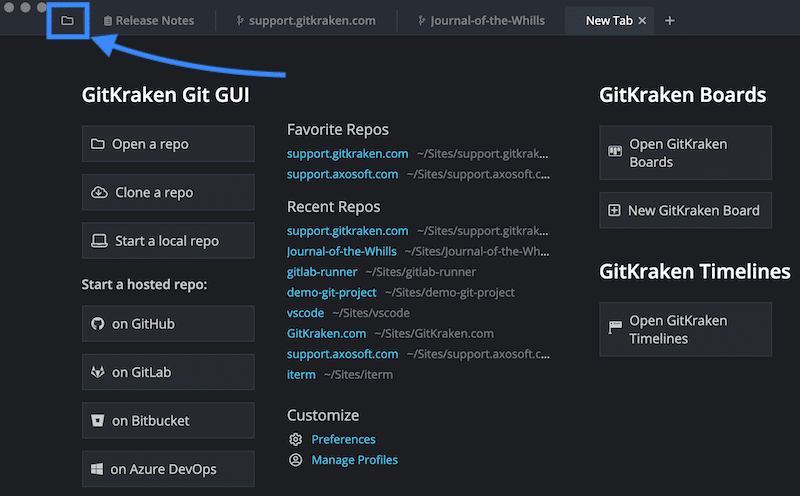
Alright, Let’s Delete That Repository! A Step-by-Step Guide
Now that you’ve considered the prerequisites, here’s a detailed breakdown on how to delete a repository on GitHub:
- Navigate to Your Repository: Log in to your GitHub account and go to the repository you want to delete.
- Access Settings: Underneath the repository name, click on the “Settings” tab.
- Locate the “Danger Zone”: Scroll down the settings page until you find a section labeled “Danger Zone” or something similar. This typically houses destructive actions for your repository.
- Initiate Deletion: Click the button labeled “Delete this repository” or something similar wording.
- Confirmation Steps: GitHub will prompt you to confirm your deletion intent. This usually involves:
- Clicking “I understand the consequences, delete this repository”
- Re-entering the repository name in a designated text field
These confirmation steps are crucial. How to delete a repository on GitHub prioritizes avoiding accidental deletions. Ensure you’re deleting the intended repository before proceeding.
Once you’ve confirmed and entered the repository name, click the final “Delete this repository” button. GitHub will process your request, and upon successful deletion, you’ll see a confirmation message at the top of the page.
What Happens After Deleting a Repository?
- Permanent Removal: The deleted repository and its contents are permanently removed from GitHub. There is no undo function, so make sure you’re absolutely certain before deleting.
- Disconnected Forks: If any other users have forked your repository (created a copy on their account), those forks will remain untouched by your deletion. However, they will no longer be connected to the original repository and won’t receive future updates.
Alternatives to Deleting: Archiving Repositories
If you’re unsure about permanently deleting a repository, consider archiving it instead. Archiving essentially freezes the repository in its current state, making it read-only and invisible in search results. This is a great option for:
- Preserving Old Code: Archived repositories serve as historical records of your project’s evolution.
- Freeing Up Disk Space: Archived repositories don’t contribute to your storage quota on GitHub.
- Reactivating Later: You can easily reactivate an archived repository at any time, restoring full functionality.
Here’s how to archive a repository on GitHub:
- Navigate to your repository’s settings page.
- In the “Repository name” section, click “Archive this repository.”
Frequently Asked Questions (FAQs) About Deleting Repositories on GitHub
Now that you’ve learned the steps involved in how to delete a repository on GitHub, you might have some lingering questions. This section addresses common queries users encounter during the deletion process.
Q: Can I recover a deleted repository? A: Unfortunately, GitHub doesn’t offer a way to recover deleted repositories. Once you confirm deletion, the repository and its contents are permanently removed from the platform.
Q: What if I accidentally deleted the wrong repository? A: This is why the confirmation steps are so crucial during deletion. How to delete a repository on GitHub emphasizes double-checking to avoid mistakes. If you’ve deleted the wrong repository, there’s no way to get it back on GitHub itself. However, if you had a local copy or a backup of the repository, you can recreate it on GitHub.
Q: I forked a repository and now I want to delete my fork. How does that work? A: Forking a repository creates a copy on your account, but it remains connected to the original repository. Deleting your fork only removes it from your account. The original repository and other forks are unaffected. To delete your fork, navigate to the fork’s settings page and follow the same deletion process as outlined previously.
Q: I’m worried about collaborators on the repository. What happens to their access after deletion? A: Deleting a repository revokes all access permissions for collaborators. They will no longer be able to view or contribute to the codebase. It’s a good practice to inform your collaborators beforehand about your intent to delete the repository to avoid any disruptions in their workflow.
Q: Are there any security measures to consider when deleting a repository? A: If your repository contained sensitive information like passwords or API keys, simply deleting it might not be enough. It’s recommended to take additional steps to ensure complete removal of sensitive data. Here are some options:
- Securely Wipe Local Copies: If you downloaded the repository before deletion, make sure to securely wipe any local copies from your computer’s hard drive using data wiping software.
- Regenerate Credentials: If any API keys or access tokens were stored in the repository, regenerate them after deletion to prevent unauthorized access.
Advanced Considerations: Deleting Organization Repositories and Permissions
For those working within organizations on GitHub, here are some additional points to consider:
- Organizational Ownership: Only organization owners or users with admin privileges for a specific repository within the organization can delete it. Regular members typically cannot initiate deletions.
- Permission Management: If you’re an organization owner and want to grant specific users permission to delete repositories, you can adjust permission levels within your organization settings.
Beyond Deletion: Exploring Alternatives for Code Management
While how to delete a repository on GitHub might seem like a straightforward process, it’s important to understand the consequences. Here are some alternative approaches for managing your codebase on GitHub:
- Archiving: As mentioned earlier, archiving is a great way to preserve old code while freeing up storage space and keeping the option to reactivate the repository later.
- Transferring Ownership: If you no longer need a repository but someone else might find it useful, consider transferring ownership to another user. This allows them to maintain and manage the codebase.
- Creating a New Repository: If you’re starting a fresh project or want to revamp an existing one, you can always create a new repository on GitHub. This gives you a clean slate to organize your code.
Conclusion: How to Delete a Repository on GitHub – A Guide for Streamlining Your Workflow
By following the steps outlined in this comprehensive guide, you’ll be well-equipped to how to delete a repository on GitHub confidently and effectively. Remember to back up important data beforehand, understand the implications of deletion, and consider alternative approaches if unsure.
Happy cleaning and keep your GitHub profile organized!



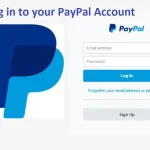


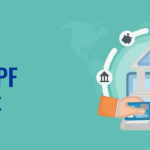
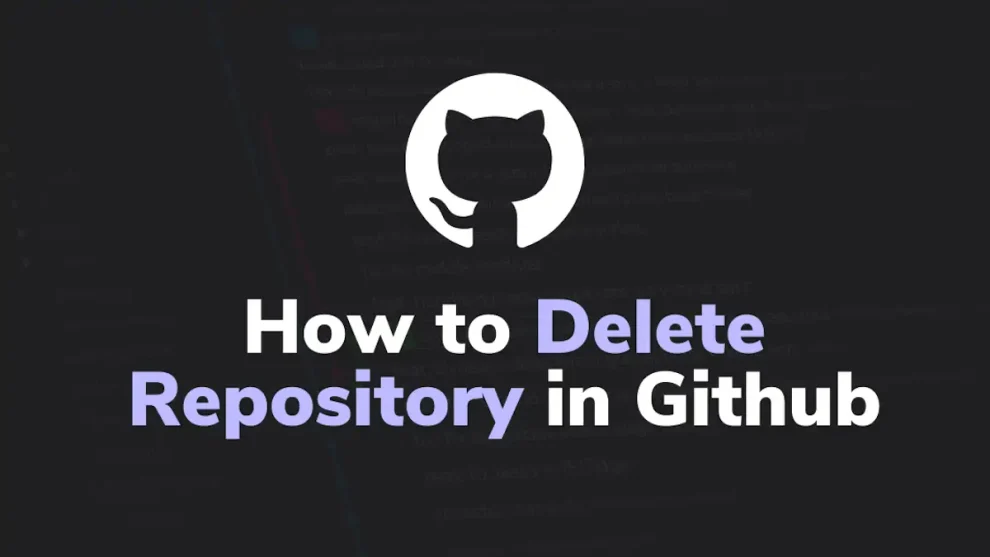


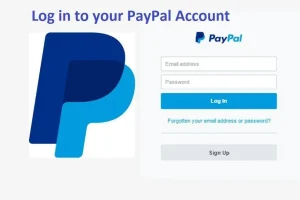





Add Comment