Tired of the constant cooing notifications from Game Pigeon interrupting your iMessage conversations? Maybe the novelty of challenging your friends to virtual pool has worn off. Whatever the reason, you’ve decided it’s time to remove Game Pigeon from your iPhone or iPad. But where do you even begin? Fear not, fellow iOS user! This comprehensive guide will walk you through the simple process of deleting Game Pigeon, ensuring those pesky pigeons no longer occupy space on your device.
By following these steps, you’ll be a Game Pigeon deletion pro in no time. Let’s reclaim your iMessage experience and silence those persistent notifications!
How to Delete Game Pigeon Directly from an iMessage Conversation (Quick and Easy)
This method is ideal if you’re currently within an iMessage conversation that contains a Game Pigeon challenge. Here’s how to do it:
- Open the Messages app on your iPhone or iPad.
- Navigate to the iMessage conversation where you see the Game Pigeon challenge or notification.
- Locate the Game Pigeon icon within the conversation thread. It will appear as a small tile displaying the specific game you were challenged to play.
- Swipe left on the Game Pigeon icon. This action reveals a set of hidden options.
- Select “Delete” from the menu that appears. The Game Pigeon challenge will be removed from the conversation thread.
Important Note: This method only removes the Game Pigeon challenge from the specific conversation. The Game Pigeon app itself will still be installed on your device if you haven’t already deleted it globally using another method.
How to Delete Game Pigeon from the App Drawer (Streamlined Approach)
This method offers a more permanent solution by removing the Game Pigeon app entirely from your iMessage app library. Here’s how to achieve this:
- Open the Messages app on your iPhone or iPad.
- Access any iMessage conversation. It doesn’t matter which conversation you choose, as we’re not focusing on the chat content itself.
- Look for the “App Store” icon located beside the text field where you type your messages. It resembles a small “A” inside a circle. This icon represents the App Drawer, where all your iMessage apps reside.
- Tap on the “App Store” icon to open the App Drawer.
- Scroll through the list of installed iMessage apps until you find “Game Pigeon.”
- There are two effective ways to delete Game Pigeon from here:
- Swipe left on the Game Pigeon icon. Similar to deleting from a conversation, this reveals a hidden menu. Select “Delete” to remove the app.
- Hold down your finger on the Game Pigeon icon until all the app icons start wiggling. This enters edit mode. An “X” will appear in the top left corner of the Game Pigeon icon. Tap the “X” to delete the app.
Congratulations! You’ve successfully deleted Game Pigeon from your iPhone or iPad’s iMessage app library. You won’t see any further notifications or challenges from the app within your Messages conversations.
What Happens When You Delete Game Pigeon? (Understanding the Consequences)
Deleting Game Pigeon offers several advantages:
- Frees Up Storage Space: Game Pigeon, like any app, occupies storage space on your device. Deleting it helps reclaim some valuable space for other apps, photos, or music.
- Reduces Notifications: No more pesky notifications interrupting your iMessage conversations.
- Streamlines Your iMessage Experience: By removing unused apps like Game Pigeon, you can declutter your iMessage app drawer, making it easier to find the apps you use frequently.
However, it’s important to understand what deleting Game Pigeon doesn’t do:
- Deletes Your Game Progress: Any game progress you’ve accumulated within Game Pigeon itself remains stored on Apple’s servers. If you reinstall the app in the future, your progress will likely be restored.
- Affects Friends’ Games: Deleting Game Pigeon only removes it from your device. Your friends can still play and challenge you to games even if you’ve deleted the app. You simply won’t receive notifications about these challenges.
Recovering Deleted Game Pigeon (A Second Chance):
While deleting Game Pigeon is a straightforward process, there may be situations where you want it back. Here’s how to recover it:
- Reinstall from the App Store: Since Game Pigeon is a free app, you can easily reinstall it from the App Store. Simply open the App Store app, search for “Game Pigeon,” and tap “GET” to download and install it again. Any previous game progress might be restored upon relaunching the app.
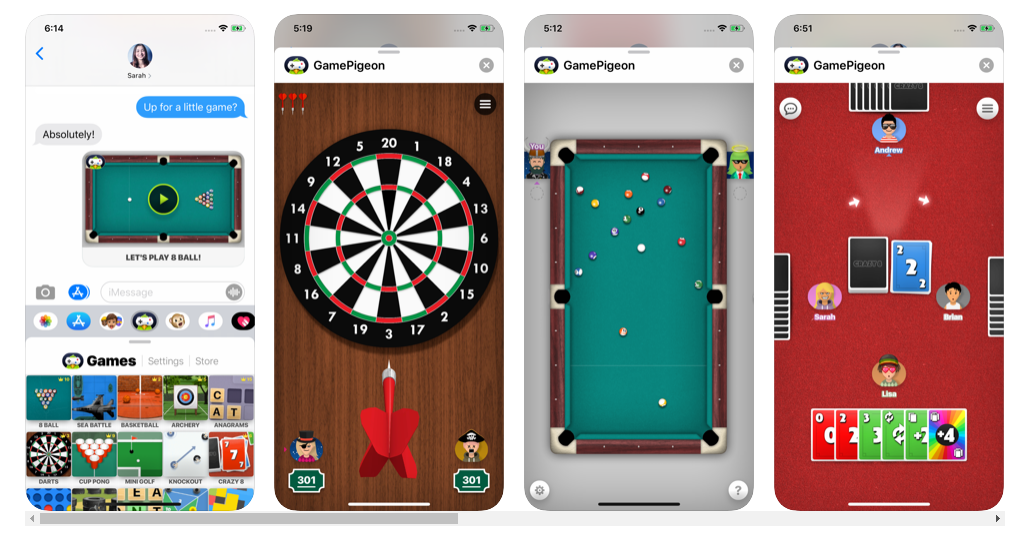
Alternatives to Deleting Game Pigeon (Keeping the Feathered Fun in Check):
If you don’t necessarily want to completely remove Game Pigeon but simply want to minimize its presence, here are some alternative solutions:
- Mute Game Pigeon Notifications: You can silence notifications specifically for Game Pigeon within your iPhone or iPad settings. This way, you won’t be alerted to new challenges, but the app will still remain installed.
Here’s how to mute Game Pigeon notifications:
- Open the Settings app on your iPhone or iPad.
- Scroll down and tap on “Notifications.”
- Find “Messages” in the list of apps and tap on it.
- Scroll down the list of apps within Messages until you find “Game Pigeon.”
- Toggle off the switch next to “Allow Notifications” for Game Pigeon.
- Leave a Message in Your iMessage Profile: You can leave a message in your iMessage profile indicating you’re currently not interested in Game Pigeon challenges. This way, your friends will be aware and might hesitate to send them to you.
Here’s how to set a message in your iMessage profile:
- Open the Messages app on your iPhone or iPad.
- Tap on the three dots menu located in the top right corner.
- Select “Send & Receive.”
- Tap on your Apple ID or phone number displayed at the top of the screen.
- Tap on “Name and Photo.”
- You can now edit the text field below your name. Here, you can write a message like “Taking a break from Game Pigeon challenges for now!”
By implementing these strategies, you can effectively manage Game Pigeon on your iPhone or iPad. You can choose to completely remove it, silence notifications, or simply inform your friends you’re taking a break from virtual challenges.
Beyond Game Pigeon: Managing iMessage Apps for a Streamlined Experience
Game Pigeon might be the current app you want to address, but this guide can be a springboard for you to manage your entire iMessage app ecosystem effectively. Here are some additional tips:
- Review Your Installed iMessage Apps Regularly: Take some time periodically to assess the iMessage apps you have installed. Are there any you no longer use? Deleting unused apps keeps your iMessage app drawer organized and frees up storage space.
- Explore Alternative Communication Methods: While iMessage apps can be fun, consider if traditional messaging or video calls might be more suitable for certain types of communication with your friends.
- Prioritize Frequently Used Apps: Within the iMessage app drawer, you can rearrange the order of your apps. Place the apps you use most frequently at the top for easier access.
By following these suggestions, you can maintain a streamlined and efficient iMessage experience, ensuring it remains a valuable tool for communication and entertainment.
Conclusion: Mastering Your iMessage Experience
With the knowledge and methods outlined in this comprehensive guide, you’ve become an iMessage app management expert! You can now:
- Delete Game Pigeon (or any other iMessage app) with ease.
- Understand the implications of deleting Game Pigeon and explore recovery options.
- Implement alternative strategies to minimize Game Pigeon notifications without complete deletion.
- Manage your entire iMessage app ecosystem for a more organized and efficient experience.
We hope this guide has empowered you to take control of your iMessage apps and personalize your messaging experience. So go forth and conquer your iMessage world, free from the cooing of persistent pigeons (or any other unwanted app)!







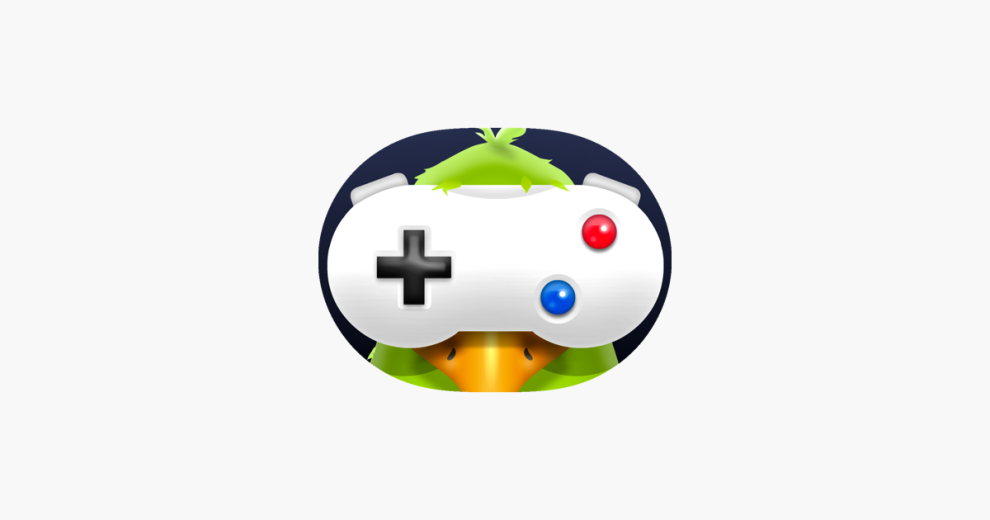








Add Comment