Is your device running slower than a sloth on vacation? Are app downloads failing due to mysterious “storage space issues”? You’re not alone. Our digital lives generate a surprising amount of clutter – temporary files, leftover program data, and miscellaneous bits and bobs we don’t even remember creating. These are all junk files, and they can significantly impact your device’s performance.
But fear not, fellow tech adventurer! This guide will equip you with the knowledge and tools to tackle those pesky junk files. We’ll delve into what they are, why they accumulate, and most importantly, how to delete them effectively on various devices and operating systems.
What Exactly Are Junk Files?
Imagine your computer or phone as a bustling city. Every program you install, every website you visit, every document you create – it’s like building a new structure or generating traffic. While some of this is essential for the city to function, there’s bound to be leftover debris from construction, temporary traffic signs, or flyers from last week’s events.
Junk files are the digital equivalent of this clutter. They include:
- Temporary files: These are created by programs during operation but are no longer needed once the task is complete. Think of them like construction scaffolding that’s no longer required after the building is finished.
- Internet files: Browsing the web leaves behind a trail of cache (downloaded website data for faster loading) and cookies (small data packets websites store on your device to remember preferences). Imagine them like flyers promoting local shops you visited online.
- Software installation leftovers: Installing programs often creates temporary files or registry entries that aren’t crucial for the program to function. Think of them like leftover building materials after a renovation.
- Unused files: Old downloads, outdated system files, or remnants of uninstalled programs can linger on your device, taking up space.
While individually, these files might be small, they can accumulate over time, significantly impacting your device’s storage capacity and performance.
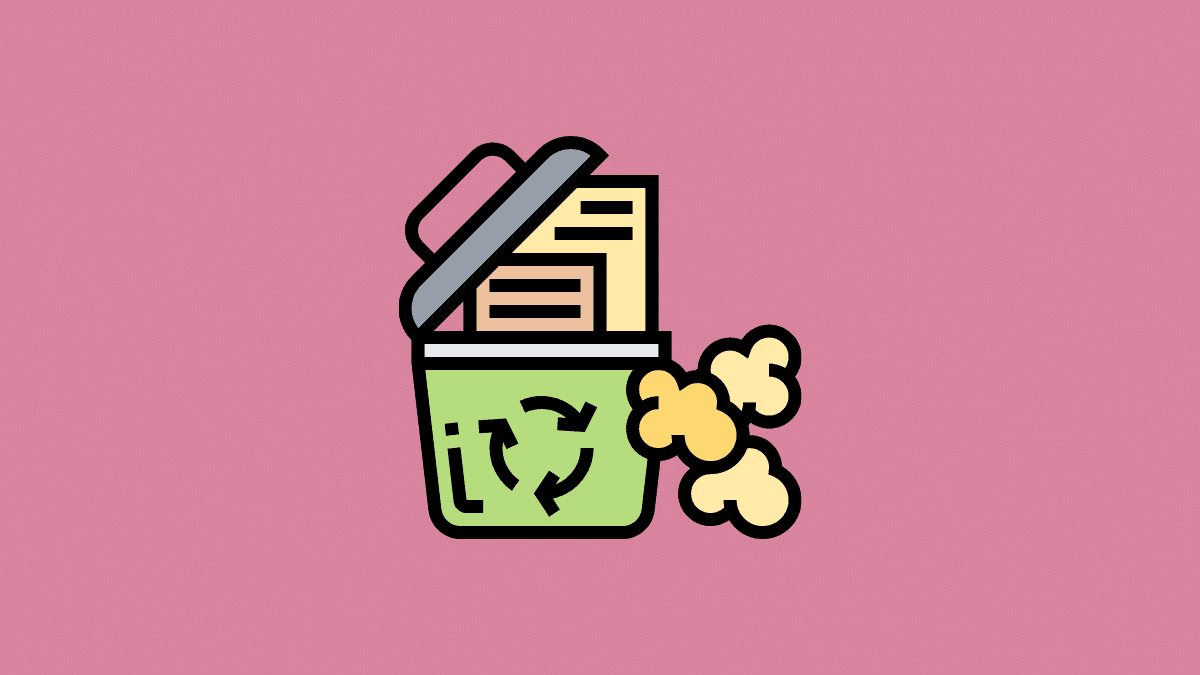
Why Should You Delete Junk Files?
Think of your storage space like a precious treasure chest. The more junk you accumulate, the less room there is for the things you truly value – photos, videos, games, or essential applications. Deleting junk files offers several benefits:
- Boosts Performance: A cluttered system can slow down your device’s processing speed. Removing junk files frees up resources and allows your device to run smoother and faster.
- Increases Storage Space: Every gigabyte counts! Reclaim valuable storage space by getting rid of unnecessary files. This allows you to install new apps, download movies, or capture more memories without worrying about running out of room.
- Improves System Stability: Temporary and leftover files can sometimes conflict with programs or the operating system. Deleting them can help prevent crashes and unexpected behavior.
Now that you understand the importance of deleting junk files, let’s explore how to tackle them on different devices and operating systems.
Conquering the Clutter: How to Delete Junk Files on Various Devices
The methods for deleting junk files will vary slightly depending on your device and operating system. Here’s a breakdown for the most common platforms:
Windows:
- Disk Cleanup: This built-in tool is a fantastic first line of defense. Simply search for “Disk Cleanup” in the Start Menu and select the drive you want to clean up.
- Storage Sense: Windows 10 and 11 offer a more automated approach with Storage Sense. Enable it in Settings > Storage and configure it to automatically clean up temporary files, unused downloads, and even old Recycle Bin items.
- Manual Cleaning: For more granular control, you can identify and delete temporary files yourself. These are often located in folders like “C:\Windows\Temp” or “AppData\Local\Temp”. However, be cautious – deleting system files you don’t understand can cause problems.
Mac:
- System Information: Mac users can leverage the “System Information” utility (located in Applications > Utilities). In the “Storage” section, you can identify large files and folders, helping you decide what to remove manually.
- Third-Party Apps: Several reputable Mac cleaning applications can automate junk file deletion. Do your research and choose a trusted option with positive user reviews.
- Manual Cleaning: Similar to Windows, Macs also have temporary folders you can clean out manually. Look for folders like “/Library/Caches” or “~/Library/Caches”. Again, exercise caution when deleting system files.
Android:
- Files by Google (Continued): This app offers a user-friendly interface to identify and delete junk files on your Android device. Open the Files by Google app and tap the “Clean” button.
- Storage Settings: Most Android devices allow you to access storage information directly in Settings. Navigate to “Storage” and see a breakdown of what’s consuming space.
- App-Specific Cleaning: Many apps generate their own junk files. Within individual app settings, you might find options to clear cache or app data.
iOS:
- Offloading Apps: While iOS doesn’t offer a dedicated junk file cleaning tool, you can optimize storage by offloading unused apps.
- Safari Cleanup: The Safari web browser accumulates browsing history, cache, and cookies.
- iTunes Offload: If you use iTunes for music and video playback, you can enable “Offload Unused Apps” to remove downloaded content you haven’t accessed recently.
General Tips for Effective Junk File Deletion:
- Schedule Regular Cleaning: Make deleting junk files a part of your digital hygiene routine. Weekly or bi-weekly cleaning can prevent clutter from accumulating significantly.
- Identify Storage Hogs: Use your device’s storage management tools to identify which apps or files are consuming the most space.
- Beware of Third-Party Cleaners: While some third-party cleaning apps can be helpful, be cautious when installing them. Read reviews and choose reputable options that are transparent about their practices.
- < strong>Focus on Functionality, Not Just Free Space: The goal is to improve your device’s performance, not just chase a high free space number. Don’t delete important files or system data in the pursuit of gigabytes.
By following these steps and understanding the different methods for various devices, you can effectively tackle junk files and reclaim valuable storage space on your devices. Remember, a clutter-free digital life is a smoother, faster, and more enjoyable experience!







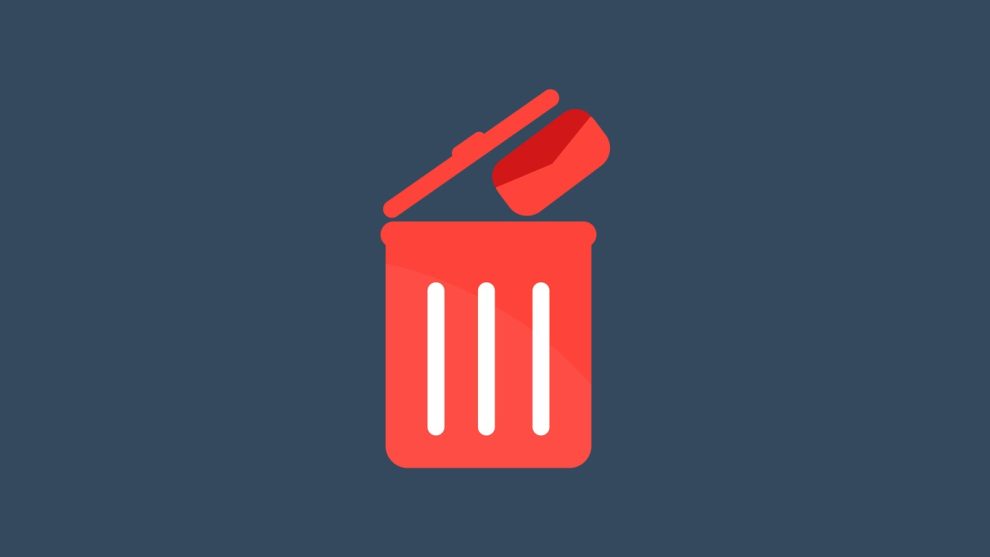



Add Comment