Drowning in a sea of login credentials? Does the thought of managing countless passwords make you break out in a cold sweat? LastPass, the popular password manager, can be a lifesaver, but what if you’re ready to move on? This comprehensive guide will equip you with the knowledge and steps required to delete your LastPass account, freeing you from password management overload.
Parting Ways with LastPass: Considering Your Options
Before hitting the delete button, let’s explore some key factors to consider:
- Permanence: Deleting your LastPass account is a permanent action. Once confirmed, all your saved passwords, secure notes, and form fills within LastPass will be erased forever.
- Alternatives to Deletion: Not quite ready for a complete goodbye? Here are some alternatives:
- Export Your Data: LastPass allows you to export your passwords as a CSV file. This lets you import them into another password manager if desired. Explore the “Export” function within LastPass settings for this option.
- Stop Using the App: You can simply stop using the LastPass app to store and manage your passwords. Your account remains inactive but can be reactivated later if needed.
Ready to proceed with deletion? Let’s explore the methods!
How to Delete Your LastPass Account (Two Methods)
There are two primary methods for deleting your LastPass account:
Method 1: Utilizing the LastPass Website
- Head to the LastPass Website: Open your favorite web browser and navigate to the LastPass website at https://lastpass.com/?ac=1.
- Log In to Your Account: Enter your LastPass master password and log in to your account. Remember: You’ll need your master password to proceed with deletion.
- Access Account Settings: Locate and click on the “Account Settings” option within your LastPass vault. This might be represented by a gear icon or a profile picture menu depending on the website layout.
- Find “Delete Account” Option: Carefully scan through the account settings menu. You should find a section labeled “Delete Account” or something similar.
- Confirm Deletion: A confirmation pop-up will likely appear, outlining the consequences of account deletion. Read this information thoroughly before proceeding.
- Finalize Deletion: If you’re certain about your decision, click the “Delete Account” button or follow the on-screen prompts to confirm your request and delete your LastPass account.
Method 2: Contacting LastPass Support
If you’re unable to locate the “Delete Account” option within the website settings, or prefer a more personalized approach, you can contact LastPass support:
- Email Support: While LastPass doesn’t offer traditional phone support, they do have an email support system. The email address for support should ideally be found within the LastPass app itself or on the LastPass website’s Help Center.
- Social Media: LastPass maintains a social media presence on platforms like Twitter. While not the most secure method for account-related matters, you can try sending a direct message inquiring about account deletion.
Important Note: Regardless of the chosen method, ensure you have your LastPass master password readily available when contacting support for account deletion.
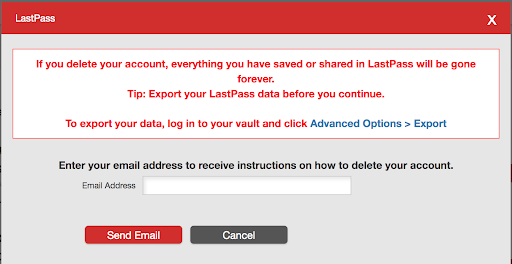
Frequently Asked Questions (FAQs) About Deleting Your LastPass Account
- What happens to my saved passwords and secure notes?
Once your LastPass account is deleted, all your saved passwords, secure notes, and form fills stored within the platform will be permanently erased. - Can I recover my deleted account?
Unfortunately, no. Deleting your LastPass account is permanent. If you decide you want to use the platform again in the future, you’ll need to create a new account. - Will I receive confirmation once my account is deleted?
Ideally, LastPass should send you a confirmation email or notification once your account deletion is complete. - Can I keep my LastPass account inactive instead of deleting it (refer back to Alternatives to Deletion)?
As mentioned earlier, you can simply stop using the LastPass app to store and manage your passwords. Your account remains inactive but can be reactivated later if needed. Additionally, LastPass allows you to export your passwords as a CSV file for import into another password manager.



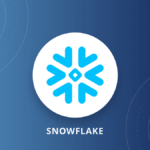
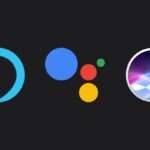


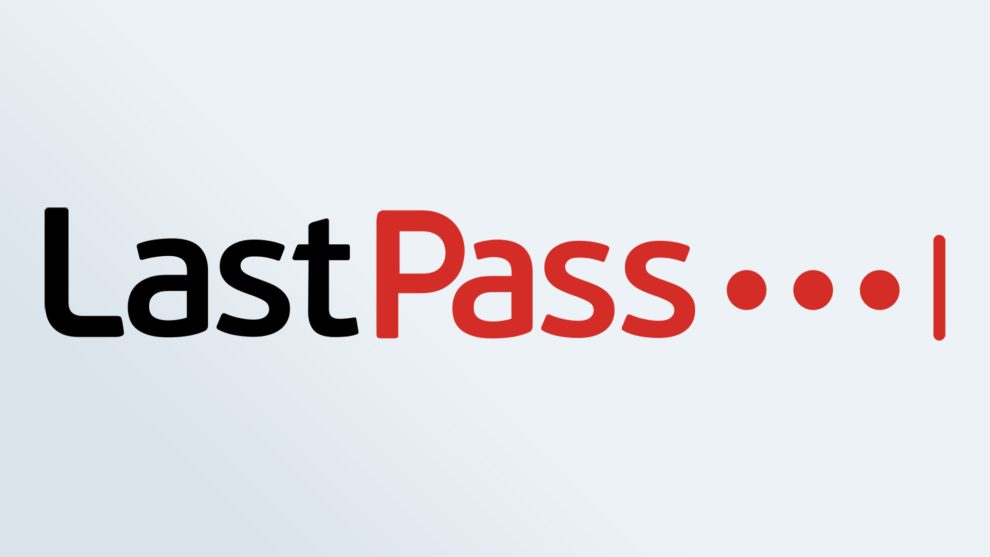
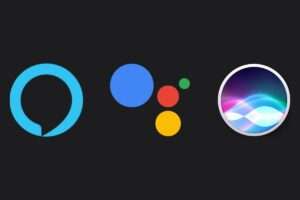







Add Comment