Feeling the urge to shed your 7 Days to Die persona and forge a new path in the wasteland? Whether your skill tree ventured down a less traveled path or you simply craved a fresh start for a more optimized playthrough, this guide will explain the process of deleting your player profile in 7 Days to Die.
Before You Hit Delete: Consider the Alternatives
While starting anew can be invigorating, here are some alternatives to consider before erasing your player profile:
- Multiple Profiles: The game allows for creating multiple player profiles. This option lets you experiment with different builds and strategies without losing your existing progress.
- Skill Respec (Alpha 20 and Above): For those playing on Alpha 20 or later versions, the game offers a skill respec option. This feature allows you to redistribute your skill points, offering a chance to correct any perceived missteps in your character development.
- World Difficulty Adjustments: If the current world difficulty is too high for your current skill set, don’t hesitate to adjust the world settings to a more manageable level. Remember, the enjoyment of 7 Days to Die lies in the challenge, but not overwhelming frustration.

Ready to Erase Your Digital Persona? Here’s How (All Platforms):
Unfortunately, there is no in-game option to directly delete your player profile in 7 Days to Die. However, both PC and console players can accomplish this through manual file deletion. Here’s how:
For PC Players
- Exit the Game Completely: Ensure 7 Days to Die is fully closed before proceeding.
- Navigate to Save Files: Go to your 7 Days to Die save files, typically located in your user directory under
Documents\7 Days To Die\Saves\Players. Replace<WorldName>with the actual name of the world you were last playing in. - Identify Your Profile: In the “Players” folder, you’ll find files with names like
xxxxxx.global.datandxxxxxx.plr. These represent your player profiles. - Caution is key. Deleting the wrong file can corrupt your saved data. Look for a file modification date that matches your most recent play session. This can help you identify the profile you wish to delete.
- Send it to the Recycle Bin: Once you’ve identified the correct files (global.dat and plr files with the matching timestamp), right-click on them and select “Delete,” or press the “Delete” key on your keyboard.
For Console Players (PlayStation & Xbox),
- Boot Up Your Console: Turn on your PlayStation or Xbox.
- Access Storage Management: Navigate to your console’s storage management settings.
- Locate 7 Days to Die Save Data: Look for the saved game data for 7 Days to Die within the storage management options.
- Search for Player Data: Unlike PC, console saves do not have a dedicated “Players” folder. You will need to look for files containing terms like “player” or “profile” within the 7 Days to Die save data.
- Proceed with caution: As with PCs, deleting the wrong file can corrupt your saved data. Look for a file modification date that corresponds to your most recent play session.
- Delete with Confirmation: Highlight the suspected player data file and select the “Delete” option. Your console will ask for confirmation before permanently removing the data.
Important Considerations
- Double-Check Before Deleting: Since there is no in-game recovery option, exercise extreme caution when identifying files to delete.
- Consider Backups (PC Only): PC players should consider backing up their entire save folder before deleting profiles, allowing for restoration if necessary.
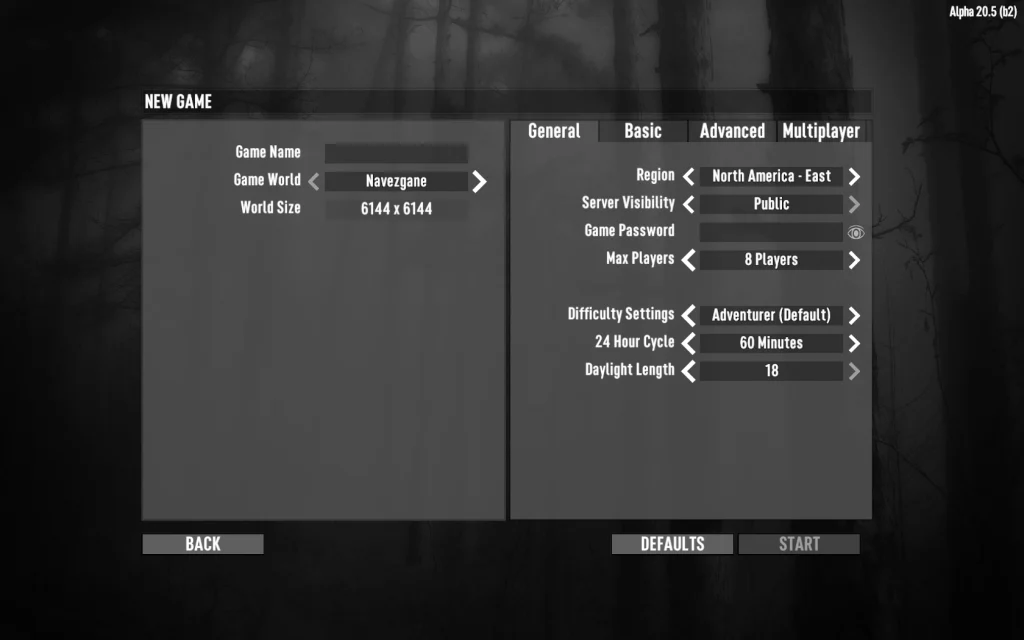
Beyond the Basics: Frequently Asked Questions About Deleting Player Profiles
Q: Will deleting my player profile affect my worlds?
A: No, deleting your player profile only removes your character data (skills, inventory, etc.). Your existing worlds will remain intact. You can create a new profile to explore those worlds with a new character.
Q: Are there any alternative methods for deleting player profiles?
A: While the methods mentioned above are the recommended approaches, some online resources may suggest using in-game console commands (PC only) for profile deletion. However, manual file deletion remains the safest and most straightforward method to ensure complete removal without risking other game data.



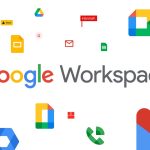
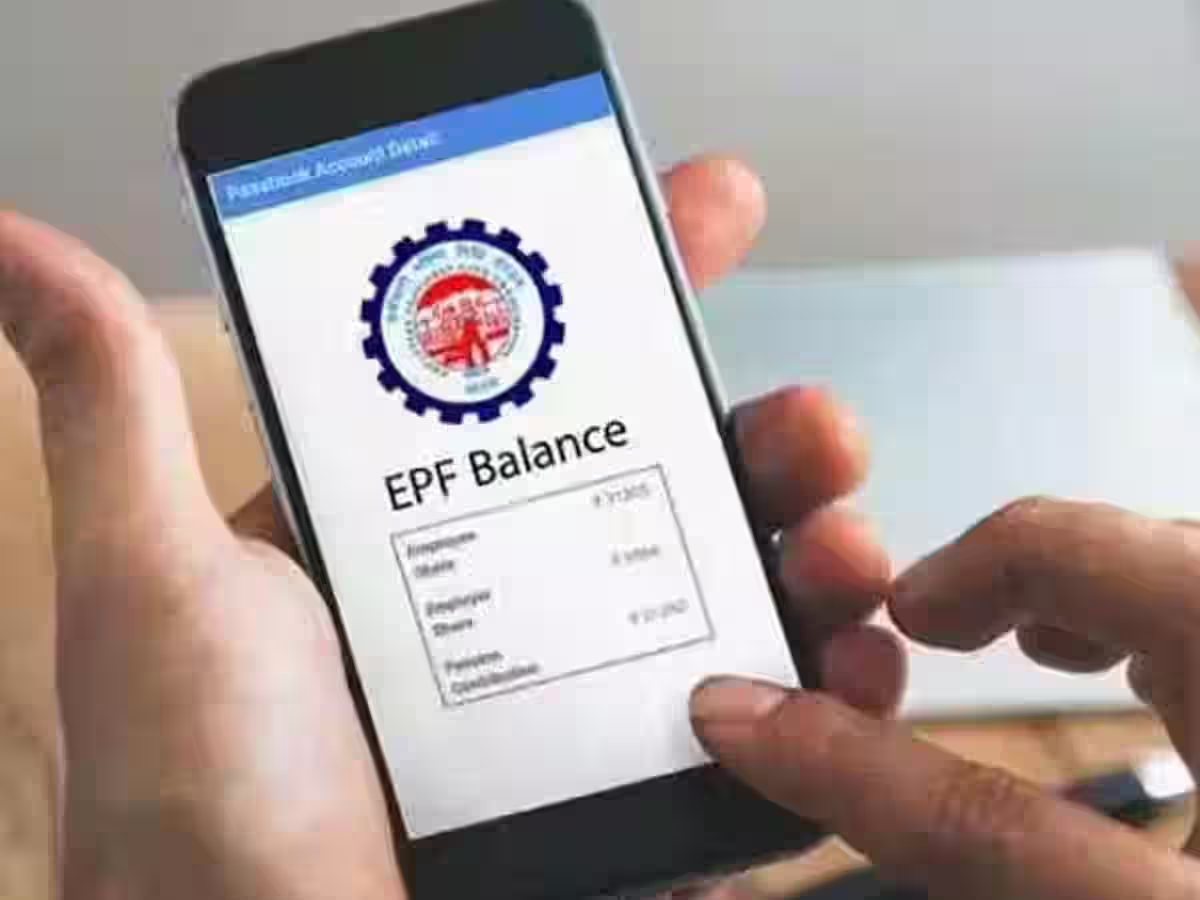





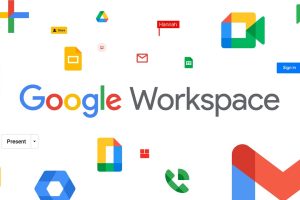




Add Comment