In the age of digital communication, stickers have become an integral part of our messaging experience, adding a touch of personality and humor to our conversations. However, as amusing as they can be, an overabundance of stickers can quickly lead to a cluttered and overwhelming messaging environment. That’s where deleting stickers on iPhone comes into play, helping you reclaim control over your messaging experience.
Whether you’ve sent a hilarious sticker that no longer aligns with the conversation’s flow or your sticker library is overflowing with unused options, learning how to remove stickers on iPhone is a valuable skill. In this ultimate guide, we’ll walk you through the process of decluttering your iPhone’s messaging app, ensuring a seamless and frustration-free communication experience.
Two Main Methods for Deleting Stickers on iPhone
Before we dive into the specifics, it’s essential to understand that there are two main approaches to deleting stickers on iPhone:
- Deleting a Sticker Within a Message: This method removes the sticker from a specific conversation but doesn’t affect its availability in your sticker library.
- Deleting a Sticker from Your Sticker Library: This approach permanently removes the sticker from all conversations and your sticker library, ensuring it won’t clutter your future messages.
Let’s explore each method in detail, empowering you to take control of your sticker collection and maintain a streamlined messaging experience.
Deleting a Sticker Within a Message
Understanding “Sticker Details”
Before we dive into the steps, it’s crucial to understand the concept of “Sticker Details.” When you long-press a message bubble containing a sticker, an option called “Sticker Details” might appear. This option provides additional information about the sticker, including the app it originated from (if applicable), and crucially, the ability to delete it.
Step-by-Step Guide
- Open the Messages app and navigate to the conversation containing the sticker you want to remove.
- Locate the message with the sticker you wish to delete.
- Tap and hold on the message bubble containing the sticker.
- Depending on the sticker and your iOS version, you might see an option called “Sticker Details” appear above the message bubble. If present, tap on “Sticker Details.”
- If “Sticker Details” is not available, you might be able to delete the sticker directly. In this case, skip step 4 and proceed to step 6.
- Once you’ve tapped on “Sticker Details” (or if it wasn’t available), a new menu appears with information about the sticker.
- Look for a trash can icon or a button labeled “Delete” next to the sticker you want to remove.
- Tap the trash can icon or “Delete” button.
- The sticker will be removed from that specific message within the conversation.
Important Note: This method only removes the sticker from the particular message. It will still be present in your sticker library unless you follow the steps below to delete it permanently.
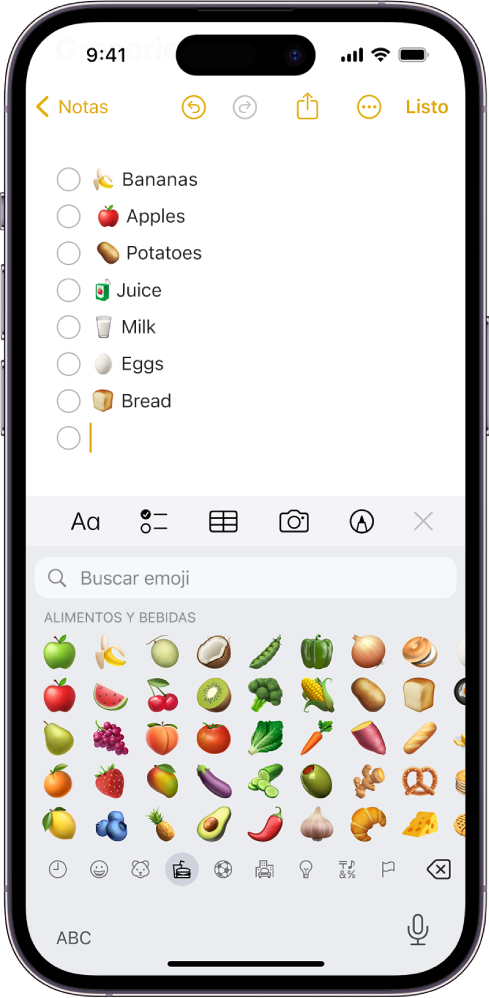
Deleting a Sticker from Your Sticker Library
This approach removes the sticker from all conversations and your sticker library, ensuring it won’t clutter your future messages. Here’s how to delete a sticker from your sticker library:
- Open the Messages app and navigate to a new message composition window (you don’t need to send an actual message).
- Tap on the Sticker icon located on the left side of the chat bar (it looks like a folded page with a curled corner).
- Browse through your sticker packs until you find the sticker you want to delete.
- Tap and hold on the sticker you wish to remove.
- A small menu will appear with the option to “Delete”.
- Tap “Delete” to confirm the removal.
- The sticker will be permanently deleted from your sticker library and won’t be available for future messages.
Addressing Potential Issues
What if “Sticker Details” Doesn’t Appear?
In some iOS versions or for certain sticker types (like Memoji stickers), the “Sticker Details” option might not be available. In such cases, you can usually delete the sticker directly from the message bubble. Here’s how:
- Follow steps 1-3 from the “Deleting a Sticker Within a Message” section.
- Instead of tapping on “Sticker Details,” simply swipe left on the message bubble containing the sticker.
- A red “Delete” button will appear. Tap “Delete” to remove the sticker from that specific message.
Frequently Asked Questions (FAQs) About Deleting Stickers on iPhone
Can I Delete Stickers Downloaded from Third-Party Apps?
Yes, you can delete stickers downloaded from third-party apps using the methods outlined above. These stickers typically integrate into your iPhone’s sticker library, allowing you to manage them just like any other sticker.
However, there are two things to keep in mind:
- Deleting a sticker might not remove it from the third-party app itself. If you want to completely remove the sticker and any associated data, you might need to visit the app’s settings or manage its data usage within your iPhone settings.
- Some third-party apps might have their own sticker management systems. If you’re unsure how to delete stickers from a specific app, consult the app’s documentation or support resources.
What Happens to Stickers I’ve Added to Favorites?
Deleting a sticker from your library will also remove it from your favorites section. Favorites simply provide a quick way to access frequently used stickers within your main sticker library.
Can I Recover Deleted Stickers?
Unfortunately, there’s no built-in way to recover deleted stickers on iPhone. Once you remove a sticker, it’s gone for good.
Here are some alternative approaches:
- If you recently deleted the sticker: Try restarting your iPhone. In rare cases, a restart might refresh the sticker library and bring back the deleted sticker (although this isn’t a guaranteed solution).
- For stickers from third-party apps: If the sticker originated from a third-party app, check if the app has any built-in backup or restore functionalities. Some apps might allow you to restore sticker packs
- Consider reinstalling the app (if applicable): In some cases, reinstalling the third-party app that provided the sticker might bring back the sticker pack. However, this approach might also remove any custom sticker creations you made within the app.
Important Note: Reinstalling apps can have other consequences, so proceed with caution and only if you’re sure it’s the right course of action.
Additional Tips for Managing Stickers on iPhone
Beyond learning how to delete stickers on iPhone, there are several other tips and tricks to help you maintain a organized and streamlined sticker library:
Organize Your Stickers
Most sticker packs on iPhone allow you to rearrange their order within the sticker library. Long-press on a sticker pack and drag it to the desired position. This can help prioritize frequently used packs and keep your library organized.
Utilize the Search Function
The sticker library has a built-in search function accessible by tapping the search bar at the top. This can be helpful for quickly finding specific stickers, especially if you have a large sticker collection.
Consider Third-Party Sticker Management Apps
While there aren’t many dedicated sticker management apps for iPhone, some keyboard apps offer sticker organization features. Explore these options if you have a vast sticker collection and require more granular control.
Wrapping Up: A Clutter-Free Messaging Experience
In the world of digital communication, stickers have become an integral part of our messaging experience, adding a touch of personality and humor to our conversations. However, an overabundance of stickers can quickly lead to a cluttered and overwhelming messaging environment. By following the techniques outlined in this guide, you’ll be able to effectively delete stickers on iPhone, both within conversations and from your sticker library, ensuring a smooth and streamlined communication experience.
Remember, decluttering your iPhone’s messaging app is not just about removing unwanted stickers; it’s about taking control of your digital experience and creating an environment that fosters clear and enjoyable communication. So, embrace the power of sticker deletion and reclaim your messaging space today!







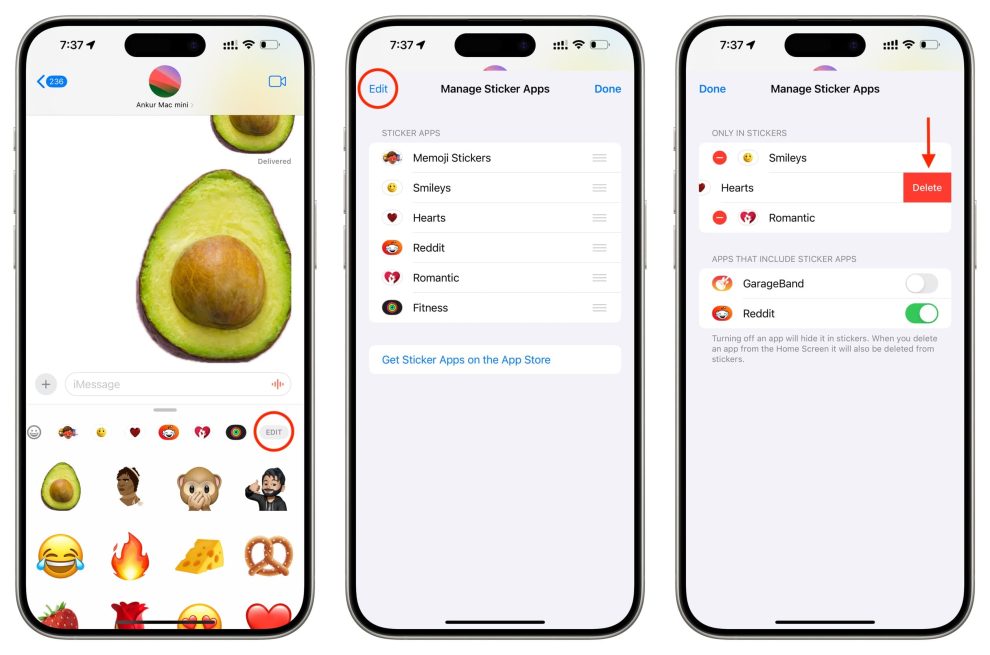








Add Comment