Are you considering closing your PlayStation account? Whether you’re transitioning to new gaming platforms or simply looking for a fresh start, the decision to delete your PlayStation account is a significant one. This guide will provide you with a comprehensive overview of the process across PlayStation 5, PlayStation 4, and the web, along with crucial considerations and alternatives if you’re reconsidering your decision.
Understanding the Impact of Deleting Your PlayStation Account
Before you proceed, it’s critical to understand the implications of account deletion on your digital content and gaming history:
- Loss of Purchased Content: Deleting your account means losing access to all purchased games, downloadable content (DLCs), and add-ons. This includes any digital rights and licenses associated with your account.
- Erase of Trophies and Save Data: All your progress, from game saves to collected trophies, will be permanently removed. This loss can be particularly painful if you’ve invested significant time into building your PlayStation profile.
- Disruption of Online Services: You will no longer be able to access PlayStation Network services, such as multiplayer gaming, PlayStation Store, and online leaderboards.
- Permanent PSN ID Deactivation: Your PlayStation Network ID will be permanently deactivated, and you will not be able to reactivate or recreate this ID in the future.
Take a moment to consider whether these consequences align with your current needs and future gaming goals.
Step-by-Step Guide to Deleting Your PlayStation Account on PS5
If you have decided that deleting your PlayStation account is the right move, follow these steps on your PS5 console:
- Initialize Your Console: Turn on your PS5 and log into the account you wish to delete.
- Access System Settings: Scroll to the top bar on the home screen and select the “Settings” gear icon.
- Users and Accounts: Navigate to “Users and Accounts” within the settings menu.
- Account Management: Click on “Account Management,” then find and select “Account Deletion.”
- Review the Consequences: PlayStation will provide a summary of what will be lost upon deletion. Review this carefully.
- Confirm Deletion: If you are sure, proceed by confirming your decision to delete.
- Finalize the Process: A confirmation email will be sent to the email address linked to your account. Follow the instructions within to complete the deletion process.
How to Delete Your PlayStation Account from PS4
The deletion process on PS4 is similar but requires navigation through different menu settings:
- Start Your PS4: Ensure you’re logged into the correct PlayStation account.
- Navigate to Settings: Go to the top of the home screen and select the “Settings” icon.
- Account Management: Select “PlayStation Network/Account Management” from the settings list.
- Choose Account Information: Click on “Account Information,” then select “Account Deletion.”
- Review Account Deletion Info: Similar to PS5, you’ll be shown what deleting your account entails. Confirm if you wish to proceed.
- Email Confirmation: Confirm the deletion through a link sent to your email, similar to the PS5 process.
Deleting Your PlayStation Account Via Web Browser
For those who prefer using a computer, deleting your PlayStation account through a web browser might be more convenient:
- Visit the Official PlayStation Website: Open your web browser and navigate to www.playstation.com.
- Secure Login: Click on “Sign In” and enter your PSN credentials to access your account.
- Find Account Settings: Once logged in, locate the account management or settings area.
- Initiate Deletion: Select “Account Deletion” or similar options to start the process.
- Confirm Your Decision: Review the implications of account deletion carefully and confirm if you decide to proceed.
- Email Verification: A confirmation link will be sent to your registered email. Click it to finalize the deletion of your account.
Alternatives to Deleting Your PlayStation Account
If you’re unsure about deleting your account completely, here are some alternatives:
- Temporary Deactivation: Consider deactivating your account temporarily. This option preserves your data and can be reversed at any time.
- Start a New Account: If you want a fresh start without losing all previous purchases, you might consider creating a new account while keeping the old one inactive.
- Consult PlayStation Support: For more personalized advice based on your specific circumstances, contacting PlayStation support can be helpful.



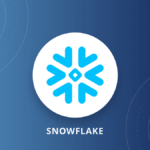
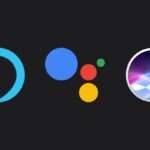



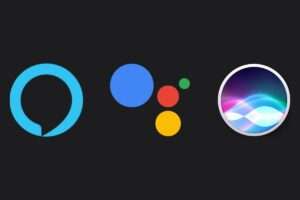







Add Comment