Ever scrolled through your Netflix queue and cringed at a past viewing choice? We’ve all been there. Maybe you indulged in a cheesy reality show you wouldn’t dare admit to in public, or perhaps you embarked on a late-night horror movie marathon that you now slightly regret. Whatever the reason, taming your Netflix viewing history can be a great way to maintain a sense of privacy and curate a more personalized recommendation experience.
This guide delves into everything you need to know about deleting your Netflix history. We’ll cover how to delete viewing history on various devices, answer frequently asked questions, and explore the impact of deleting your watchlist. So, grab some popcorn (or not, depending on your past viewing habits!), and let’s get started.
Confessions of a Netflix Binger: Why Delete Your Viewing History?
There are several reasons why you might want to delete your Netflix history. Here are a few common ones:
- Privacy Protection: Let’s face it, our viewing habits can be revealing. Deleting your history ensures your Netflix choices remain between you and the remote (or your mobile device).
- Curated Recommendations: Netflix tailors its recommendations based on your viewing history. Deleting titles you wouldn’t rewatch helps refine the suggestions and steers you towards content you might genuinely enjoy.
- Starting Fresh: Perhaps you’re sharing your Netflix account with family or friends. Deleting your history creates a clean slate for everyone involved.
- Parental Controls: If you have a separate Netflix profile for your children, deleting their watch history helps you monitor their viewing habits more effectively.
Important to Note: Deleting your Netflix history only affects the profile you’re currently using. If you have multiple profiles, you’ll need to repeat the deletion process for each one.
Ready to Declutter? Here’s How to Delete Your Netflix History (Across Devices)
The process of deleting your Netflix history is mercifully simple and can be done from any device you use to stream Netflix. Here’s a breakdown for popular devices:
Deleting Watch History on a Computer:
- Head to the Netflix website (https://www.netflix.com/) and sign in to your account.
- Hover over your profile icon in the top right corner and click on “Account.”
- Under the “Profile & Parental Controls” section, select the profile for which you want to delete the history.
- Click on “Viewing activity” next to the chosen profile.
- Here, you’ll see a list of everything you’ve watched on that profile. To remove individual titles, click the circle with a line through it next to each title.
- For a complete wipeout, scroll down and click on “Hide all.” A confirmation pop-up will appear. Click “Yes, hide all my viewing activity” to confirm deletion.
It’s worth mentioning: It might take Netflix up to 24 hours to fully reflect the changes in your viewing history and recommendations.
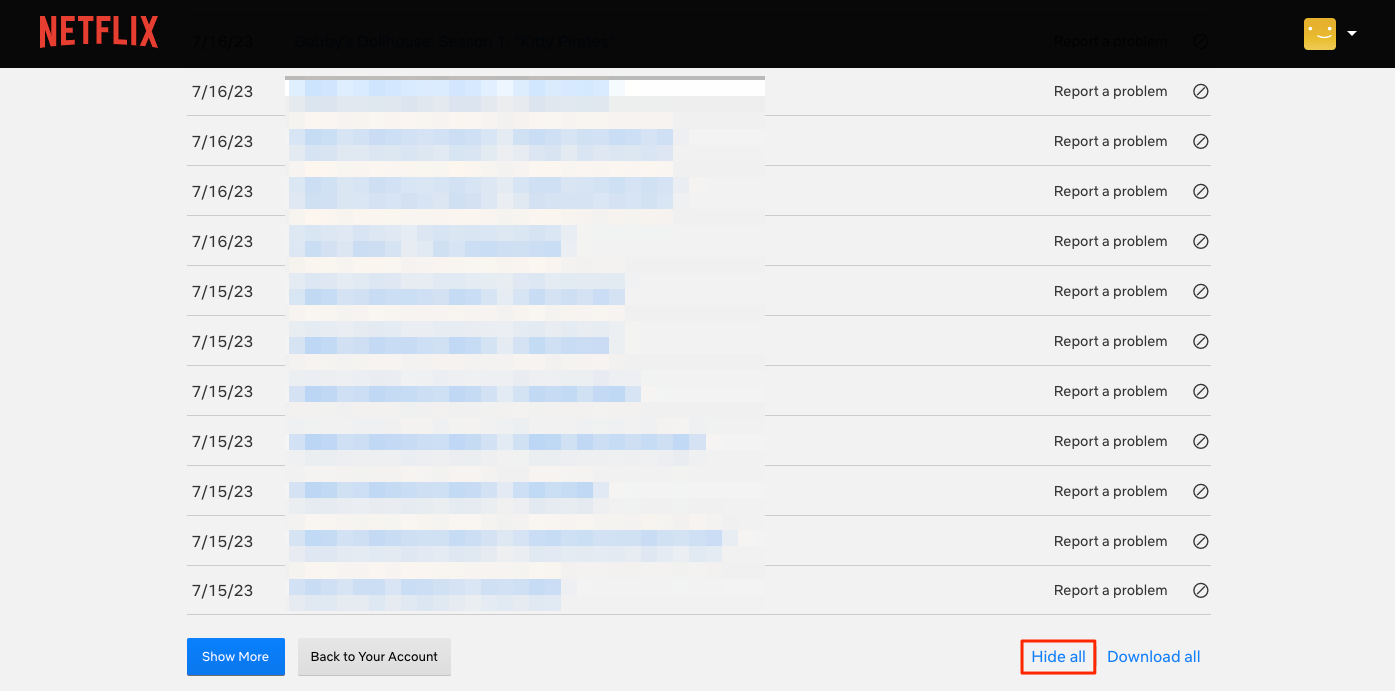
Deleting Watch History on a Mobile Device (iOS or Android):
- Open the Netflix app on your phone or tablet.
- Tap on the More icon (three horizontal lines) on the bottom right corner of the screen.
- Select “Settings” from the menu.
- Tap on “Viewing activity.”
- Similar to the desktop method, you can now choose to hide individual titles by tapping the circle with a line or hide everything at once by selecting “Hide All” at the bottom of the page. Confirm your choice by tapping “Yes” on the pop-up.
Remember: The process might differ slightly depending on your specific device and operating system version. However, the general steps of accessing your account settings, navigating to viewing activity, and selecting titles to hide will remain consistent.
Thinking Twice? Here’s What Deleting Your Netflix History Doesn’t Do
While deleting your viewing history offers several benefits, it’s important to understand its limitations. Here’s what it doesn’t do:
- Delete Your Continue Watching List: Those partially watched shows stubbornly clinging to your “Continue Watching” row remain unaffected by deleting your history. You’ll need to remove them individually from that specific list.
- Erase Your Downloaded Content: Any movies or shows you’ve downloaded for offline viewing will still be available on your device, even after deleting your watch history.
- Affect Your Account Information: Your personal details, payment methods, and other account information remain secure and untouched by deleting your viewing history.
Beyond Deletion: Exploring Alternatives for Managing Your Netflix History
If complete deletion feels a bit drastic, there are alternative ways to manage your Netflix history:
- Remove Individual Titles: As mentioned earlier,you can remove individual titles from your viewing history without deleting everything. This allows you to maintain a record of shows or movies you genuinely enjoyed while clearing out the clutter.
- Separate Profiles: If you share your Netflix account with others, consider creating separate profiles for each user. This way, everyone can maintain their own personalized viewing history and recommendations.
- Incognito Mode (for Web Browsers Only): While Netflix doesn’t offer a dedicated incognito mode like some websites, you can use your web browser’s incognito mode when accessing Netflix. This prevents your browsing history from being linked to your Netflix account, essentially keeping your viewing activity private for that particular session.
Keep in Mind: Using incognito mode only offers temporary privacy for your Netflix activity on that specific web browsing session. Once you close the incognito window, your viewing history might resume being tracked.
Frequently Asked Questions (FAQs) About Deleting Your Netflix History
Q: Can I delete my Netflix history permanently?
A: Yes, deleting your viewing history through the official methods offered by Netflix is considered permanent. However, it can take up to 24 hours for the changes to be fully reflected across all your devices.
Q: What happens to my Netflix recommendations after I delete my history?
A: Netflix relies on your viewing history to personalize recommendations. Deleting your history might initially disrupt your suggestions. However, Netflix will gradually adapt to your new viewing habits and curate recommendations based on any new titles you watch after deletion.
Q: I accidentally deleted a title from my history that I wanted to rewatch. Can I get it back?
A: Unfortunately, there’s no way to recover deleted titles from your Netflix viewing history once they’re gone.
Q: Is there a way to see my entire Netflix viewing history all at once?
A: Yes, the “Viewing Activity” section within your account settings provides a comprehensive list of everything you’ve watched on a particular profile.
Q: Will deleting my Netflix history affect my ability to continue watching a show I’m currently in the middle of?
A: No, deleting your history won’t impact your partially watched shows. You can resume watching them from the “Continue Watching” list on your Netflix homepage.
The Final Flick: Taking Control of Your Netflix Experience
We all have our Netflix-watching quirks, and there’s no shame in wanting to keep your viewing habits private or refine your recommendations. Deleting your Netflix history is a simple yet effective way to achieve both. With the knowledge you’ve gained from this guide, you can now confidently navigate your Netflix account settings and curate a viewing experience that reflects your unique tastes.
So, the next time you feel the urge to indulge in a movie marathon that might raise eyebrows, remember – deleting your history is just a few clicks away. Happy streaming!







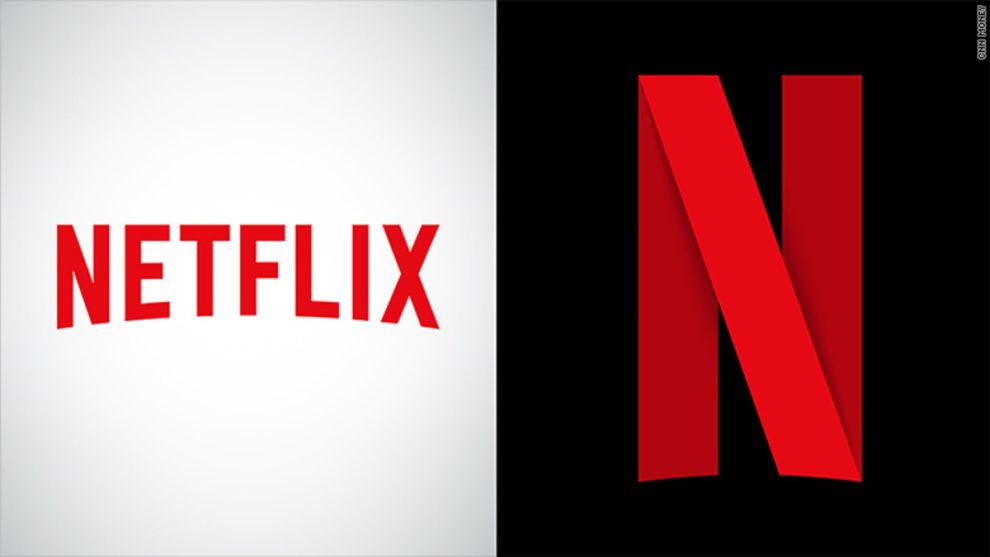
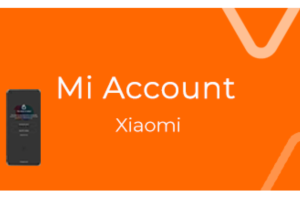







Add Comment