Thinking about leaving X behind? Whether you’re decluttering your digital life, taking a social media break, or simply want to start fresh, deleting your X account is a straightforward process. But before you hit that final button, there are a few things to consider. This comprehensive guide will walk you through everything you need to know about how to delete your X account, ensuring a smooth and permanent departure.
So You’ve Decided to Delete Your X Account? Here’s What to Do First
Before diving into the deletion process, it’s important to understand what deleting your X account entails. Here’s a quick rundown:
- Deactivation vs. Deletion: Deactivating your X account temporarily hides your profile and tweets from public view. However, you can reactivate it within 30 days by simply logging back in. Deleting your account, on the other hand, is permanent. Once you delete it, your profile, tweets, and direct messages will be erased from X’s servers forever.
- Downloading Your Data (Optional): X allows you to download an archive of your account data, including your tweets, direct messages, and media before deletion. This can be a helpful keepsake or useful for data analysis purposes.
Downloading Your X Account Data (Optional but Recommended)
If you’d like to hold onto your X memories, you can download your account archive before proceeding with deletion. Here’s how:
- Sign in to your X account on a web browser (recommended for easier navigation).
- Click on the “More” tab located on the left-hand side of your homepage.
- Select “Settings and Support” from the dropdown menu.
- Navigate to “Settings and privacy” and then click on “Your account.”
- Scroll down and locate the section labeled “Download your archive.”
- Click on “Request archive” and follow the on-screen prompts. X will send you an email notification once your archive is ready for download (usually within 24-48 hours).
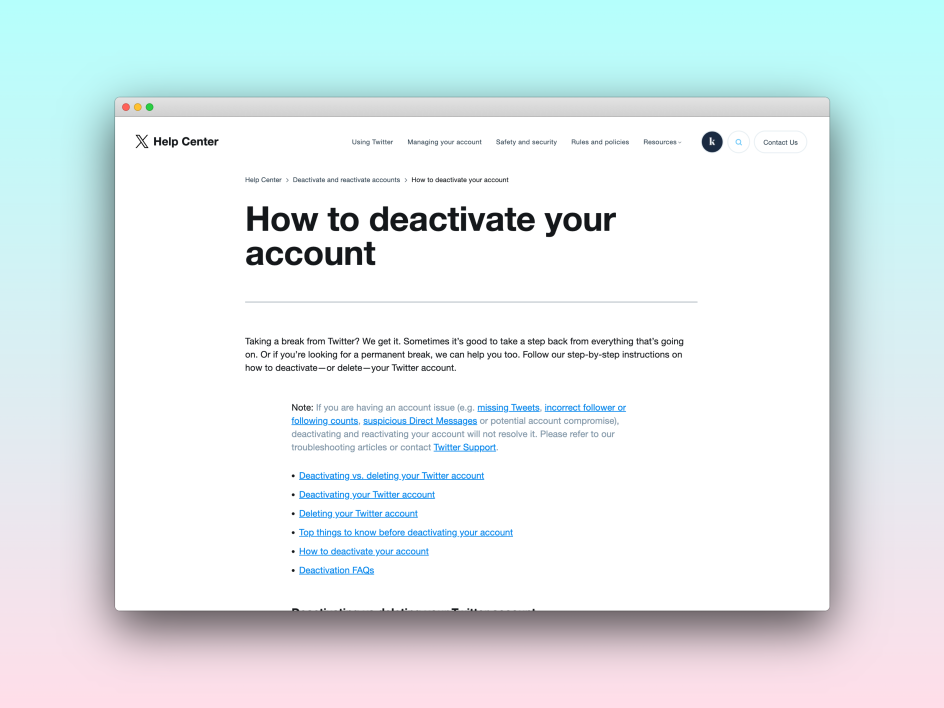
Alright, Let’s Delete Your X Account! A Step-by-Step Guide
Now that you’ve (optionally) downloaded your data, it’s time to permanently delete your X account. Here’s a detailed breakdown of the process:
- Log in to your X account: This can be done through the X website or mobile app.
- Access Settings: On a web browser, click on the “More” tab on the left-hand side of your homepage. For the mobile app, tap on your profile picture in the top left corner and then select “Settings and Support” followed by “Settings and privacy.
- Navigate to Your Account: Locate the “Your account” section within Settings and privacy.
- Initiate Account Deactivation: Click on “Deactivate your account.” X will present you with a confirmation message outlining the effects of deactivation.
- Review and Confirm Deactivation: Carefully read the information provided by X. Ensure you understand that deactivation is a temporary step, and your account will be permanently deleted after 30 days of inactivity. If you’re certain about deleting your account, click on “Deactivate” at the bottom of the page.
- Enter Your Password: X will prompt you to enter your account password for verification purposes. Type in your password and click on “Deactivate” once again.
What Happens After You Deactivate Your X Account?
Once you confirm deactivation, your X account will be hidden from public view. This means your profile, tweets, and direct messages will no longer be accessible on the platform. However, it’s important to remember that deactivation is not the same as deletion. Your account data remains on X’s servers for 30 days.
How to Delete Your X Account Permanently
Here’s the crucial part: To permanently delete your X account and erase all your data, you must not log back in during the 30-day deactivation period. If you do log in within this timeframe, your account will be reactivated, and you’ll need to repeat the deactivation process if you still wish to delete it.
Important Tips to Remember When Deleting Your X Account
- Think twice before deleting: Deleting your X account is permanent. Once it’s gone, you cannot retrieve your profile, tweets, or direct messages.
- Download your data (optional): If you have any sentimental value attached to your X memories, consider downloading your account archive before deletion.
- Be mindful of the 30-day window: After deactivation, you have 30 days to log back in and reactivate your account. If you don’t log in during this period, your account will be permanently deleted, along with all associated data.
Additional Considerations and Frequently Asked Questions (FAQs) About Deleting Your X Account
- Can I delete my X account through the mobile app? Absolutely! The process for deactivating and deleting your X account is nearly identical on both the web browser and mobile app. Simply follow the steps mentioned earlier, navigating through the Settings and privacy options to locate the “Your account” section and initiate deactivation.
- What happens to my direct messages after I delete my account? All your direct messages, both sent and received, will be permanently deleted when your X account is erased. This includes private messages exchanged with other users.
- Will people be notified when I delete my X account? No, X will not send out any notifications to your followers or anyone else on the platform when you delete your account.
- Can I reactivate my X account after deletion? Unfortunately, once the 30-day deactivation period elapses and your account is deleted, it cannot be recovered. There’s no way to retrieve your profile or past activity on X.
- What about third-party apps connected to my X account? If you’ve authorized any third-party apps to access your X account, deleting your X account won’t automatically revoke their access. It’s recommended to visit the settings of those third-party apps and manually remove X account permissions to ensure complete data privacy.
- How long does it take for X to delete my account after deactivation? X states that it typically takes around 30 days after deactivation for your account and all associated data to be permanently removed from their servers.
- Is there a way to expedite the deletion process? Unfortunately, there’s no way to speed up the 30-day waiting period for X to delete your account after deactivation. Once you initiate deactivation, you’ll need to wait for the full 30 days to ensure your information is completely erased.
- What if I can’t remember my X account password? If you’re unable to recall your X account password, you’ll need to recover it before proceeding with deactivation or deletion. X offers a password reset process through their website or mobile app. You can typically initiate password recovery by entering your username or email address associated with the account.
- I have multiple X accounts. CanI delete just one? Yes, you can definitely delete only one of your X accounts if you have multiple. The deactivation and deletion process is independent for each account. As long as you log in to the specific account you wish to delete and follow the steps mentioned earlier, only that particular account will be affected.
Alternatives to Deleting Your X Account
If you’re not quite ready to say a permanent goodbye to X, there are a few alternative options you might consider:
- Take a break: Instead of deleting your account completely, you can simply take a break from X. Deactivate your account for a period of time, allowing yourself a digital detox. You can always reactivate it later if you choose to.
- Make your account private: X allows you to privatize your account, making your tweets and profile visible only to approved followers. This can help you manage who sees your content while still maintaining some presence on the platform.
- Curate your feed: Feeling overwhelmed by negativity or irrelevant content? Take control of your X experience by carefully curating who you follow and what topics you engage with. Utilize mute and block features to manage the content you see on your feed.
Conclusion: Farewell, X, or See You Later?
Ultimately, the decision to delete your X account is a personal one. Whether you crave a complete digital detox or simply need a break, this guide has equipped you with the knowledge and steps to navigate the deletion process effectively. Remember, there’s no shame in taking a break from social media or starting fresh. By following these steps, you can say goodbye to X with confidence, ensuring your privacy and a clean digital slate.








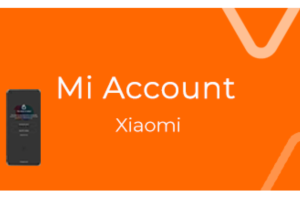







Add Comment