Thinking about leaving the world of Mario, Link, and Pikachu behind? Deciding to delete your Nintendo account can be for a variety of reasons. Perhaps you’re decluttering your digital life or moving on to other gaming platforms. Whatever your motive, understanding the process of deleting your Nintendo account is crucial. This guide will walk you through everything you need to know, ensuring a smooth and hassle-free experience.
Considering Deleting Your Nintendo Account? Here’s What Happens
Before diving into the deletion process, let’s understand the implications. Deleting your Nintendo account means permanent erasure of your associated data. This includes:
- Your Nintendo Account profile: This encompasses your nickname, profile picture, friend list, and any Miiverse posts (if applicable).
- Game purchases and downloadable content (DLC): All digital games and DLC linked to your account will be inaccessible. Redownloading them would require repurchasing.
- Virtual Console purchases: Classic games acquired through the Virtual Console service are also tied to your account and will be lost upon deletion.
- Save data: While save data deletion policies vary depending on the game and console, deleting your account might erase your progress in certain titles. It’s advisable to back up your save data if possible, especially for cherished gaming experiences.
- My Nintendo rewards: Any points accumulated through the My Nintendo rewards program will be forfeited.
- Online play access: You’ll no longer have access to online multiplayer features in games that require a Nintendo account.
Important to Note: If you have a linked Nintendo Switch Online subscription, deleting your account will automatically cancel it. However, any remaining subscription time will not be refunded.
Ready to Say Goodbye? Here’s How to Delete Your Nintendo Account
Now that you understand the consequences, let’s get down to deleting your Nintendo account. Here’s a step-by-step guide:
- Head to the official Nintendo Account website: Navigate to https://accounts.nintendo.com/ using your preferred web browser.
- Sign in to your account: Enter your Nintendo Account login credentials (email address or sign-in ID and password).
- Access your account settings: Once signed in, locate your account settings. This might be represented by a gear icon or a “Settings” option. Click on it to proceed.
- Find the “Delete Account” option: Within your account settings, locate the option for deleting your account. This might be labeled as “Delete Account” or something similar. It’s usually found under a section titled “Privacy and Other Settings” or “Account Management.”
- Review the information: Before proceeding, Nintendo will present you with a detailed explanation of what deleting your account entails. This includes the data that will be erased and the consequences outlined earlier. Read this information thoroughly to ensure you’re fully aware of the implications.
- Confirm deletion (and password verification): If you’re certain about deleting your account, click the “Delete Account” or “Confirm” button. You might be prompted to re-enter your password for verification purposes.
- Deactivation period: Once you confirm deletion, your account enters a 30-day deactivation period. During this time, your account remains inaccessible, but you have the option to reverse the deletion process if you have a change of heart.
- Permanent deletion: After the 30-day deactivation period elapses, your Nintendo account will be permanently deleted. All associated data will be erased, and you won’t be able to recover your account or the linked information.
Important to Remember: Throughout this process, ensure you have a stable internet connection to avoid any interruptions during deletion.
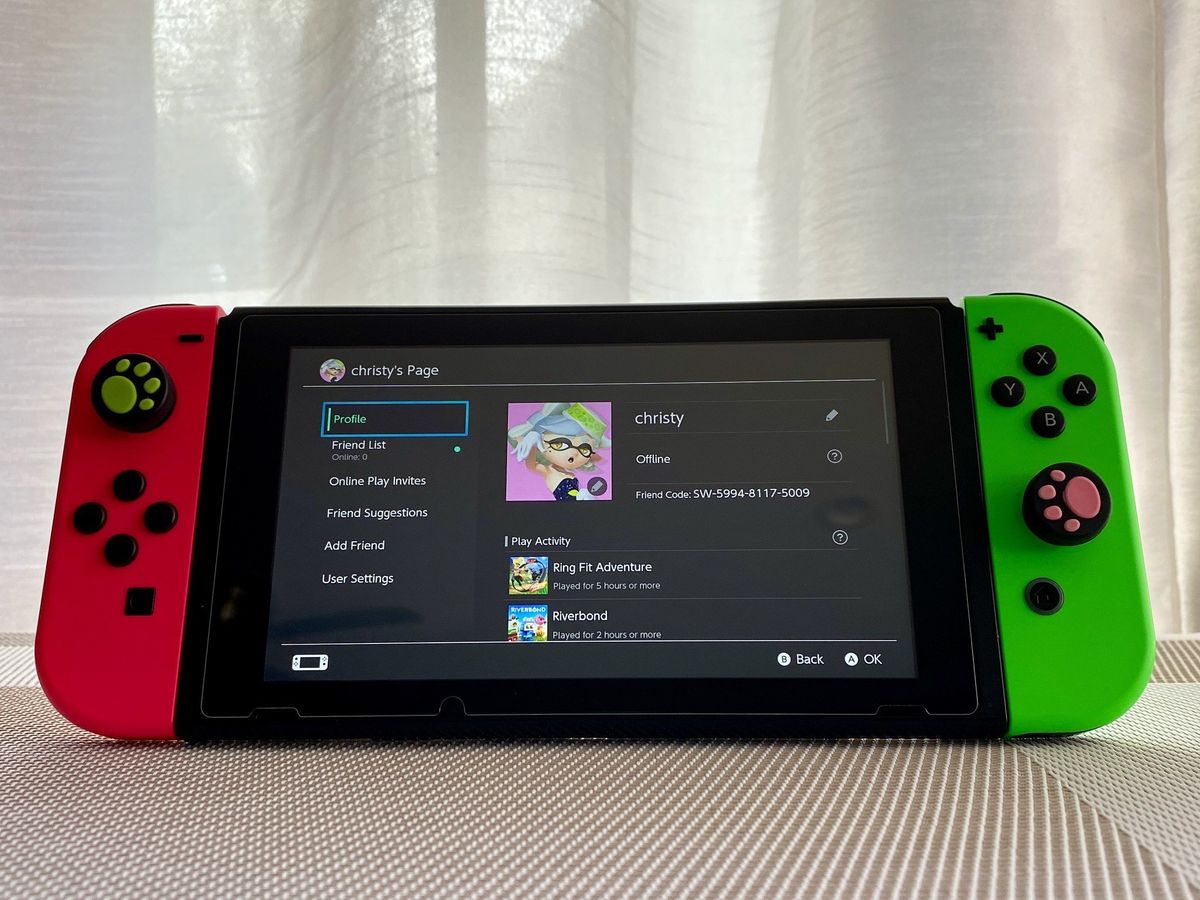
Thinking Twice? Here’s How to Cancel Nintendo Switch Online Instead
Perhaps you only intend to cancel your Nintendo Switch Online subscription but not your entire Nintendo account. Here’s how to do that:
- Visit the Nintendo eShop: On your Nintendo Switch console, access the Nintendo eShop from the main menu.
- Sign in to your Nintendo Account: If you’re not already signed in, use your Nintendo Account credentials to log in.
- Select your profile icon: In the top right corner of the eShop screen, locate your profile icon and click on it.
- Navigate to “Shop Menu”: From the dropdown menu, choose “Shop Menu”.
- Access “Nintendo Switch Online”: Within the Shop Menu, scroll down and select “Nintendo Switch Online.
- Find “Membership Status”: Locate the option labeled “Membership Status” and click on it.
- Cancel the subscription: On the Membership Status page, you will see the details of your Nintendo Switch Online subscription, including the expiration date and automatic renewal settings. Look for an option to “Cancel Automatic Renewal” or something similar. Click on this option.
- Confirm cancellation: A confirmation prompt will appear, asking you to verify your decision to cancel automatic renewal. Double-check that you want to proceed and confirm the cancellation.
Keep in mind: Canceling automatic renewal will ensure your subscription isn’t automatically charged after the current billing period ends. You can still enjoy the remaining days of your subscription until it expires.
Alternatives to Account Deletion: Consider These Options
If you’re not quite ready to say goodbye to your Nintendo account entirely, here are a few alternatives:
- Take a break: Instead of deleting your account permanently, consider taking a break from gaming. You can deactivate your account for a while and return later if the urge to play strikes again.
- Unlink your Nintendo Switch Online: If online play isn’t a priority for you anymore, you can unlink your Nintendo Switch Online subscription from your account without deleting the entire account. This allows you to keep your game purchases and save data intact.
- Transfer save data (if applicable): For some Nintendo consoles (like the Nintendo 3DS), it’s possible to transfer save data to another Nintendo account before deleting yours. This way, you can preserve your progress in certain games. However, this option depends on the console and game functionalities, so check Nintendo’s support website for specific instructions.
Frequently Asked Questions (FAQs) About Deleting Your Nintendo Account
Q: Can I delete a child’s Nintendo account?
A: Yes, you can delete a child’s Nintendo account if you are the parent or guardian associated with the family group. The process is similar to deleting a standard account, but you’ll need to access the child’s account settings through the family group management options.
Q: What if I forget my Nintendo Account login information?
A: If you can’t remember your login credentials, you can visit the Nintendo Account website and select “Sign-in Help.” This will guide you through recovering your username or resetting your password.
Q: I’ve deleted my account by mistake. Can I get it back?
A: Unfortunately, once the 30-day deactivation period elapses after initiating account deletion, your Nintendo account and all associated data are permanently erased. There’s no way to recover them.
Q: Where can I find more information about deleting my Nintendo account?
A: For the most up-to-date information and detailed instructions, refer to the official Nintendo Support website. You can find relevant articles by searching for “delete Nintendo account” on the support page.
The Final Farewell: A Word Before You Delete
Saying goodbye to a gaming account filled with memories can be a tough call. We hope this comprehensive guide has equipped you with the knowledge you need to make an informed decision. Remember, deleting your Nintendo account is a permanent action. If there’s even a sliver of doubt, consider the alternative options mentioned earlier.
If you’re certain about moving forward, follow the steps outlined above to ensure a smooth deletion process. There you have it! With this guide at your side, deleting your Nintendo account becomes a straightforward and hassle-free experience.
















Add Comment