OneNote is an excellent tool for organizing your digital life, but sometimes, you may need to remove a notebook that is no longer necessary. Understanding how to effectively delete a OneNote notebook is crucial for maintaining a tidy digital environment. This guide will provide detailed instructions for deleting notebooks across various platforms, ensuring you can manage your digital space effectively.
Considerations Before Deleting a OneNote Notebook
Before you proceed with deleting a OneNote notebook, it’s important to consider the following:
- Permanent Removal: Deletion is irreversible and will remove all notes, sections, and content permanently from your account and all synced devices.
- Alternatives to Deletion: If a notebook is outdated but still contains valuable references, consider alternatives such as archiving instead of deletion.
Deleting a OneNote Notebook on Various Platforms
On Windows Desktop App
- Open OneNote and navigate to the list of your notebooks in the left-hand pane.
- Right-click the notebook you wish to delete and select “Close Notebook.”
- Follow the prompt to confirm the deletion process.
On macOS Desktop App
- Launch OneNote and find your notebooks in the left sidebar.
- Right-click on the desired notebook and choose “Close Notebook” from the context menu.
- Confirm your choice when prompted to close and delete the notebook.
Using OneNote Online (Web App)
- Access OneNote Online and log in with your Microsoft account.
- Click the three dots next to the notebook you want to delete and select “Close Notebook.”
- Confirm deletion when prompted to ensure the notebook is removed from all devices.
What to Do If Deletion Is Not Possible on Mobile Apps
Currently, direct deletion of a OneNote notebook is not supported on mobile platforms. To delete a notebook, use the desktop or online versions to perform the deletion, which will then sync across all your devices.
Alternatives to Deleting a OneNote Notebook
If you’re hesitant about deleting a OneNote notebook, consider these alternatives:
- Archiving: Move the notebook to an “Archived Notebooks” section to keep it out of your main list but still accessible.
- Moving Pages: If only certain sections are unnecessary, move relevant pages to another notebook and delete only what’s unneeded.
Restoring Accidentally Deleted Notebooks
If you accidentally delete a notebook, it may still be recoverable from the OneDrive Recycle Bin for a limited time. Check there first or contact Microsoft Support for assistance.
Conclusion
Understanding how to delete a OneNote notebook empowers you to control your digital note-taking environment effectively. Whether you’re decluttering your digital space or organizing your notes, these steps will help you manage your OneNote content confidently.








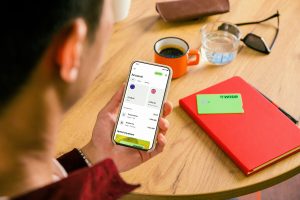







Add Comment