Have you ever sent an email in Outlook only to immediately wish you could take it back? Whether it’s due to an incorrect recipient, a typo, or a forgotten attachment, Outlook’s message recall feature might be able to save the day. However, it’s important to understand its capabilities and limitations.
Understanding the Nuances of Recalling Emails
Recalling an email in Outlook is not a one-size-fits-all solution. Here are the key considerations:
- Time-Sensitive Operation: The success of recalling an email depends on whether the recipient has opened it.
- Account Requirements: Both sender and recipient must use Microsoft Exchange or Microsoft 365 accounts within the same organization for recall attempts to be possible.
- Administrative Settings: Some organizations may disable the recall feature for security or compliance reasons.
When to Consider Recalling a Sent Outlook Email
While recalling an email is not always guaranteed to succeed, there are scenarios where it is advisable to try:
- Mistaken Recipient: An email sent to the wrong person can be retracted to prevent unauthorized access.
- Forgotten Attachments: If you forget to include an important document, recalling the email allows you to correct the mistake.
- Corrections Needed: Typos or factual errors can be amended by recalling and replacing the email.
Step-by-Step Guide to Recalling a Sent Outlook Email
If you need to recall an email, follow these detailed steps:
- Navigate to your Sent Items folder to find the email you wish to recall.
- Open the email to access additional options.
- Choose Recall This Message from the Actions menu. You’ll have options to either delete unread copies or replace them with a new message.
- Send the recall request and await confirmation on whether the recall was successful for each recipient.
Important Considerations When Recalling Emails
Recalling an email in Outlook is subject to several important caveats:
- The recipient’s actions can affect the success of a recall.
- Technical delays and recipient’s email settings may also impede recall effectiveness.
- Be prepared for potential failures and have alternative strategies ready.

Alternative Strategies When You Can’t Delete a Sent Outlook Email
If recalling an email is not an option, consider these alternatives:
- Contact the recipient directly to address the error.
- Send a follow-up email to clarify or correct the mistake.
Preventive Measures to Avoid the Need for Email Recalls
To minimize the likelihood of needing to recall an email, adopt these preventive habits:
- Thoroughly proofread your emails before sending.
- Double-check the recipient list.
- Use the “Delay Send” feature to review emails one last time before they are sent.
- Save uncertain emails as drafts to revisit later.
Conclusion
While the ability to recall an email in Outlook provides a crucial safety net, it’s best viewed as a last resort. By implementing strong preventive measures and understanding the recall process’s limitations, you can enhance your email communication and avoid potential mishaps.








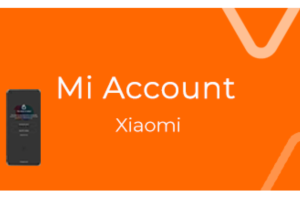







Add Comment