Unraid’s flexibility allows you to create numerous data shares for movies, music, documents, and more. But what happens when a share becomes obsolete? Perhaps you’re done with that old photo collection or migrated your media library elsewhere. This is where knowing how to delete a share in Unraid becomes crucial.
This comprehensive guide will walk you through the safe and efficient deletion of Unraid shares. We’ll cover everything from ensuring a clean slate to alternative approaches and troubleshooting tips. By the end, you’ll be a pro at decluttering your Unraid server and maximizing its storage potential.
Considering Deleting a Share in Unraid? Here’s When it Makes Sense
There are several scenarios where deleting a share in Unraid might be the right call:
- Unused Shares: Are there any shares sitting idle, collecting virtual dust? Deleting them frees up precious storage space for new data.
- Obsolete Data: Maybe a share once housed a crucial project, but its purpose has been served. Deleting it eliminates clutter and simplifies your Unraid setup.
- Migrating Data: Have you moved your media library or other data to a different location? Deleting the old share ensures you’re not wasting storage on duplicate information.
Important Considerations Before Deletion: Don’t Hit Delete Just Yet!
Before diving into deletion, here are some key points to remember:
- Data Backup: This is paramount. Always ensure you have a recent backup of any important data stored within the share you plan to delete. Unraid’s built-in backup tools or external storage solutions can be your lifesaver here.
- Stopped Array: While technically possible, it’s recommended to stop the Unraid array before deleting a share. This minimizes the risk of data inconsistencies.
- Empty Share: Unraid won’t allow you to delete a share if it still contains data. Ensure the share is completely empty before proceeding. Double-check for hidden files or subfolders that might be lingering.
Ready to Delete? A Step-by-Step Guide for Unraid Share Deletion
Once you’ve addressed the above considerations, here’s how to delete a share in Unraid:
- Access the Unraid Web Interface: Open your web browser and navigate to the Unraid web interface. The default address is typically
http://tower:8080(replace “tower” with your server’s hostname if different). - Log In: Enter your Unraid username and password to log in to the web interface.
- Navigate to the “Shares” Main Tab: Look for the “Shares” tab in the Unraid web interface. It’s usually located on the left-hand sidebar menu. Click on “Shares” to access the share management section.
- Locate the Share You Want to Delete: The “Shares” main tab displays a list of all your configured shares. Find the share you intend to delete from this list.
- Click on the Share Name: Clicking on the share name opens a detailed view of its properties and settings.
- Find the “Delete” Option: Within the share’s detailed view, locate the “Delete” option. It might be a dedicated button or a checkbox labeled “Delete.”
- Confirm Deletion (Important): Clicking “Delete” will initiate the deletion process. Unraid might prompt you to confirm your decision one last time. Double-check that you’re deleting the correct share and proceed with caution.
Please Note: The exact location and appearance of buttons and menus might vary slightly depending on your Unraid version. If you encounter any difficulties navigating the interface, refer to the official Unraid documentation for detailed instructions.

Troubleshooting: Can’t Delete the Share? Here’s Why
If you’re unable to delete a share, here are some common culprits:
- Non-Empty Share: The most likely reason is that the share still contains data. Double-check for any leftover files or folders within the share’s directory using Unassigned Devices or the terminal.
- Running Array: Remember, it’s recommended to stop the Unraid array before deleting a share. Try stopping the array and then retrying the deletion process.
- Permissions Issues: In rare cases, permission issues might prevent deletion. Consult the Unraid forums or community resources for troubleshooting steps related to file system permissions.
Beyond Deletion: Alternative Approaches to Managing Unraid Shares
While deleting a share offers a clean slate, consider these alternative approaches if complete removal isn’t necessary:
- Disabling the Share: Instead of deleting, you can disable a share. This hides it from the main interface and prevents accidental data access. Disabling a share is reversible; you can easily re-enable it later if needed.
- Moving Data and Renaming Shares: Perhaps you only need to update the share’s contents. Consider moving the existing data elsewhere within your Unraid array and then renaming the share for a new purpose. This approach utilizes existing storage space efficiently.
- Archiving Data: For long-term storage of infrequently accessed data, explore archiving options. Unraid supports various archive formats like Snapvault or MergerFS, allowing you to condense older data while maintaining accessibility.
Unraid Share Deletion: FAQs to Address Your Lingering Questions
1. Does Deleting a Share in Unraid Remove the Data Permanently?
Yes. Deleting a share permanently removes the data it contained. This is why a backup beforehand is crucial.
2. Can I Recover a Deleted Share in Unraid?
Unfortunately, Unraid doesn’t offer native recovery options for deleted shares. If you haven’t created a backup, the data is lost.
3. What Happens to the Disk Space After Deleting a Share?
Once you delete a share, the storage space it occupied becomes available for use with other shares or applications on your Unraid server.
4. Is There a Way to Delete Individual Files Within a Share Without Deleting the Entire Share?
Absolutely. Unraid allows you to manage files and folders within each share using the Unassigned Devices section or directly through the terminal interface. This way, you can remove specific files without deleting the entire share.
5. What if I’m Unsure About Deleting a Share?
If you’re hesitant about complete deletion, consider disabling the share or exploring archiving options. These approaches offer more flexibility compared to permanent removal.
The Final Word: Keeping Your Unraid Server Streamlined
By understanding how to delete a share in Unraid and the alternative management options available, you can keep your server organized and optimized. Remember, a well-maintained Unraid setup maximizes storage efficiency and simplifies data management. So declutter confidently, and enjoy the clean and efficient Unraid experience!
Taking Decluttering to the Next Level: Automating Share Deletion
For those seeking to streamline their Unraid maintenance routine further, automating the share deletion process might be worth exploring. Unraid offers several scripting and automation tools that can be leveraged to simplify repetitive tasks like share removal.
One popular option is utilizing the Unraid user scripts functionality. By creating a custom script, you can define specific criteria or schedules for automatically deleting shares that meet certain conditions. For instance, you could set up a script to remove any shares older than a specified date or shares that haven’t been accessed within a certain time frame.
Another approach involves integrating third-party automation tools like Ansible or Terraform with your Unraid setup. These tools allow you to define your desired server configuration, including shares, using code. When changes are detected between the desired and actual state, the automation tool can automatically make the necessary adjustments, such as deleting obsolete shares.
While automating share deletion can be incredibly powerful, it’s crucial to exercise caution and thoroughly test your scripts or configurations before implementing them in a production environment. Accidental deletion of critical data can lead to significant consequences, so it’s essential to have robust backup and recovery strategies in place.
Optimizing Your Unraid Storage Strategies
Beyond deleting shares, there are several other strategies you can employ to optimize your Unraid storage and reduce clutter effectively:
- Deduplication: Unraid supports various deduplication tools that can identify and remove duplicate files across your shares. This can free up significant amounts of storage space, especially if you have multiple copies of large media files or backups.
- Compression: By enabling compression on specific shares, you can reduce the overall storage footprint of your data. This is particularly useful for shares containing compressible file types like documents, logs, or certain media formats.
- Disk Management: Regularly assess your disk usage and consider upgrading or replacing older, smaller drives with larger, more modern ones. This can consolidate your data and reduce the overall number of disks required, simplifying your storage setup.
- Content Auditing: Periodically review the contents of your shares and identify any redundant or outdated data that can be safely removed. This process can be automated using scripts or third-party tools to make it more efficient.
By combining share deletion with these additional optimization strategies, you can maintain a lean, efficient, and clutter-free Unraid server that meets your evolving storage needs.
Community Support: Leveraging the Power of the Unraid Community
One of the strengths of Unraid lies in its vibrant and knowledgeable user community. If you encounter any roadblocks or have specific questions related to share deletion or storage optimization, don’t hesitate to tap into this valuable resource.
The official Unraid forums (https://forums.unraid.net/) are a treasure trove of information, with numerous threads and discussions dedicated to various aspects of Unraid management. Experienced users are often eager to share their insights, troubleshooting tips, and custom solutions.
Additionally, third-party resources like Reddit’s r/unRAID subreddit, Discord servers, and community-driven knowledge bases can provide further support and guidance. Engaging with the Unraid community can not only help you overcome specific challenges but also expose you to new ideas and best practices for managing your server efficiently.
Remember, decluttering and optimizing your Unraid server is an ongoing process. By staying informed, leveraging automation tools, and collaborating with the community, you can ensure that your server remains a well-oiled machine, capable of handling your evolving data storage needs with ease.







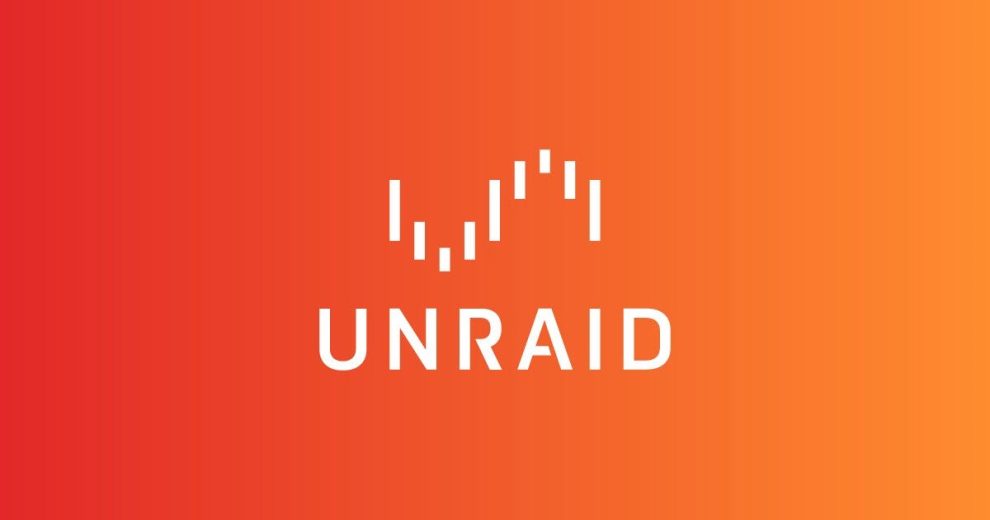



Add Comment