Thinking about clearing out some space on your trusty Xbox 360? Maybe you’re passing the console down to a friend or simply want a fresh start. Whatever your reason, deleting your Xbox 360 profile is a straightforward process. But before you hit that delete button, there are a few things to consider. This comprehensive guide will walk you through everything you need to know about how to delete your Xbox 360 profile, ensuring a smooth and permanent removal.
So Long, Saved Games? Understanding What Deleting Your Xbox 360 Profile Means
Before diving in, it’s crucial to understand the implications of deleting your Xbox 360 profile. Here’s a breakdown of what you need to know:
- Gone for Good: Deleting your Xbox 360 profile is permanent. Once you remove it, your gamertag, profile information, saved games, achievements, and any downloaded content associated with that profile will be erased from your console’s hard drive.
- The Silver Lining (Optional): While your saved games and achievements are lost upon deletion, Microsoft offers an option to download your Xbox Live history. This includes information like games played, Gamerscore, and achievements earned. It might not be the same as your saved progress, but it can be a fun keepsake of your Xbox 360 gaming journey.
Preserving Memories (Optional): Downloading Your Xbox Live History Before Deletion
If you’d like to hold onto some memories of your Xbox 360 adventures, you can download your Xbox Live history before proceeding with deletion. Here’s how to do it:
- Fire Up Your Xbox 360: Grab your controller and boot up your Xbox 360 console. You’ll need to be signed in to your Microsoft account for this step.
- Navigate to Your Profile: On the Xbox 360 dashboard, scroll over to your profile using your controller’s directional pad.
- Access System Settings: Press the “X” button on your controller to select your profile. Then, navigate to the “Settings” tab located at the top of the screen and press “A” again.
- Download Your Gaming History: Within the Settings menu, locate the “Account” section and select it. Here, you should find an option titled “Download Gamertag and Profile” or something similar. Select this option and follow the on-screen prompts to initiate the download process. Microsoft will send you an email notification once your gaming history is ready to download (typically within 24-48 hours).
Alright, Let’s Delete That Profile! A Step-by-Step Guide for Deleting Your Xbox 360 Profile
Now that you’ve (optionally) downloaded your gaming history, it’s time to delete your Xbox 360 profile. Here’s a detailed breakdown of the process:
- Head to System Settings: From the Xbox 360 dashboard, navigate to the “Settings” tab located at the top of the screen and press “A” on your controller.
- Locate Storage Management: Within the Settings menu, scroll down to the “System” section and select it. Here, you’ll find an option titled “Storage” or “Storage Devices.” Choose this option to access your console’s storage management settings.
- Identify Your Storage Device: The Xbox 360 allows saving profiles and data on the internal hard drive or an external memory unit. Select the storage device where your profile you wish to delete is saved. If you’re unsure, you can check the information displayed on the screen next to each storage device entry.
- Find Your Profile: Within the chosen storage device, locate the “Profiles” section. This will display a list of all Xbox 360 profiles saved on that particular storage device. Find the profile you want to delete and highlight it using your controller’s directional pad.
- Initiate Deletion: With your profile highlighted, press the “Y” button on your controller. This will bring up a menu with the option to “Delete Profile.” Select this option and confirm the deletion when prompted.
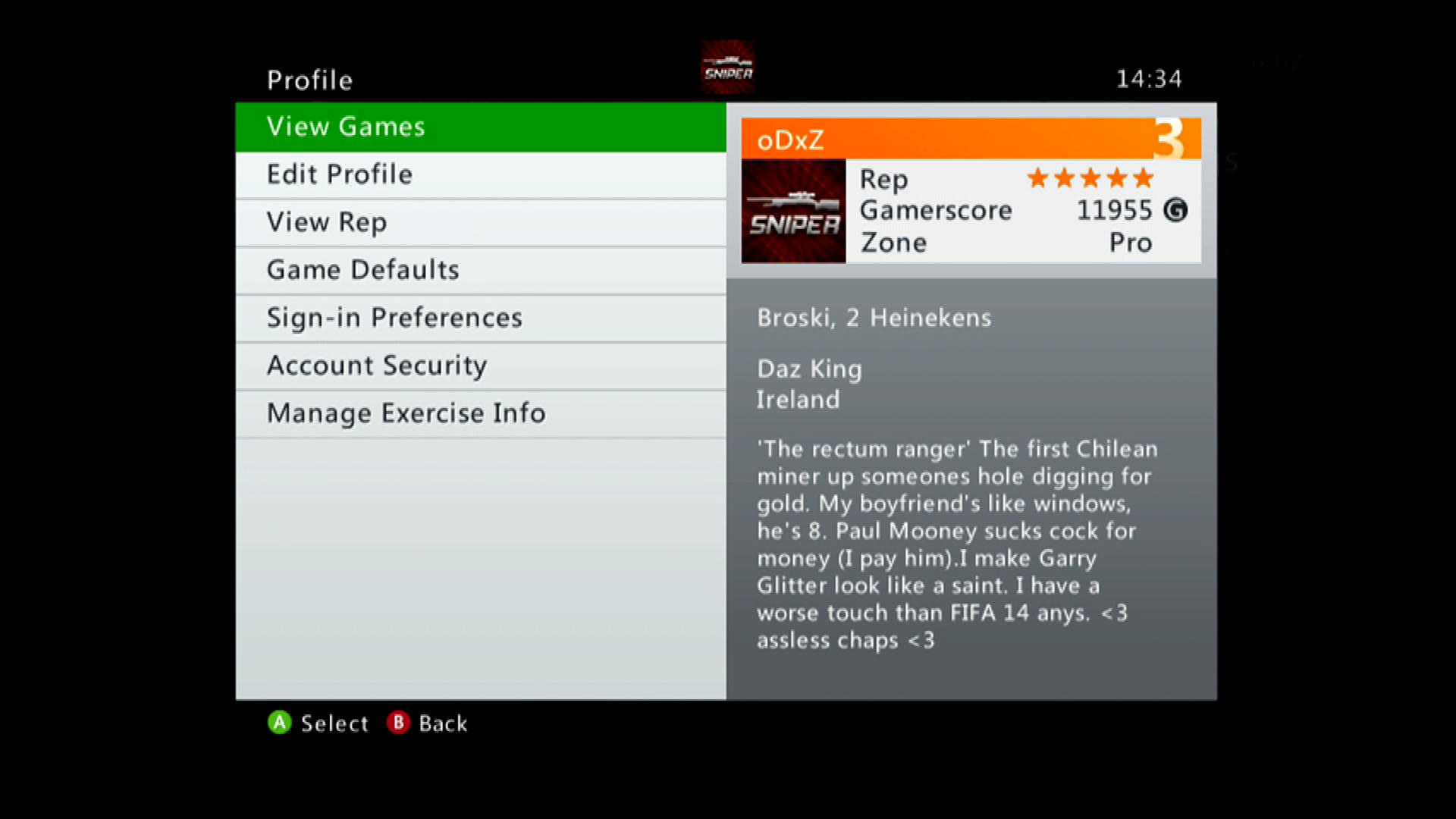
Two Options for Deleting Your Xbox 360 Profile: A Choice to Make
Here’s an important step to consider: After selecting “Delete Profile,” you’ll be presented with two additional options:
- Delete Profile Only: This option removes your Xbox 360 profile from the console, but your saved games, achievements, and downloaded content associated with that profile will still remain on the storage device.
- Delete Profile and Items: This option offers a complete removal. It deletes your profile from the console and also erases all saved games, achievements, downloaded content (like game DLC or arcade games), and any customizations linked to that profile. It’s a complete wipeout, ensuring no trace of your profile remains on the storage device.
Important Considerations and Frequently Asked Questions (FAQs) About Deleting Your Xbox 360 Profile
- Can I delete my Xbox 360 profile online? Unfortunately, no. Deleting your Xbox 360 profile can only be done directly on the console itself through the system settings menu. There’s no option to initiate deletion through the Xbox website or mobile app.
- What happens to my online achievements after I delete my profile? If you choose the “Delete Profile Only” option, your online achievements earned with that profile might still be reflected on your overall Gamerscore on Xbox Live. However, any saved progress associated with those achievements will be lost.
- Will deleting my profile affect other profiles on the same console? No. Deleting one Xbox 360 profile only removes data associated with that specific profile. Other profiles saved on the same storage device will remain untouched.
- I can’t remember which storage device my profile is saved on! If you’re unsure where your Xbox 360 profile is saved (internal hard drive or external storage), you can check within the Storage menu itself. Each storage device will display the total amount of space used and a breakdown of content types like profiles, games, and saved data. This can help you identify the storage device containing your profile.
- I accidentally deleted my profile! Is there a way to get it back? Unfortunately, deleting your Xbox 360 profile is permanent. Once you confirm the deletion, there’s no way to recover your profile, saved games, or achievements. This is why it’s crucial to be certain about your decision before proceeding.
- What if I want to sell my Xbox 360 console? Should I delete my profile? If you’re planning to sell your Xbox 360, deleting your profile is a recommended step. It ensures your personal information and gaming data are erased from the console before it reaches a new owner. Remember to choose the “Delete Profile and Items” option for a complete wipeout.
Alternatives to Deleting Your Xbox 360 Profile: Consider Your Options
If you’re not quite ready to say a permanent goodbye to your Xbox 360 profile, here are a few alternatives to consider:
- Transfer Your Profile: Thinking of giving your Xbox 360 to a friend or family member? You can transfer your profile to another console instead of deleting it entirely. This process involves signing into your Microsoft account on the new console and downloading your profile from the Xbox Live servers.
- Create a New Gamertag: Perhaps you just want a fresh start without losing your saved games. The Xbox 360 allows you to create additional gamertags on the same console. This way, you can have a separate profile for new gaming experiences while keeping your existing profile and its associated data intact.
- Take a Break from Online Gaming: Feeling overwhelmed by online competition or simply need a break from the social aspects of Xbox Live? Consider signing out of your profile and enjoying some offline single-player games on your Xbox 360. The console offers a vast library of fantastic titles you can explore without needing an active online connection.
Conclusion: Farewell, Xbox 360 Profile, or See You Later?
The decision to delete your Xbox 360 profile is a personal one. Whether you’re decluttering your digital space, preparing to sell your console, or simply seeking a fresh start, this guide has equipped you with the knowledge and steps to navigate the deletion process effectively. Remember, there’s no shame in taking a break or adjusting your gaming habits. By following these steps, you can say goodbye to your Xbox 360 profile with confidence, ensuring your privacy and a clean digital slate. For those who decide to revisit the world of Xbox 360 in the future, the option to create a new profile and start fresh is always available.










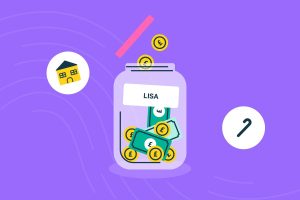





Add Comment